
Odoo formerly known as OpenERP is an open-source and all-in-one self-hosted CRM application. It is designed for businesses and individuals who want to manage their customers, invoices, orders, products, inventories, sales, projects and more. It is written in the Python programming language and used by thousands of businesses worldwide to manage their CRM and ERP processes. It also provides human resources and accounting add-ons to manage the business employees and finances. Learn how to speed up Odoo.
In this guide, we will show you how to install Odoo 15 on Ubuntu VPS.
Table of Contents
Prerequisites
- An Ubuntu 20.04 (we’ll be using our NVMe 2 managed VPS plan)
- Access to the root user account (or access to an admin account with root privileges)
Log in and Update the Server:
Log in to your Ubuntu 20.04 VPS via SSH as user root (You can use a superuser account if the root is not available. Our VPSes come with root access included):
Don’t forget to replace ‘IP_Address’ and ‘Port_number’ with the actual IP address of your server and the SSH service port. The default SSH port is 22.
Run the following commands to make sure that all installed packages on your Ubuntu 20.04 VPS are updated to their latest available versions:
Install Necessary Dependencies
Next, you will need to install all necessary dependencies including, Node,js and Python in your server. Run the following command to install all the dependencies:
Next, install the Node.js and NPM using the following command:
Next, download and install the wkhtmltopdf package by running the following command:
Install PostgreSQL
Odoo uses PostgreSQL as a database backend. So you will need to install the PostgreSQL to your server. Run the following command to install the PostgreSQL server.
Once the PostgreSQL is installed, log in to PostgreSQL and create an Odoo user with the following command:
Next, exit from the PostgreSQL with the following command:
Install and Configure Odoo 15
First, create an Odoo user with the following command:
Next, switch the user to Odoo 15 and download the Odoo 15 from the Git repository:
Next, exit from the Odoo 15 user and install all required Python dependencies using the following command:
Next, copy the Odoo 15 sample configuration file to the /etc directory:
Next, edit the Odoo 15 configuration file using your favourite editor:
Change the following lines:
Save and close the file then set proper ownership to the Odoo 15 configuration file.
Next, create a log directory for Odoo 15 and set proper ownership:
Create a Systemd Service File for Odoo 15
Next, you will need to create a systemd service file to manage the Odoo 15 service. You can create it using the following command:
Add the following lines:
Save and close the file then reload the systemd daemon to apply the changes:
Next, start and enable the Odoo 15 service:
To verify the status of the Odoo 15 service, run the following command:
Output:
Configure Nginx as a Reverse Proxy for Odoo 15
It is always a good idea to configure Nginx as a reverse proxy for Odoo. First, install the Nginx package using the following command:
Next, create an Nginx virtual host configuration file:
Add the following configuration:
Save and close the file then restart the Nginx to apply the changes:
Access the Odoo 15 Instance
Now when you know that the fresh Odoo installation is active and running on the server, you can access it using the URL http://odoo15.example.com. If the installation has been successfully completed, you will be able to see the Odoo screen as shown below and create your first database:
From here, you simply enter your master password and fill out the fields with the information that you need for your use case. Then, click on the Create database button. You should see the Odoo15 dashboard:
Of course, you don’t have to install Odoo 15 on Ubuntu 20.04 if you use one of our Odoo VPS Hosting services, in which case you can simply ask our expert Linux admins to install and configure Odoo 15 on Ubuntu 20.04 for you. They are available 24×7 and will take care of your request immediately.
PS. If you liked this post on how to install Odoo 15 on Ubuntu 20.04, please share it with your friends on the social networks using the buttons below or simply leave a reply. Thank you.
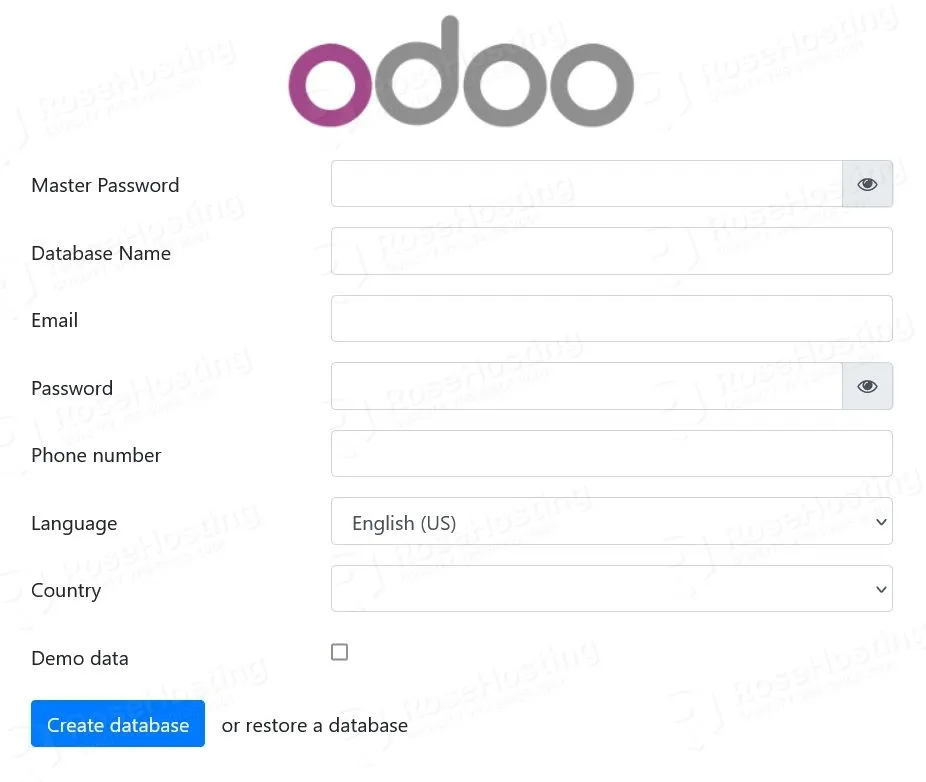
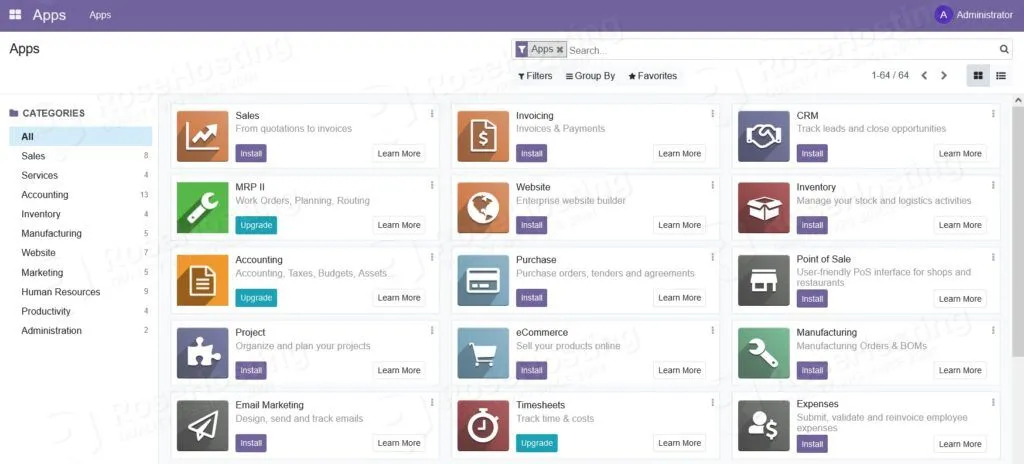
Dear ,
i have followed your instruction carefully but at the end it appear to me once i entre to the ipaddress this :
((
Welcome to nginx!
If you see this page, the nginx web server is successfully installed and working. Further configuration is required.
For online documentation and support please refer to nginx.org.
Commercial support is available at nginx.com.
Thank you for using nginx.
))
please tell me what to do
If you want to access your Odoo instance using the IP address always include the port number of your Odoo instance e.g http://ipaddress:8069.
yes i use the ipaddress and the port number but the same.
You should check your Odoo instance and make sure that is running without issues.
You cannot see the default Nginx page if you access the Odoo instance using your server IP address on port 8069.
how can i connect my domain with odoo and install ssl on it please
You can do that with reverse proxy, depending on the web server that you are using if you are using apache you can check out step 4. from our tutorial at: https://www.rosehosting.com/blog/how-to-install-odoo-14-on-ubuntu-20-04-with-apache-as-a-reverse-proxy/