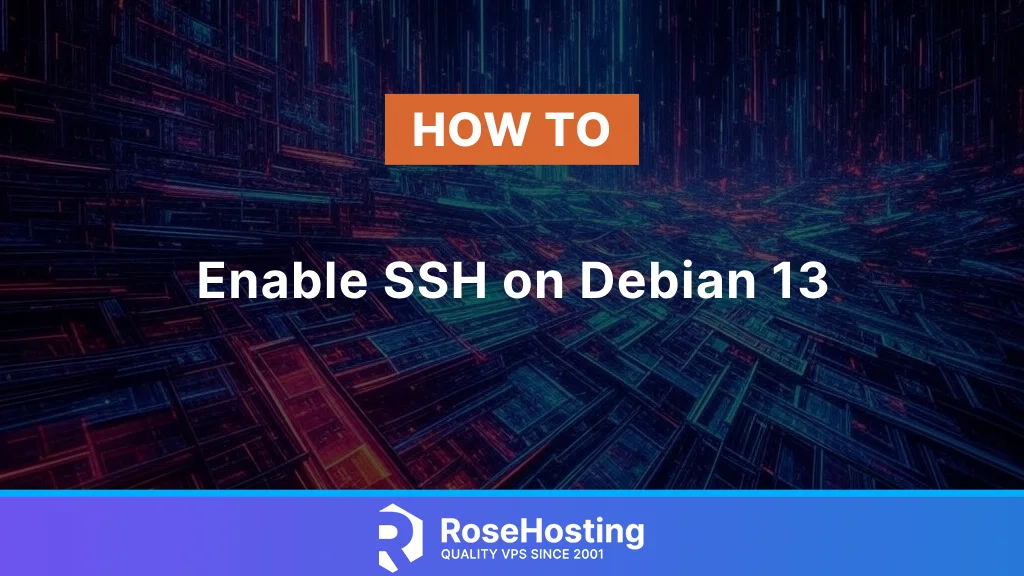
In this blog post, we will explain how to enable SSH on Debian 13. SSH, or Secure Shell, is a cryptographic network protocol that allows secure remote access and data transfer between servers or computers over an unsecured network. The following blog post will cover the installation of the OpenSSH server, provide some basic SSH commands, and offer an overview of what SSH is, its purpose, and how it works.
Enabling SSH on Debian 13 is a straightforward process that typically takes around 10 minutes to complete. Let’s get started!
Table of Contents
What is SSH and How Does it Work?
The Secure Shell Protocol is a method for securely sending commands between two machines over an unsecured network. This protocol uses cryptography to authenticate and encrypt connections between devices. It also allows SSH tunneling and Port forwarding for data packets to cross between networks, which would not be possible without this feature.
The SSH setup establishes encrypted remote connections between a user’s machine (computer) and a remote machine (server). The data between these two is through strong encryption which makes it difficult for outside decrypted data to get access.
SSH tunneling, also known as port forwarding in networking, is a method for transferring packets across a network by encapsulating the data packets to change their destination during the journey from one machine to another.
The remainder of this blog post will focus on the installation and configuration of the OpenSSH server, which is necessary to enable SSH on the Debian 13 operating system.
Prerequisites
- A server running Debian 13 OS
- User privileges: root or non-root user with sudo privileges
Step 1. Update the system
Before we start with the installation of the OpenSSH server, we need to update the packages to their latest available versions. To do that, execute the following command:
sudo apt update -y && sudo apt upgrade -y
Step 2. Install OpenSSH server
OpenSSH is an open-source implementation of the Secure Shell (SSH) protocol. To install OpenSSH, execute the following command:
sudo apt install openssh-server -y
Once installed, start and enable the SSH service:
sudo systemctl start ssh && sudo systemctl enable ssh
To check the status of the server, execute the command below:
sudo systemctl status ssh
If everything is OK, you should receive output similar to this:
root@host:~# sudo systemctl status ssh
● ssh.service - OpenBSD Secure Shell server
Loaded: loaded (/usr/lib/systemd/system/ssh.service; enabled; preset: enabled)
Active: active (running) since Tue 2025-06-03 03:24:47 CDT; 5min ago
Invocation: a056fec913714ac9bbdbbb1d2afd4095
Docs: man:sshd(8)
man:sshd_config(5)
Main PID: 13210 (sshd)
Tasks: 1 (limit: 4640)
Memory: 1.4M (peak: 2M)
CPU: 94ms
CGroup: /system.slice/ssh.service
└─13210 "sshd: /usr/sbin/sshd -D [listener] 0 of 10-100 startups"
Jun 03 03:24:47 host.test.vps systemd[1]: Starting ssh.service - OpenBSD Secure Shell server...
Jun 03 03:24:47 host.test.vps sshd[13210]: Server listening on 0.0.0.0 port 22.
Jun 03 03:24:47 host.test.vps sshd[13210]: Server listening on :: port 22.
Jun 03 03:24:47 host.test.vps systemd[1]: Started ssh.service - OpenBSD Secure Shell server.
Step 3. Configure the SSH Server
As shown in the status of the SSH service, it is listening on port 22. This is the default port number for the OpenSSH server, and to check this, you can use the following command:
netstat -tunlp | grep ssh
You should get the following output:
root@host:~# netstat -tunlp | grep ssh tcp 0 0 0.0.0.0:22 0.0.0.0:* LISTEN 13210/sshd: /usr/sb tcp6 0 0 :::22 :::* LISTEN 13210/sshd: /usr/sb
Now, we need to make some changes in the /etc/ssh/sshd_config to enable password authentication and Root Login. To do that, open the /etc/ssh/sshd_config file with your favorite editor and uncomment these lines to look like this:
PasswordAuthentication yes PermitRootLogin yes
To enhance your server’s security, consider changing the default port 22 to a different port number, such as 7022.
Port 7022
Save the changes, close the file, and restart the SSH service for the changes to take effect.
sudo systemctl restart ssh
Now, the SSH service will listen on port 7022, and to confirm this, you can execute the following command again:
netstat -tunlp | grep ssh
You should get the following output:
root@host:~# netstat -tunlp | grep ssh tcp 0 0 0.0.0.0:7022 0.0.0.0:* LISTEN 13642/sshd: /usr/sb tcp6 0 0 :::7022 :::* LISTEN 13642/sshd: /usr/sb
Now, we can open port 7022 in the firewall using the iptables:
iptables -A INPUT -s yourserverIP/24 -m state --state NEW -p tcp --dport 7022 -j ACCEPT
To connect to the server via SSH from the command line, you can use the following command:
ssh root@yourserverIP -p 7022
That’s it. You successfully installed and enabled the SSH service on Debian 13 OS.
Of course, you don’t have to install OpenSSH on Debian 13 if you have difficulties and are not familiar with Linux and SSH services. You can always contact our technical support. You only need to sign up for one of our Linux VPS hosting plans and submit a support ticket. We are available 24/7 and will attend to your request promptly.
If you liked this post, “How to Enable SSH on Debian 13”, please share it with your friends or leave a comment down below.
The one thing I disagree with is the instruction allowing root to log in directly without going through either su or sudo. So, I would change the following:
PermitRootLogin yes
to
PermitRootLogin no
For those who are aware that “PermitRootLogin no” is the OpenSSH default and thus you can just leave that line commented out, this is also true. I prefer to state it explicitly, uncommented out, because I’m a little old-school.
Other than that one change, this looks like a pretty good guide.
i try the configuration step he says there is no such command
Which command is not working on your end? Can you please share it?
I believe he is referring to the netstat command. That is what isn’t working for me on debian 13 natively. netstat was replaced with ss.
Disclaimer: I am a Linux newb
You can install the netstat package using the following command:
sudo apt install net-tools -y