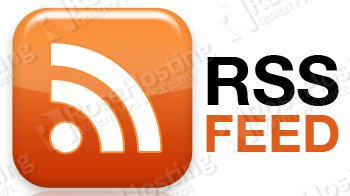
What is Stringer?
It is a self-hosted, anti-social RSS reader written in Ruby. It is based on Sinatra, ActiveRecord, PostgreSQL, Backbone.js and DelayedJob.
Requirements?
– A Fedora Linux VPS Hosting
– Ruby version higher than 2.0.0
– PostgreSQL
UPDATE SYSTEM
Before proceeding any further, ssh to your VPS, initiate a screen session and upgrade your system using yum:
## screen -U -S stringer-fedora ## yum update
INSTALL DEPENDENCIES
Next, install some essential dependencies on the virtual server using:
## yum install git libxml2-devel libxslt-devel curl-devel postgresql-devel \ sqlite-devel make automake gcc gcc-c++ postgresql-server readline-devel openssl-devel sudo
SETUP POSTGRESQL
Run the following command to initialize Postgresql on your “VPS” href=”https://www.rosehosting.com” target=”_blank”>VPS and start the Postgresql database server using:
## postgresql-setup initdb ## systemctl start postgresql
check the status of the postgresql database server and add it to system’s startup using systemctl
## systemctl status postgresql ## systemctl enable postgresql
SETUP DATABASE
We need to create a new Postgresql database user and set a password for it. This user will be used by Stringer to access its database.
Create the user using:
## sudo -u postgres createuser -D -A -P stringer
Create a new database using:
## sudo -u postgres createdb -O stringer stringer_live
SETUP USER
For security reasons it is recommended to run Stringer under a separate user account on the VPS. So let’s create a new user named stringer using the following command:
## useradd stringer -m -s /bin/bash
next, switch to this newly created user account using su:
## su -l stringer
SETUP RUBY
For easier management of Ruby, we will use rbenv to setup specific Ruby version for the newly created account. So, make sure you are logged into your system with the stringer user account and located in your home directory which should be /home/stringer. Once you’re there, clone the rbenv repository using:
## git clone git://github.com/sstephenson/rbenv.git .rbenv
next, add rbenv to your stringer user PATH and run rbenv init in your user’s .bash_profile:
## echo 'export PATH="$HOME/.rbenv/bin:$PATH"' >> $HOME/.bash_profile ## echo 'eval "$(rbenv init -)"' >> $HOME/.bash_profile
now clone the ruby-build repository to rbenv plugins directory so we can install Ruby on the system.
## git clone git://github.com/sstephenson/ruby-build.git $HOME/.rbenv/plugins/ruby-build
finally, source .bash_profile using the command below:
## source ~/.bash_profile
with all that in place, install ruby using the following commands:
## rbenv install 2.0.0-p598 ## rbenv local 2.0.0-p598 ## rbenv rehash
check ruby version using ruby --version. For example:
[stringer@linux-vps ~]$ ruby --version ruby 2.0.0p598 (2014-11-13 revision 48408) [x86_64-linux]
additionally, you need to install bundler which will handle Stringer’s dependencies. So, install this ruby gem using:
## gem install bundler
re-hash your ruby environment using rbenv
rbenv rehash
Install foreman which will run the application:
## gem install foreman
SETUP STRINGER
first, change to your stringer’s home directory using:
## cd ~/
next, clone stringer’s repository from github to stringer directory using git:
## git clone https://github.com/swanson/stringer.git ## cd stringer
use bundler to install stringer’s dependecies, for example:
## bundle install ## rbenv rehash
Stringer uses environment variables to determine information about your database, so edit these values to reflect your database and the postgresql user’s password you set earlier in this tutorial:
## echo 'export STRINGER_DATABASE="stringer_live"' >> $HOME/.bash_profile ## echo 'export STRINGER_DATABASE_USERNAME="stringer"' >> $HOME/.bash_profile ## echo 'export STRINGER_DATABASE_PASSWORD="CHANGE_ME"' >> $HOME/.bash_profile ## echo 'export RACK_ENV="production"' >> $HOME/.bash_profile ## echo "export SECRET_TOKEN=`openssl rand -hex 20`" >> $HOME/.bash_profile source ~/.bash_profile
Tell stringer to run the database in production mode, using the postgresql database you created earlier:
## cd $HOME/stringer ## rake db:migrate RACK_ENV=production
Run the application:
## foreman start
Set up a cron job to parse the rss feeds.
## crontab -e
SHELL=/bin/bash PATH=/home/stringer/.rbenv/bin:/bin/:/usr/bin:/usr/local/bin/:/usr/local/sbin */10 * * * * source $HOME/.bash_profile; cd $HOME/stringer/; bundle exec rake fetch_feeds;
Of course you don’t have to do any of this if you use one of our Linux VPS Hosting services, in which case you can simply ask our expert Linux admins to install Stringer and Ruby for you. They are available 24×7 and will take care of your request immediately.
PS. If you liked this post please share it with your friends on the social networks using the buttons on the left or simply leave a reply below. Thanks.