In this tutorial, we will show how to install Collabtive on an Ubuntu 14.04 VPS with Apache, PHP and MySQL installed on it. Collabtive is an open source web-based project management software. The main features of Collabtive are: task lists, milestones, time tracking, messaging / instant messaging, file management, role-based user permissions, reporting, exporting, calendaring and multilingual interface. This tutorial was tested and written for Ubuntu 14.04 VPS , but it should work on any Linux distribution.
This install guide assumes that Apache, MySQL and PHP are already installed and configured on your Collabtive virtual server. At the time of writing this tutorial, the latest stable version of Collabtive 2.1.1 and it requires:
- PHP 5.3 or higher with the mbstring PHP extension enabled
- Apache Web Server >= 2.0 compiled with mod_rewrite module and with the following directives allowed: DirectoryIndex, Deny, Allow, Options, Order, AddHandler, RewriteEngine, RewriteBase, RewriteCond and RewriteRule.
- MySQL 5 or higher installed on your virtual server.
Download the latest version of Collabtive available at http://collabtive.o-dyn.de/downloadref.php to the server and extract it using the following commands:
cd /opt wget http://downloads.sourceforge.net/project/collabtive/collabtive/2.1.1/collabtive-211.zip unzip -o collabtive-211.zip -d /var/www/collabtive/
Set the proper file permissions for Collabtive to write to certain files and directories:
sudo chown -R www-data /var/www/collabtive/ sudo chmod +w /var/www/collabtive/config/standard/config.php sudo chmod +w /var/www/collabtive/files sudo chmod +w /var/www/collabtive/templates_c
Create a new MySQL database for Collabtive to use and assign a user to it with full permissions:
mysql -u root -p mysql> CREATE DATABASE collabtivedb; mysql> GRANT ALL PRIVILEGES ON collabtivedb.* TO 'collabtiveuser'@'localhost' IDENTIFIED BY 'your-password' WITH GRANT OPTION; mysql> FLUSH PRIVILEGES; mysql> quit
Create a new virtual host directive in Apache. For example, create a new Apache configuration file named ‘collabtive.conf’ on your virtual server:
touch /etc/apache2/sites-available/collabtive.conf
Then, run the following command:
ln -s /etc/apache2/sites-available/collabtive.conf /etc/apache2/sites-enabled/collabtive.conf
Or, use the a2ensite to enable the ‘collabtive.conf’ configuration in Apache:
sudo a2ensite collabtive.conf
Edit the ‘collabtive.conf’ configuration file:
vi /etc/apache2/sites-available/collabtive.conf
and add the following lines to it:
<VirtualHost *:80>
ServerAdmin admin@your-domain.com
DocumentRoot /var/www/collabtive/
ServerName your-domain.com
ServerAlias www.your-domain.com
<Directory /var/www/collabtive/>
Options FollowSymLinks
AllowOverride All
</Directory>
ErrorLog /var/log/apache2/your-domain.com-error_log
CustomLog /var/log/apache2/your-domain.com-access_log common
</VirtualHost>
Restart the Apache web server for the changes to take effect:
service apache2 restart
Open your favorite web browser and navigate to http://your-domain.com/install.php . Once you do that, you will be taken to the first page of the Collabtive web installer. Choose the installer language, check if all system requirements are met, enter the MySQL database information and click ‘Continue’. On the next page, create an administrator user and set its password. That is it. The Collabtive installation is now complete.
For security reason, it is recommended to delete ‘install.php’ and ‘update.php’ files:
rm /var/www/collabtive/install.php rm /var/www/collabtive/update.php
Log in to the Administrator back-end area at http://your-domain.com to configure Collabtive according to your needs, extend the functionality of your installation with plugins etc.
Of course you don’t have to do any of this if you use one of our Ubuntu Hosting services, in which case you can simply ask our expert Linux admins to install Collabtive for you. They are available 24×7 and will take care of your request immediately.
PS. If you liked this post please share it with your friends on the social networks using the buttons on the left or simply leave a reply below. Thanks.
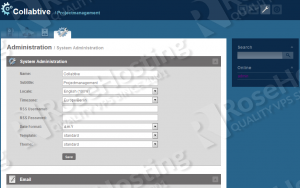
Very useful. Thanks!
I could not install Collabtive 3 1 properly. Can you help me on that?
This tutorial is about Collabtive 2.1.1 . We will create a new tutorial on how to install Collabtive 3.1 soon.