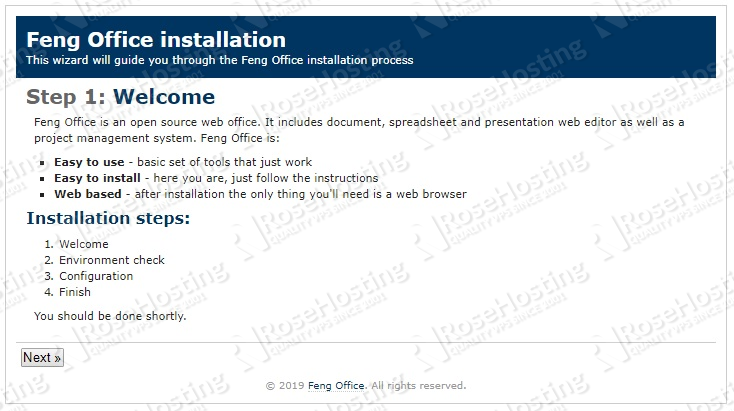This guide will walk you through the processing of installing Feng Office on a Debian 9 VPS.

Table of Contents
Prerequisites:
Here are the system requirements for running Feng Office 3.7 on a Debian 9 VPS:
- Minimum 2 GB / Recommended 6 GB of RAM memory
- Minimum 2 / Recommended 4 CPU Cores
- Disk space depends on the amount of data you are expecting to manage, but a minimum of 10GB is advised.
Step 1: Install the Required packages
Log in to your VPS via SSH as root or as a sudo user:
ssh userame@IP_Address
Remember to replace “IP_Address” with your server’s public IP address. If your server does not use the default SSH port number, add -p Port_Number to the end of the command and replace “Port_Number” with your server’s SSH port number.
Once logged in, issue the following commands to update all installed packages to their latest available versions:
sudo apt-get update sudo apt-get upgrade
Afterwards, install the required packages using the following command:
sudo apt-get install catdoc xpdf ghostscript imagemagick wkhtmltopdf unzip wget
Step 2: Install LAMP
A LAMP (Linux, Apache, MySQL, PHP) stack is a combination of open source software, typically installed on a server used for hosting dynamic websites and web applications.
First, we will install Apache, the most widely-used web server in the world. It is fast, secure, reliable, and can be easily customized depending on your needs.
To install Apache on your Debian 9 server, type the following command:
sudo apt-get install apache2
Once the installation is complete, enable the Apache service to start automatically upon system boot:
sudo systemctl enable apache2
Next, we will install PHP and the modules needed to run Feng Office:
apt install php libapache2-mod-php php-mysql php-curl php-json php-cgi libapache2-mod-php php-mcrypt php-xmlrpc php-gd php-mbstring php php-common php-xmlrpc php-soap php-xml php-intl php-cli php-ldap php-zip php-readline php-imap php-tidy php-recode php-opcache php-intl php-mbstring
Restart the Apache web server so that the PHP module is loaded:
systemctl restart apache2.service
The last step is to install MariaDB:
sudo apt-get install mariadb-server
Enable the Apache service to start automatically upon system boot:
sudo systemctl enable mariadb
Once the installation is complete, it is recommended to run the following command to improve the security of your MariaDB server:
sudo mysql_secure_installation
When/if the program asks for your MySQL root password, just press the [Enter] key, as there is no password set by default. We suggest answering each prompt with ‘Y’.
Step 3: Configure Apache and PHP
Open the php.ini configuration file with your preferred text editor:
sudo nano /etc/php/7.0/apache2/php.ini
Then make the following changes. First, find and modify the following values:
max_execution_time = 300 max_input_time = 300 memory_limit = 512M post_max_size = 128M upload_max_filesize = 128M display_errors = Off html_errors = Off display_startup_errors = Off log_errors = On output_buffering = Off
Next, create a new virtual host configuration file so that we can access our Feng Office application with a domain name instead of an IP address.
sudo nano /etc/apache2/sites-available/domain-name.com.conf
Then add the following content to the file:
ServerAdmin admin@>domain-name.com DocumentRoot /var/www/html/fengoffice/ ServerName domain-name.com ServerAlias www.domain-name.com Options FollowSymlinks AllowOverride All Require all granted ErrorLog ${APACHE_LOG_DIR}/error.log CustomLog ${APACHE_LOG_DIR}/access.log combined
of course, you will need to replace all instances of domain-name.com with your actual registered domain name.
Once you have configured the virtual host, you can enable it by executing the following commands.
sudo a2ensite domain-name.com
Also, make sure that the mod rewrite is enabled:
sudo a2enmod rewrite
Restart Apache for the changes to take effect:
sudo systemctl restart apache2.service
Step 4: Create a Database
We’ll need to create a database in order for Feng Office to have a location where it will store its data. Log in to the MySQL console:
mysql -u root -p
Create a database and user that will be able to interact with the database:
CREATE DATABASE fengdb;
GRANT ALL PRIVILEGES ON fengdb.* TO 'fenguser'@'localhost' IDENTIFIED BY 'strong_password' WITH GRANT OPTION;
quit;
Do not forget to change ‘strong_password‘ with an actual strong password.
Step 5: Install Feng Office
Download the latest version of Feng Office in the /tmp directory:
cd /tmp/ wget --no-check-certificate -O fengoffice.zip https://www.fengoffice.com/web/reference.php?dest=latest_version unzip fengoffice.zip
Move the extracted files to a directory named ‘fengoffice’ and change the ownership so that it belongs to the Apache web server:
mkdir -p /var/www/html/fengoffice/ mv fengoffice-3.* /var/www/html/fengoffice chown www-data:www-data -R /var/www/html/fengoffice/
After completing all the steps, open http://domain-name.com in your favorite web browser and start the installation process.
Follow the steps of the web installation and fill out all of the necessary information.
Please note that the ‘core_dimensions‘ plugin is required for this application, so you should install it. You can also select the “workspace” and “mail” plugins during the web installation process.
Congratulations! You have successfully installed Feng Office on your server.

PS. If you liked this post on how to install Feng Office on a Debian 9 VPS, or if you found it helpful, please share it with your friends on the social networks using the share buttons below, or simply leave a comment in the comments section. Thanks.