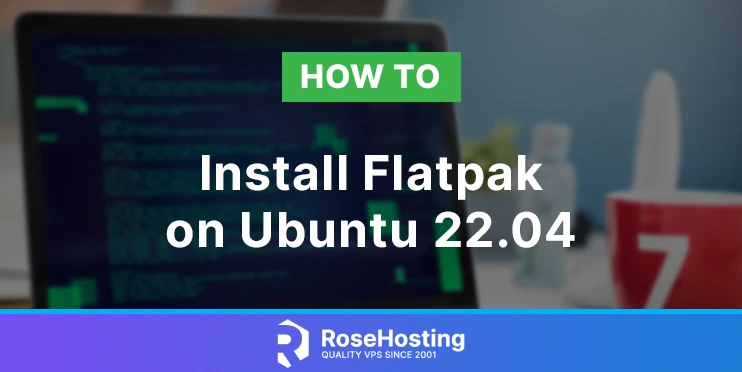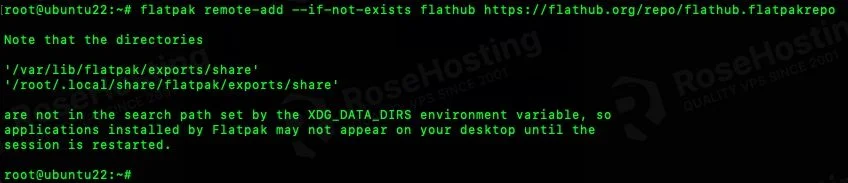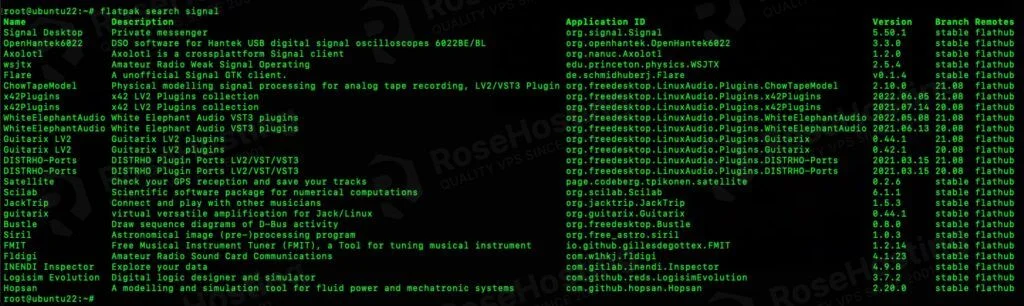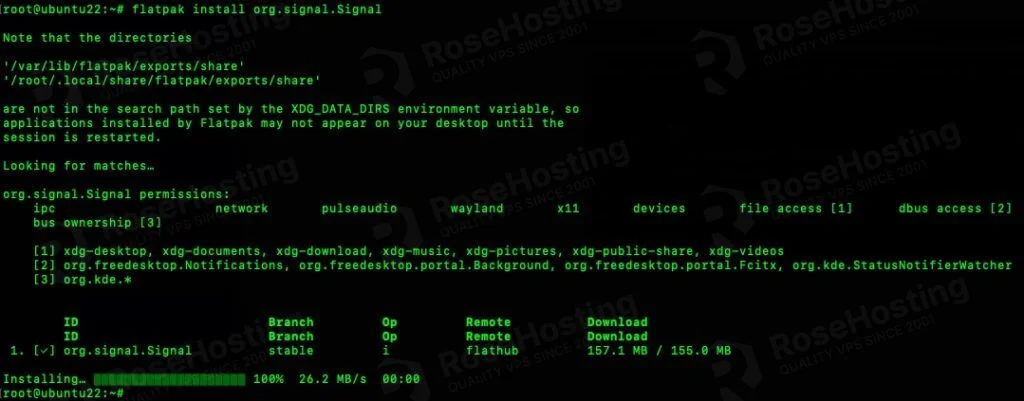Flatpak is package management for Linux machines. It is a universal package management DNS utility for software developers to install and run applications of multiple Linux distributions. Flatpak is actively maintained by an independent community composed of contributors, volunteers, and organizations.
Flatpak allows users to install applications in an isolated environment. With Flatpak, all applications are limited to a set of predefined permissions and also enhance privacy and security. This article will show you how to install Flatpak on Ubuntu 22.04.
Table of Contents
Prerequisites
- Ubuntu 22.04
- SSH access with root privileges or a regular system user with sudo privileges
Step 1: Log in to your server via SSH
First, you will need to log in to your Ubuntu 22.04 VPS via SSH:
ssh root@IP_Address -p Port_number
You will need to replace ‘IP_Address’ and ‘Port_number’ with your server’s respective IP address and SSH port number. Additionally, replace ‘root’ with the username of the system user with sudo privileges.
You can check whether you have the proper Ubuntu version installed on your server with the following command:
# lsb_release -a
It will return an output like this.
No LSB modules are available. Distributor ID: Ubuntu Description: Ubuntu 22.04 LTS Release: 22.04 Codename: jammy
We will use ‘root’ in this article when running the shell commands. If you want to use your regular user with sudo privileges to run the commands, make sure to append ‘sudo’ in front of the commands.
Step 2: Update the system
Before starting, you have to ensure that all Ubuntu 22.04 packages installed on the server are up to date. You can do this by running the following commands:
# apt update -y # apt upgrade -y
Step 3. Install Flatpak
Flatpak is already included in the Ubuntu 22.04 repository. So, to install it we can simply ruh the command below.
# apt install flatpak
Once installed, you can check the Flatpak version by running the following command.
# flatpak --version
Step 4. Use Flatpak
We have successfully installed Flatpak in the previous step, and now we need to connect flatpak to a repository. Flathub is home to hundreds of applications that can be easily installed on any Linux distribution. To enable the Flathub repository and then install flatpak applications from Flathub, run the command below:
# flatpak remote-add --if-not-exists flathub https://flathub.org/repo/flathub.flatpakrepo
After enabling Flathub, we can now search and install applications. For example, we will try to install Signal messenger. Let’s run this command to search it.
# flatpak search signal
The syntax to install a flatpak application is flatpak install Application ID. After searching for the application we want to install, we need to pay attention to the Application ID in the search result. We will need to copy the appropriate application ID of the application we are going to install. In this case, the application for Signal messenger is ‘org.signal.Signal’. So, the command we need to run would be:
# flatpak install org.signal.Signal
You can now search and then install applications using flatpak. If you want to see what applications are installed using flatpak on your machine, you can run:
# flatpak list
To uninstall the flatpack applications, the syntax would be flatpak uninstall Application ID. So, to uninstall Signal messenger, you can run this command:
# flatpak uninstall org.signal.Signal
Sometimes, we need to remove unnecessary files to claim disk space. To remove flatpak runtimes, we can issue the following command:
# flatpak uninstall --unused
For other commands related to flatpak, you can run the command below to learn about the command options.
# flatpak --help
Or, read more about the manual by running this command.
# man flatpak
That’s it! You have successfully installed Flatpak on Ubuntu 22.04
If you are one of our web hosting clients and use our managed Ubuntu Hosting, you don’t have to follow this tutorial and install Flatpak on Ubuntu 22.04 yourself, our Linux admins will set up and configure Flatpak on Ubuntu 22.04 for you. They are available 24×7 and will take care of your request immediately, and all you need to do is to submit a ticket.
PS. If you liked this post, please share it with your friends on social networks or simply leave a reply below. Thanks.