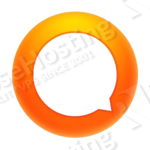
First of all, connect to your VPS via SSH and upgrade all your system software to the latest version available.
For Ubuntu VPS:
apt-get update apt-get upgrade
For CentOS VPS:
yum update
Once your system software is up-to-date, you can proceed with the other steps.
Download the latest version of Oxwall on your VPS.
mkdir /opt/oxwall && cd /opt/oxwall && wget http://www.oxwall.org/dl/oxwall-1.7.5.zip
Note: at the moment of writing this tutorial, the latest stable release of Oxwall is 1.7.5. To find the latest stable release, please visit http://www.oxwall.com
Unzip the file using the command:
unzip oxwall-1.7.5.zip
Then, move the Oxwall directory to your /var/www/html directory using the command:
mv /opt/oxwall /var/www/html/
Now it is time to change the ownership of the Oxwall files and directories. For that purpose you can use the following commands:
For Ubuntu VPS:
cd /var/www/html/ && chown www-data: -R oxwall/
For CentOS VPS:
cd /var/www/html/ && chown apache: -R oxwall/
Since Oxwall uses MySQL database to store its data, you need to create a database. This part of the installation process is very crucial. Please login to your MySQL server using the command:
mysql -u root -p
And execute the following commands one by one in order to create a database, a database user and set a password:
mysql> CREATE DATABASE oxwall_db; mysql> GRANT ALL PRIVILEGES on oxwall_db.* to 'oxwall_user'@'localhost' identified by 'YoUrPaS$w0rD'; mysql> FLUSH PRIVILEGES; mysql> exit
Of course, you can feel free to change the database name, the database username or the password to match your needs.
To access the Oxwall installation via web and continue with the online instructions you need to edit the configuration of your web server and set up your domain name’s document root to point to the Oxwall installation directory. In this case, the Oxwall installation directory is /var/www/html/oxwall. Once you make the changes, restart your web server for the changes to take effect, open your favorite web browser and navigate to:
http://your-domain-name.com/install
Now, you should follow the Oxwall online instructions to complete the installation of the social networking platform on your VPS.
More information about Oxwall you can find at the official Oxwall website which is available at:
http://www.oxwall.org/index
Of course, you don’t have to do any of this if you use one of our Linux VPS hosting services, in which case you can simply ask our expert Linux admins to install Oxwall for you. They are available 24×7 and will take care of your request immediately.
PS. If you liked this post please share it with your friends on the social networks using the buttons on the left or simply leave a reply below. Thanks.