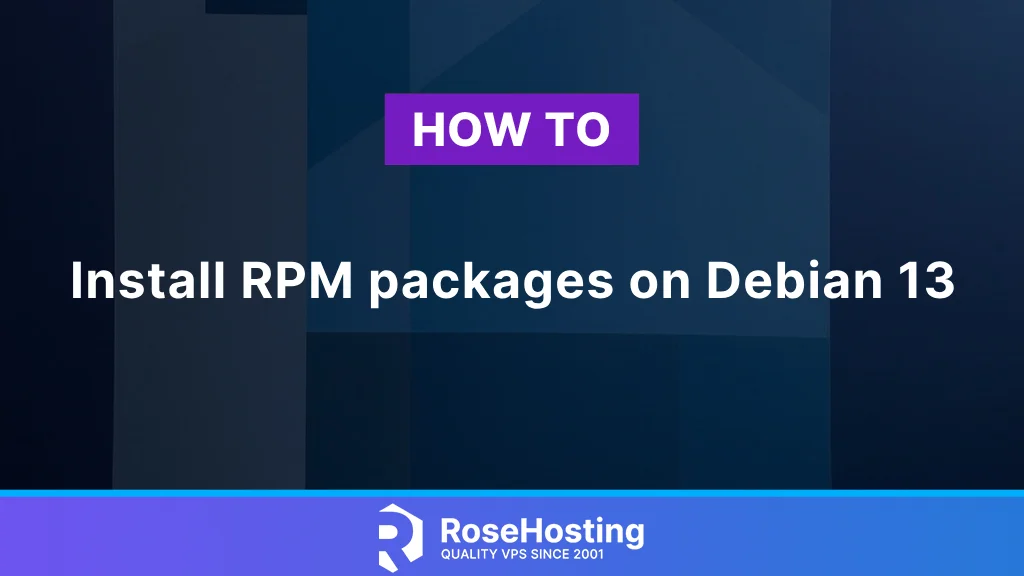
In this blog post, we will explain how to install RPM packages on the Debian 13 operating system. RPM stands for Red Hat Package Manager and is a free and open-source package management system for Linux distributions. Primarily, it was created for Red Hat distributions, such as Debian and Ubuntu, but is also used by other Linux distributions, including Fedora, CentOS, AlmaLinux, and others. The RPM packages are downloaded in .rpm file format. In the following paragraphs, we will outline two methods for installing the RPM packages.
Installing RPM packages is a straightforward process that may take a couple of minutes. Let’s get started!
Table of Contents
Prerequisites
- A server running Debian 13 OS
- User privileges: root or non-root user with sudo privileges
Update the System
Before we begin installing RPM packages, we will update the system packages to their latest versions. To do that, execute the following command:
sudo apt update -y && sudo apt upgrade -y
What is Alien?
Before we proceed with the installation of the RPM packages, we must install a software tool called Alien, which is required for the direct installation of the RPM packages or for converting them to a deb package first and then installing the RPM package as a deb package. This is because Debian does not support RPM packages; therefore, we need additional software to assist with installation on this OS. The RPM support on Debian can only be added using the Alien software tool.
To install Alien, execute the following command:
sudo apt install alien -y
Once the process is complete, check the installed Alien version:
alien -V
The output should be similar to this:
root@host:~# alien -V alien version 8.95.8
Install RPM packages with Alien
As mentioned in the previous paragraph, RPM packages for Debian 13 or older Debian Linux distributions can be installed directly using the Alien command or by converting them to deb packages. In this section, we will focus on direct installation with Alien and the -i option, which refers to installing the package generated by the command.
First, we will download the Google Chrome software, for example, as an RPM package:
wget https://dl.google.com/linux/direct/google-chrome-stable_current_x86_64.rpm
Once downloaded, install it with the command below:
sudo alien -i google-chrome-stable_current_x86_64.rpm
Install RPM packages with a converted DEB package
The second method for installing the RPM package on Debian is to convert the RPM package into a DEB package. To do this, we also use the alien command, but this time without any options and flags. To do that, execute the following command:
sudo alien google-chrome-stable_current_x86_64.rpm
After this command, there will be a .deb file generated:
google-chrome-stable_137.0.7151.55-2_amd64.deb
Now, to install it, you can use the following command in your terminal:
sudo dpkg -i google-chrome-stable_137.0.7151.55-2_amd64.deb
More About the Alien Software Tool
If you want to learn more about the alien command and all its options, you can type the alien command without any options, and there will be output like this:
root@host:~# alien
You must specify a file to convert.
Usage: alien [options] file [...]
file [...] Package file or files to convert.
-d, --to-deb Generate a Debian deb package (default).
Enables these options:
--patch= Specify patch file to use instead of automatically
looking for patch in /var/lib/alien.
--nopatch Do not use patches.
--anypatch Use even old version os patches.
-s, --single Like --generate, but do not create .orig
directory.
--fixperms Munge/fix permissions and owners.
--test Test generated packages with lintian.
-r, --to-rpm Generate a Red Hat rpm package.
--to-slp Generate a Stampede slp package.
-l, --to-lsb Generate a LSB package.
-t, --to-tgz Generate a Slackware tgz package.
Enables these options:
--description= Specify package description.
--version= Specify package version.
-p, --to-pkg Generate a Solaris pkg package.
-i, --install Install generated package.
-g, --generate Generate build tree, but do not build package.
-c, --scripts Include scripts in package.
--target= Set architecture of the generated package.
-v, --verbose Display each command alien runs.
--veryverbose Be verbose, and also display output of run commands.
-k, --keep-version Do not change version of generated package.
--bump=number Increment package version by this number.
-h, --help Display this help message.
-V, --version Display alien's version number.
That’s it. You successfully installed the RPM package in two different ways on Debian 13 OS.
Of course, you don’t have to install it on your own if you have difficulties and you are not familiar with Linux. You can always contact our technical support. You only need to sign up for one of our NVMe Linux VPS hosting plans and submit a support ticket. We are available 24/7 and will attend to your request promptly.
If you liked this post about installing RPM Packages on Debian 13, please share it with your friends or leave a comment down below.