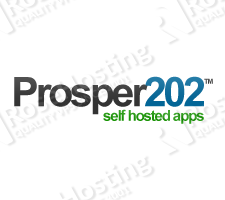
The following are the minimum system requirements for Prosper202:
– PHP version 5.4 or greater.
– MySQL version 5.6 or greater.
– MySQLi extension enabled in PHP
Go ahead and connect to your server via SSH. The first thing you need to do is to upgrade all your system software to the latest version available: Run the following command:
# apt-get update && apt-get -y upgrade
We are going to use Nginx as a web server in this tutorial. Once the update process is completed you can install Nginx on your Ubuntu VPS using the following command:
# apt-get install nginx
Start Nginx and enable it on system boot:
# service nginx start # update-rc.d nginx enable
The next thing you need to do is to install MySQL 5.6 on your server. Use the following command:
# apt-get install mysql-server-5.6 mysql-client-5.6
Proceed with the MySQL secure installation:
# mysql_secure_installation
Follow the on-screen messages to configure MySQL:
Enter current password for root (enter for none): OK, successfully used password, moving on... Set root password? [Y/n] y New password: Re-enter new password: Password updated successfully! Reloading privilege tables.. ... Success! Remove anonymous users? [Y/n] y ... Success! Disallow root login remotely? [Y/n] y ... Success! Remove test database and access to it? [Y/n] y - Dropping test database... ERROR 1008 (HY000) at line 1: Can't drop database 'test'; database doesn't exist ... Failed! Not critical, keep moving... - Removing privileges on test database... ... Success! Reload privilege tables now? [Y/n] y ... Success!
Start the MySQL service and enable it on system boot:
# service mysql start # update-rc.d mysql enable
If you have MySQL server already installed on your server, you can check its version using the following command:
# mysql --version
You should see something like the following on your screen:
# mysql --version mysql Ver 14.14 Distrib 5.6.28, for debian-linux-gnu (x86_64) using EditLine wrapper
The next component that needs to be installed is PHP-FPM. Install PHP-FPM using the command below:
# apt-get install php5-fpm php5-mysql
Create a directory for Prosper202:
# mkdir /var/www/prosper202
Now, download the latest release of Prosper202 from http://prosper.tracking202.com/download and unzip the downloaded file in the ‘/var/www/prosper202/’ directory on your server. Or, use the following command to download and unzip the Prosper202 installation in the ‘/var/www/prosper202/’ directory:
# cd /var/www/prosper202/ && wget http://my.tracking202.com/clickserver/download/latest && unzip latest
Once you do that, change the ownership of the files:
# chown www-data: -R /var/www/prosper202
Create an Nginx configuration file for Prosper202:
nano /etc/nginx/sites-available/yourdomain.com
Enter the following content:
server {
#listen 80; ## listen for ipv4; this line is default and implied
#listen [::]:80 default ipv6only=on; ## listen for ipv6
root /var/www/prosper202;
index index.php index.html;
# Make site accessible from http://localhost/
server_name www.yourdomain.com yourdomain.com;
location / {
# First attempt to serve request as file, then
# as directory, then fall back to index.html
try_files $uri $uri/ /index.html;
}
error_page 404 /404.html;
# redirect server error pages to the static page /50x.html
error_page 500 502 503 504 /50x.html;
location = /50x.html {
root /usr/share/nginx/www;
}
# pass the PHP scripts to FastCGI server listening on 127.0.0.1:9000
location ~ \.php$ {
fastcgi_split_path_info ^(.+\.php)(/.+)$;
# NOTE: You should have "cgi.fix_pathinfo = 0;" in php.ini
# With php5-cgi alone:
# fastcgi_pass 127.0.0.1:9000;
# With php5-fpm:
fastcgi_pass unix:/var/run/php5-fpm.sock;
fastcgi_index index.php;
include fastcgi_params;
}
}
Make sure that you replace yourdomain.com with your actual domain name.
Enable the configuration and restart the Nginx service:
# ln -s /etc/nginx/sites-available/yourdomain.com /etc/nginx/sites-enabled/yourdomain.com # service nginx restart
Since Prosper202 stores its data into a MySQL database, you need to create a database for it. Log into MySQL as root:
# mysql -u root -p
Create a new database for Prosper202, a database user and set up a password using the commands below:
mysql> CREATE DATABASE prosper202DB; mysql> GRANT ALL PRIVILEGES ON prosper202DB.* TO 'prosper202'@'localhost' IDENTIFIED BY 'YoUrPaSsWoRd'; mysql> FLUSH PRIVILEGES; mysql> \q
The final step is to open your favorite web browser and enter your domain name into the search bar. You should follow the on-screen instructions to complete the Prosper202 installation.
Of course you don’t have to do any of this if you use one of our Linux VPS hosting services, in which case you can simply ask our expert Linux admins to install Prosper202 for you. They are available 24×7 and will take care of your request immediately.
PS. If you liked this post please share it with your friends on the social networks using the buttons on the left or simply leave a reply below. Thanks.