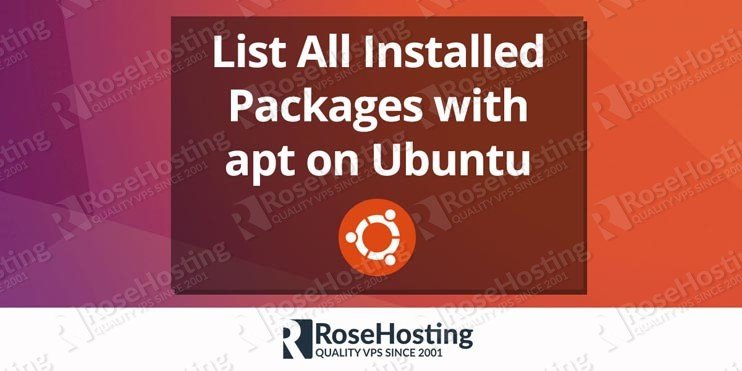

Apt-Get List Installed – step by step tutorial. Apt is a command-line interface that allows you to perform actions such as installing new software packages, removing unnecessary software packages, updating the existing software packages, searching for specific software packages etc. on a Linux VPS running Debian as an operating system or Debian-based Linux distributions like Ubuntu. In this tutorial, we will show you how to list all installed packages with apt on Ubuntu (show all installed software on your VPS).
Table of Contents
1. List the installed software packages on Ubuntu

First of all, connect to your Linux server via SSH. To list the installed software packages on your machine you can use the following command:
sudo apt list --installed
The output of the command will be very similar to the following one, depending on which packages are currently installed:
Listing... acl/xenial,now 2.2.52-3 amd64 [installed] adduser/xenial,xenial,now 3.113+nmu3ubuntu4 all [installed] apache2/xenial-updates,xenial-security,now 2.4.18-2ubuntu3.1 amd64 [installed] apache2-bin/xenial-updates,xenial-security,now 2.4.18-2ubuntu3.1 amd64 [installed,automatic] apache2-data/xenial-updates,xenial-updates,xenial-security,xenial-security,now 2.4.18-2ubuntu3.1 all [installed,automatic] apache2-doc/xenial-updates,xenial-updates,xenial-security,xenial-security,now 2.4.18-2ubuntu3.1 all [installed] apache2-utils/xenial-updates,xenial-security,now 2.4.18-2ubuntu3.1 amd64 [installed] apparmor/xenial-updates,now 2.10.95-0ubuntu2.5 amd64 [installed,automatic] apt/xenial-updates,now 1.2.19 amd64 [installed] apt-utils/xenial-updates,now 1.2.19 amd64 [installed] ...
2. Use the LESS program
To easily read the entire output you can use the less program.
sudo apt list --installed | less
3. Use the GREP Command
You can look for a specific package through the output using the grep program.
sudo apt list --installed | grep -i apache
4. List all packages that include Apache
The output from the above command will list all packages that include apache in their names.
apache2/xenial-updates,xenial-security,now 2.4.18-2ubuntu3.1 amd64 [installed] apache2-bin/xenial-updates,xenial-security,now 2.4.18-2ubuntu3.1 amd64 [installed,automatic] apache2-data/xenial-updates,xenial-updates,xenial-security,xenial-security,now 2.4.18-2ubuntu3.1 all [installed,automatic] apache2-doc/xenial-updates,xenial-updates,xenial-security,xenial-security,now 2.4.18-2ubuntu3.1 all [installed] apache2-utils/xenial-updates,xenial-security,now 2.4.18-2ubuntu3.1 amd64 [installed] libapache2-mod-php/xenial,xenial,now 1:7.0+35ubuntu6 all [installed,automatic] libapache2-mod-php7.0/xenial-updates,now 7.0.13-0ubuntu0.16.04.1 amd64 [installed,automatic] libapache2-mod-security2/xenial,now 2.9.0-1 amd64 [installed] libapache2-modsecurity/xenial,xenial,now 2.9.0-1 all [installed]
Apt supports patterns to match package names and options to list installed (--installed) packages, upgradeable (--upgradeable) packages or all available (--all-versions) package versions.
5. Use the DPKG program

Another alternative that you can use to list the installed software packages on your Ubuntu VPS is the dpkg command.
sudo dpkg -l
The output of the command will provide you with information such as the name of the package, version, architecture, and a short description of the package. Of course, you can use the grep program again to search for a specific package.
sudo dpkg -l | grep -i apache
The output should look like the one below:
ii apache2 2.4.18-2ubuntu3.1 amd64 Apache HTTP Server ii apache2-bin 2.4.18-2ubuntu3.1 amd64 Apache HTTP Server (modules and other binary files) ii apache2-data 2.4.18-2ubuntu3.1 all Apache HTTP Server (common files) ii apache2-doc 2.4.18-2ubuntu3.1 all Apache HTTP Server (on-site documentation) ii apache2-utils 2.4.18-2ubuntu3.1 amd64 Apache HTTP Server (utility programs for web servers) rc apache2.2-common 2.2.22-6ubuntu5.1 amd64 Apache HTTP Server common files ii libapache2-mod-php 1:7.0+35ubuntu6 all server-side, HTML-embedded scripting language (Apache 2 module) (default) rc libapache2-mod-php5 5.5.9+dfsg-1ubuntu4.16 amd64 server-side, HTML-embedded scripting language (Apache 2 module) ii libapache2-mod-php7.0 7.0.13-0ubuntu0.16.04.1 amd64 server-side, HTML-embedded scripting language (Apache 2 module) ii libapache2-mod-security2 2.9.0-1 amd64 Tighten web applications security for Apache ii libapache2-modsecurity 2.9.0-1 all Dummy transitional package ii libapr1:amd64 1.5.2-3 amd64 Apache Portable Runtime Library ii libaprutil1:amd64 1.5.4-1build1 amd64 Apache Portable Runtime Utility Library ii libaprutil1-dbd-sqlite3:amd64 1.5.4-1build1 amd64 Apache Portable Runtime Utility Library - SQLite3 Driver ii libaprutil1-ldap:amd64 1.5.4-1build1 amd64 Apache Portable Runtime Utility Library - LDAP Driver .
With the competition of this tutorial, you have successfully learned how to list installed packages in Ubuntu.
If you’d like to list all installed packages on your CentOS VPS, then check our yum tutorial.
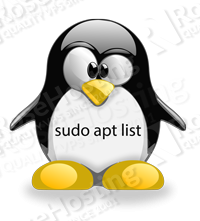
Of course, you don’t have to list all Installed packages with apt on Ubuntu if you use one of our Managed Linux Hosting services, in which case you can simply ask our expert Linux admins to list all installed packages with apt on Ubuntu and export it for you. They are available 24/7 and will take care of your request immediately.
If you liked this post on How to List All Installed Packages with apt on Ubuntu, please share it with your friends on the social networks using the buttons below or simply leave a reply. Thanks.