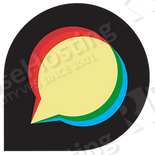Discourse is an open source, next-generation discussion software written in JavaScript and Ruby on Rails. Discourse is built by the team behind the Stack Exchange and Stack Overflow networks.
Today, we will walk you through the process of installing and setting up Discourse in Ubuntu 12.04 LTS.
Login to your server using SSH
ssh username@hostname
Update the system and install all the necessary packages.
~ # ❯❯❯ sudo apt-get -y update && apt-get -y upgrade
~ # ❯❯❯ sudo apt-get -y install build-essential libssl-dev libyaml-dev git libtool \
libxslt-dev libxml2-dev libpq-dev gawk curl pngcrush \
imagemagick python-software-properties sed
Create a new Discourse user:
~ # ❯❯❯ sudo adduser --shell /bin/bash --gecos 'Discourse application' discourse ~ # ❯❯❯ sudo install -d -m 755 -o discourse -g discourse /var/www/discourse ~ # ❯❯❯ sudo usermod -a -G sudo discourse
Install the the latest version of PostgreSQL and create a discourse DB user
~ # ❯❯❯ sudo apt-get -y install postgresql postgresql-contrib ~ # ❯❯❯ sudo -u postgres createuser -s discourse ~ # ❯❯❯ sudo -u postgres psql -c "alter user discourse password 'DiscoursePazzW0rt';"
Install the the latest version of Redis
~ # ❯❯❯ sudo add-apt-repository -y ppa:rwky/redis ~ # ❯❯❯ sudo apt-get update ~ # ❯❯❯ sudo apt-get install -y redis-server
Install the latest version of Nginx
~ # ❯❯❯ sudo add-apt-repository -y ppa:nginx/stable ~ # ❯❯❯ sudo apt-get update ~ # ❯❯❯ sudo apt-get install -y nginx
Set the worker_processes to the number of processors in your system. To find out the number of processors in your system and set the worker_processes, run the following command:
~ # ❯❯❯ sudo sed -i "0,/^worker_processes/ s/^worker_processes .*$/worker_processes `grep -c processor /proc/cpuinfo`;/" /etc/nginx/nginx.conf
Install a mail server
~ # ❯❯❯ sudo apt-get install -y postfix
For more detailed instruction on how to setup a mail server please click here
Switch to the discourse user
~ # ❯❯❯ sudo su - discourse
Install Ruby using RVM
discourse@rh:~$ \curl -s -S -L https://get.rvm.io | bash discourse@rh:~$ source ~/.rvm/scripts/rvm discourse@rh:~$ rvm install ruby
To verify everything is done correctly, use the command “ruby -v”.
The output should be similar to the following:
discourse@rh:~$ ruby --version ruby 2.1.1p76 (2014-02-24 revision 45161) [x86_64-linux]
Install bundler
discourse@rh:~$ gem install bundler
Setup Bluepill
gem install bluepill discourse@rh:~$ echo 'alias bluepill="NOEXEC_DISABLE=1 bluepill --no-privileged -c ~/.bluepill"' >> ~/.bashrc discourse@rh:~$ source ~/.bashrc discourse@rh:~$ rvm wrapper $(rvm current) bootup bluepill discourse@rh:~$ rvm wrapper $(rvm current) bootup bundle
add the Bluepill to crontab
crontab -e @reboot RUBY_GC_MALLOC_LIMIT=90000000 RAILS_ROOT=/var/www/discourse RAILS_ENV=production NUM_WEBS=2 /home/discourse/.rvm/bin/bootup_bluepill --no-privileged -c ~/.bluepill load /var/www/discourse/config/discourse.pill
Pull down the latest Discourse code
discourse@rh:~$ cd /var/www/discourse discourse@rh:~$ git clone git://github.com/discourse/discourse.git . # do not forget the dot at the end discourse@rh:~$ bundle install --deployment --without test
Set up Discourse
Copy the example configuration files
discourse@rh:~$ cp config/discourse_quickstart.conf config/discourse.conf discourse@rh:~$ cp config/discourse.pill.sample config/discourse.pill
Edit the discourse.conf file
vim config/discourse.conf
- Change the hostname (ex: yourSub.domain.org)
- Set the password for discourse DB user – db_password (ex: DiscoursePazzW0rt)
- Set the mail config options
Initialize Discourse database
cd /var/www/discourse discourse@rh:~$ createdb discourse_prod discourse@rh:~$ RUBY_GC_MALLOC_LIMIT=90000000 RAILS_ENV=production bundle exec rake db:migrate discourse@rh:~$ RUBY_GC_MALLOC_LIMIT=90000000 RAILS_ENV=production bundle exec rake assets:precompile
Start Discourse
RUBY_GC_MALLOC_LIMIT=90000000 RAILS_ROOT=/var/www/discourse RAILS_ENV=production NUM_WEBS=2 bluepill --no-privileged -c ~/.bluepill load /var/www/discourse/config/discourse.pill
Configure Nginx
discourse@rh:~$ sudo cp /var/www/discourse/config/nginx.global.conf /etc/nginx/conf.d/local-server.conf discourse@rh:~$ sudo cp /var/www/discourse/config/nginx.sample.conf /etc/nginx/sites-available/discourse.conf discourse@rh:~$ sudo ln -s /etc/nginx/sites-available/discourse.conf /etc/nginx/sites-enabled/discourse.conf discourse@rh:~$ sudo vim /etc/nginx/sites-enabled/discourse.conf # change the server_name (ex: yourSub.domain.org) discourse@rh:~$ sudo /etc/init.d/nginx restart
Create an admin account
Open your browser of choice, navigate to your domain (ex: yourSub.domain.org), click on Login and create a new account.
Back to the shell prompt
cd /var/www/discourse
discourse@rh:~$ RAILS_ENV=production bundle exec rails c
2.1.0 :001 > me = User.find_by_username_or_email('yourEmail@address.com')
2.1.0 :002 > me.activate
2.1.0 :003 > me.admin = true
2.1.0 :004 > me.save
2.1.0 :004 > SiteSetting.site_contact_username = me.username
That’s it. The admin account is created, and you can now start using your new forum.
Of course you don’t have to do any of this if you use one of our Linux VPS hosting services, in which case you can simply ask our expert linux admins to install this on your server for you. They are available 24×7 and will take care of your request immediately.
PS. If you liked this post please share it with your friends on the social networks using the buttons on the left or simply leave a reply below. Thanks.