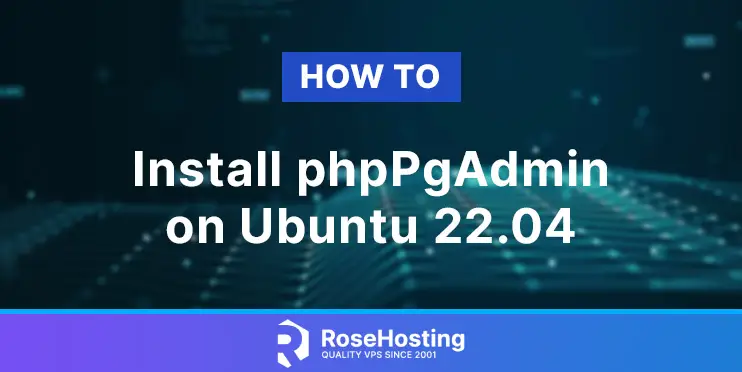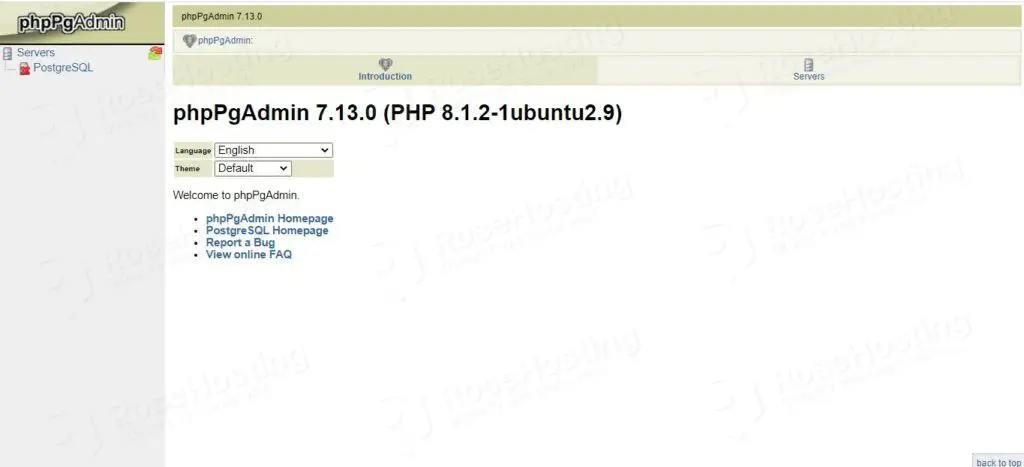In this tutorial, we are going to show you how to install phpPgAdmin on Ubuntu 22.04 OS.
phpPgAdmin is a web-based software used for managing the PostgreSQL database. PostgreSQL is an object-relational database management system. PostgreSQL can be managed through the command line, but for novice users, the better option is phpPgAdmin web-based GUI. In this blog post, we will install the PostgreSQL server first, then the phpPgAdmin. Also, we are going to use the Apache Web server so that you can access phpPgAdmin via the domain name.
For this installation, we will need around 20 minutes. Let’s get started!
Table of Contents
Prerequisites
- A server with Ubuntu 22.04 as OS
- A valid domain name pointed to the server IP address
- User privileges: root or non-root user with sudo privileges
Step 1. Update the System
We assume that you have a fresh installation of Ubuntu 22.04. That’s why we need to update the package to the latest versions available.
sudo apt-get update -y && sudo apt-get upgrade -y
Step 2. Install Apache Web Server
Apache Web server can be installed with the following command:
sudo apt install apache2 -y
Once installed, start and enable the service.
sudo systemctl enable apache2.service && sudo systemctl start apache2.service
Check if the service is up and running:
sudo systemctl status apache2.service
You should receive the following output:
root@host:~# sudo systemctl status apache2.service
● apache2.service - The Apache HTTP Server
Loaded: loaded (/lib/systemd/system/apache2.service; enabled; vendor preset: enabled)
Active: active (running) since Fri 2022-11-25 14:07:33 CST; 3h 36min ago
Docs: https://httpd.apache.org/docs/2.4/
Main PID: 746 (apache2)
Tasks: 55 (limit: 4575)
Memory: 9.7M
CPU: 871ms
CGroup: /system.slice/apache2.service
├─746 /usr/sbin/apache2 -k start
├─844 /usr/sbin/apache2 -k start
└─845 /usr/sbin/apache2 -k start
Nov 25 14:07:33 host.test.vps systemd[1]: Starting The Apache HTTP Server...
Nov 25 14:07:33 host.test.vps systemd[1]: Started The Apache HTTP Server.
Step 3. Install PHP and extensions
PHP8 with extensions and can be installed with the following commands:
sudo apt-get install php8.1 php8.1-cli php8.1-common php8.1-imap php8.1-redis php8.1-snmp php8.1-xml php8.1-zip php8.1-mbstring php8.1-curl libapache2-mod-php php8.1-mysql -y
To check the installed PHP version, execute the command php -v
root@host:~# php -v
PHP 8.1.2-1ubuntu2.9 (cli) (built: Oct 19 2022 14:58:09) (NTS)
Copyright (c) The PHP Group
Zend Engine v4.1.2, Copyright (c) Zend Technologies
with Zend OPcache v8.1.2-1ubuntu2.9, Copyright (c), by Zend Technologies
Step 4. Install PostgreSQL server
PostgreSQL version 14 is available in the default repository of Ubuntu 22.04, so we just need to execute the command below:
sudo apt install postgresql postgresql-client
Once installed, start and enable the PostgreSQL service.
sudo systemctl enable postgresql.service && sudo systemctl start postgresql.service
Check if the service is up and running:
sudo systemctl status postgresql.service
You should receive the following output:
root@host:~# sudo systemctl status postgresql.service
● postgresql.service - PostgreSQL RDBMS
Loaded: loaded (/lib/systemd/system/postgresql.service; enabled; vendor preset: enabled)
Active: active (exited) since Fri 2022-11-25 17:38:33 CST; 2min 36s ago
Main PID: 3942 (code=exited, status=0/SUCCESS)
CPU: 2ms
Nov 25 17:38:33 host.test.vps systemd[1]: Starting PostgreSQL RDBMS...
Nov 25 17:38:33 host.test.vps systemd[1]: Finished PostgreSQL RDBMS.
Step 5. Install phpPgAdmin
To install phpPgAdmin, execute the following command:
sudo apt install phppgadmin php-pgsql -y
After the installation, we need to open the phpPgAdmin configuration file /etc/phppgadmin/config.inc.php with our favorite editor and make several changes to look like this:
$conf['extra_login_security'] = true; $conf['owned_only'] = true;
Save the file and close it.
Step 6. Create an Apache Configuration file
Go into the Apache directory and create a configuration file for the phpPgAdmin.
cd /etc/apache2/sites-available/ touch phppgadmin.conf
Open the file, paste the following lines of code, save it, and close it.
Alias /phppgadmin /usr/share/phppgadmin
<Directory /usr/share/phppgadmin>
<IfModule mod_dir.c>
DirectoryIndex index.php
</IfModule>
AllowOverride None
# Only allow connections from localhost:
#Require local
<IfModule mod_php.c>
php_flag magic_quotes_gpc Off
php_flag track_vars On
#php_value include_path .
</IfModule>
<IfModule !mod_php.c>
<IfModule mod_actions.c>
<IfModule mod_cgi.c>
AddType application/x-httpd-php .php
Action application/x-httpd-php /cgi-bin/php
</IfModule>
<IfModule mod_cgid.c>
AddType application/x-httpd-php .php
Action application/x-httpd-php /cgi-bin/php
</IfModule>
</IfModule>
</IfModule>
</Directory>
Enable the Apache configuration for phpPgAdmin and rewrite the module.
sudo a2enmod rewrite sudo a2ensite phppgadmin.conf
Check the syntax:
apachectl -t
You should receive the following output:
root@vps:~# apachectl -t Syntax OK
If the syntax is OK, restart the Apache service.
systemctl reload apache2.service
Once the Apache service is restarted, you can access the phpPgAdmin at http://yourdomain.com/phppgadmin.
Congratulations! You just learned how to install phpPgAdmin with Apache on Ubuntu 22.04. Of course, you do not have to install this if you find any difficulties. You can contact our technical support by submitting a support ticket or live chat. We are available 24/7.
If you liked this post on how to phpPgAdmin on Ubuntu 22.04, please share it with your friends on social networks or simply leave a reply below. Thanks.