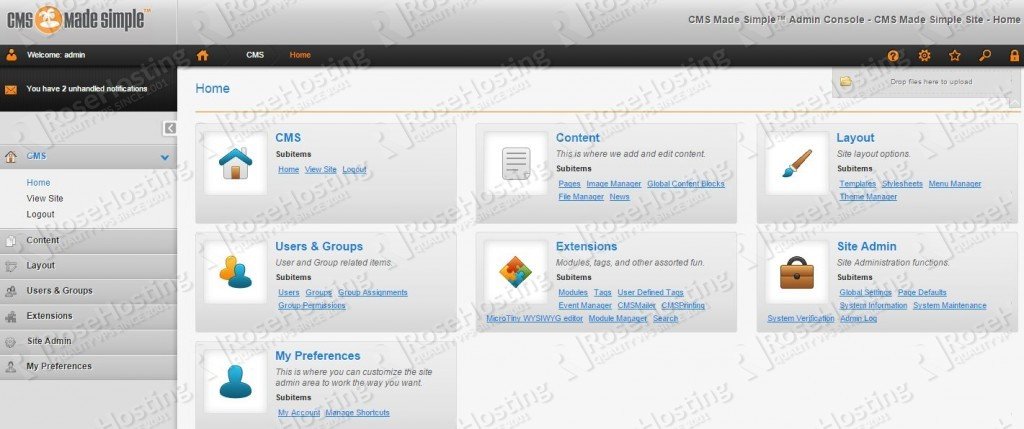To install CMS Made Simple on an Ubuntu VPS follow the very easy steps described below.
This install guide assumes that Apache, MySQL and PHP are already installed and configured on your server. At the time of writing this tutorial, the latest stable version of CMS Made Simple is 1.11.11 and it requires:
- PHP >= 5.3.2 with PHP Tokenizer support, CURL PHP extension, GD Graphics Library version 2.0.x+ and PHP sessions enabled.
- Apache Web Server compiled with mod_rewrite module.
- MySQL >= 4.1 installed on your Linux virtual server.
Download the latest version of CMS Made Simple available at http://www.cmsmadesimple.org/downloads/ to the server and extract it using the following commands:
cd /root/ wget http://s3.amazonaws.com/cmsms/downloads/12093/cmsmadesimple-1.11.11-full.tar.gz mkdir cms-made-simple tar -xvzf cmsmadesimple-1.11.11-full.tar.gz -C cms-made-simple/
Create a new MySQL database for CMS Made Simple on your server:
mysql -u root -p mysql> CREATE DATABASE cmsmsdb; mysql> GRANT ALL PRIVILEGES ON cmsmsdb.* TO 'cmsmsuser'@'localhost' IDENTIFIED BY 'your-password' WITH GRANT OPTION; mysql> FLUSH PRIVILEGES; mysql> quit
Create a new virtual host directive in Apache. For example, create a new Apache configuration file ‘cmsms.conf’:
vi /etc/apache2/sites-available/cmsms.conf ln -s /etc/apache2/sites-available/cmsms.conf /etc/apache2/sites-enabled/cmsms.conf
Then, add the following lines:
<VirtualHost *:80>
ServerAdmin admin@your-domain.com
DocumentRoot /var/www/cms-made-simple/
ServerName your-domain.com
ServerAlias www.your-domain.com
<Directory /var/www/cms-made-simple/>
Options FollowSymLinks Indexes MultiViews
AllowOverride All
</Directory>
ErrorLog logs/your-domain.com-error_log
CustomLog logs/your-domain.com-access_log common
</VirtualHost>
To check whether tokenizer PHP extension is installed on your server, execute the following command: # php -m | grep tokenizer tokenizer
Edit the ‘/etc/php5/apache2/php.ini’ PHP configuration file and add/modify the following lines:
memory_limit = 128M max_execution_time = 120 safe_mode = Off file_uploads = On upload_max_filesize = 10M post_max_size = 10M register_globals = Off output_buffering = 4096 session.use_cookies = 1
Restart the Apache web server for the changes to take effect:
service apache2 restart
Move the CMS Made Simple installation files to the document root directory defined in the virtual host directive above:
mv /root/cms-made-simple/ /var/www/cms-made-simple/
Create an empty file named ‘config.php’:
cd /var/www/cms-made-simple/ touch config.php
Also, the webserver user (www-data) needs to be able to write to files and directories inside the ‘/var/www/cms-made-simple’ directory, so it can easily be accomplished by executing the following command:
chown www-data:www-data -R /var/www/cms-made-simple/
Open http://your-domain.com/ in your popular web browser and follow the easy instructions.
That is it. The CMS Made Simple installation is now complete.
Of course you don’t have to do any of this if you use one of our Linux VPS Hosting services, in which case you can simply ask our expert Linux admins to install CMS Made Simple for you. They are available 24×7 and will take care of your request immediately.
PS. If you liked this post please share it with your friends on the social networks using the buttons on the left or simply leave a reply below. Thanks.