Status: This OS is no longer supported
This article, “Install GlassFish on CentOS 6,” covers a version of CentOS that reached end of life (EOL). It is no longer supported. As such, this guide is no longer maintained. If you are currently operating a server running CentOS 6, we highly recommend contacting RoseHosting’s fully managed support. They can upgrade or migrate you to a supported version of AlmaLinux.
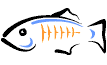
GlassFish requires a working JDK installation. Skip the first step if you already have it.
Table of Contents
Install JDK
Create a directory where you want to install JDK:
# mkdir /usr/java
Change to the directory:
# cd /usr/java
Download the latest stable JDK release, currently JDK 7 Update 5, from http://www.oracle.com/technetwork/java/javase/downloads/index.html. Be sure to select the appropriate version for your OS (32 or 64-bit version)
Unpack the downloaded JDK file into the newly created directory:
# tar -xzf jdk-7u5-linux-i586.tar.gz
Set the PATH for the JDK installation by editing your ‘~/.bash_profile’ file and adding the following lines:
export JAVA_HOME=/usr/java/jdk1.7.0_05 export PATH=$JAVA_HOME/bin:$PATH
After setting the PATH variable, execute:
# .bash_profile
Alternatively, you can exit and reopen the command prompt.
Check if the PATH is set correctly:
# echo $JAVA_HOME
Install the GlassFish Server
Change to the directory where you want to install the GlassFish application:
# cd /opt
Download the latest GlassFish zip installation file:
# wget http://download.java.net/glassfish/3.1.2/release/glassfish-3.1.2.zip
Unpack the downloaded zip file:
# unzip glassfish-3.1.2.zip
Usually, the zip file is extracted to a directory called ‘/glassfish3’
Since it is not recommended to run the Glassfish process as root, we need to add a group and user for the GlassFish application:
# groupadd glassfish # useradd -s /bin/bash -g glassfish glassfish # chown -R glassfish: /opt/glassfish3/
Change the password for the ‘glassfish’ user:
# passwd glassfish Changing password for user glassfish. New password:
Create a start/stop/restart script:
# nano /etc/init.d/glassfish
#!/usr/bin/env bash
# description: Glassfish start/stop/restart
# processname: glassfish
# chkconfig: 2445 20 80
JAVA_HOME=/usr/java/jdk1.7.0_05
export JAVA_HOME
PATH=$JAVA_HOME/bin:$PATH
export PATH
GLASSFISH_HOME=/opt/glassfish3/glassfish/
GLASSFISH_USER=glassfish
case $1 in
start)
su $GLASSFISH_USER -c "$GLASSFISH_HOME/bin/asadmin start-domain domain1"
;;
stop)
su $GLASSFISH_USER -c "$GLASSFISH_HOME/bin/asadmin stop-domain domain1"
;;
restart)
su $GLASSFISH_USER -c "$GLASSFISH_HOME/bin/asadmin stop-domain domain1"
su $GLASSFISH_USER -c "$GLASSFISH_HOME/bin/asadmin start-domain domain1"
;;
esac
exit 0
Save the script and make it executable:
# chmod +x /etc/init.d/glassfish
If you want to start up your GlassFish application on boot, execute the following commands:
# chkconfig --add glassfish # chkconfig glassfish on
To start/stop/restart Glassfish, use the command:
# /etc/init.d/glassfish start/stop/restart
Install GlassFish on CentOS 6
Once the installation is completed, you can open the default GlassFish home page at http://domain.com:8080 or the GlassFish admin console at http://domain.com:4848
Of course, you don’t have to do any of this if you use one of our Linux VPS Hosting services, in which case you can simply ask our expert Linux admins to install this for you. They are available 24×7 and will take care of your request immediately. For more updates, you can also refer to this post Install GlassFish 4.1 on Centos 7.
PS. If you liked this post please share it with your friends on the social networks using the buttons on the left or simply leave a reply below. Thanks.