In this tutorial, we are going to install the aaPanel control panel on Debian 11 OS.
aaPanel is an alternative web server control panel like WHM/cPanel, DirectAdmin, and VestaCP. It offers users to manage their hosting servers easily. This control panel includes modules such as a Web server, DNS service, Mail service, File Manager, Database manager, Monitoring, Firewall, and many more.
Installing aaPanel on Debian 11 with a script is very easy. Let’s get started!
Table of Contents
Prerequisites
- A server with Debian 11 as OS
- User privileges: root or non-root user with sudo privileges
Step 1. Update the System
Update the system packages to the latest versions available. Execute the following command:
sudo apt-get update -y && sudo apt-get upgrade -y
Step 2. Download aaPanel script
To download and set the aaPanel script executable, use the following commands:
wget -O install.sh http://www.aapanel.com/script/install-ubuntu_6.0_en.sh sudo chmod +x install.sh
Step 3. Install aaPanel
To install the aaPanel execute the following command:
sudo bash install.sh
You will be asked if you want to install the aaPanel into the /www directory on your server:
+---------------------------------------------------------------------- | aaPanel 6.x FOR CentOS/Ubuntu/Debian +---------------------------------------------------------------------- | Copyright © 2015-2099 BT-SOFT(http://www.aapanel.com) All rights reserved. +---------------------------------------------------------------------- | The WebPanel URL will be http://SERVER_IP:7800 when installed. +---------------------------------------------------------------------- Do you want to install aaPanel to the /www directory now?(y/n): Y
Once you confirm, the installation will start and it will take up to 3 minutes. You will see the following output after successful installation:
Congratulations! Installed successfully! ================================================================== aaPanel Internet Address: https://YourServerIP:7800/64b21d3e aaPanel Internal Address: https://YourServerIP:7800/64b21d3e username: zjs6ojyz password: 7cf519ed Warning: If you cannot access the panel, release the following port (7800|888|80|443|20|21) in the security group ================================================================== Time consumed: 2 Minute!
There will be a URL for the aaPanel, username, and password as well.
Step 4. Access aaPanel GUI
To access the aaPanel, GUI, enter the URL https://YourServerIP:7800/64b21d3e and use the provided credentials above.
Once you are logged in, you will see the following screen.
As you can see, the Interface is pretty simple, with one big menu on the left. If you click on the “Website” section for the first time, you should see the following screen:
You can see that the Web server is not installed yet. Let’s choose the Apache Web server by clicking on “Install Apache” and then on the “Submit” button.
After successful installation, you should see the following output:
For example, this pop-up after the fresh installation will recommend us some software that can be installed on aaPanel only with “one-click”
On the top menu, you can see the information about the system, the option to update or restart the panel, and some paid Pro packages.
There are many options that this great control panel offers, such as creating and managing databases, adding websites, setting up a DNS server, installing Docker, configuring a firewall, etc.
If you find this setup difficult or if you do not know how to manage the aaPanel after installing, you can always contact our technical support. We are available 24/7 via live chat or support tickets. All you have to do is to sign up for one of our Linux VPS hosting plans and submit a support ticket. Our admins will reply to you in no time!
If you liked this post about installing the aaPanel control panel on Debian 11, please share it with your friends on social networks or simply leave a reply below.
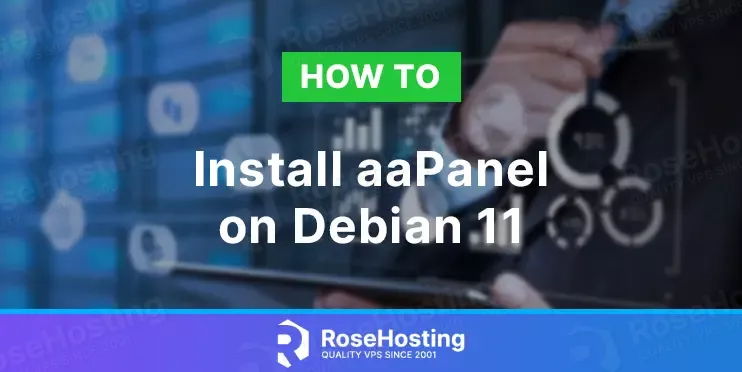
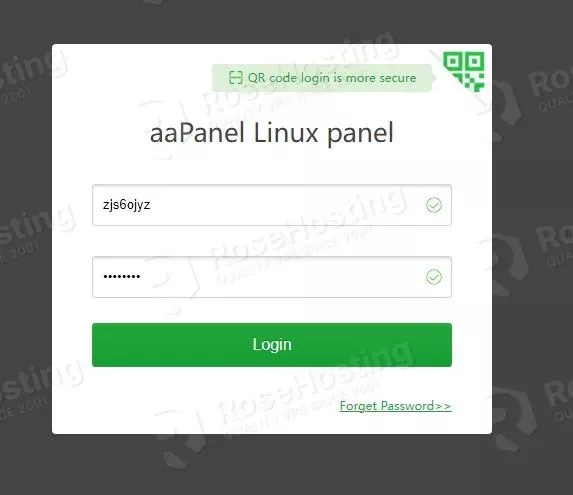
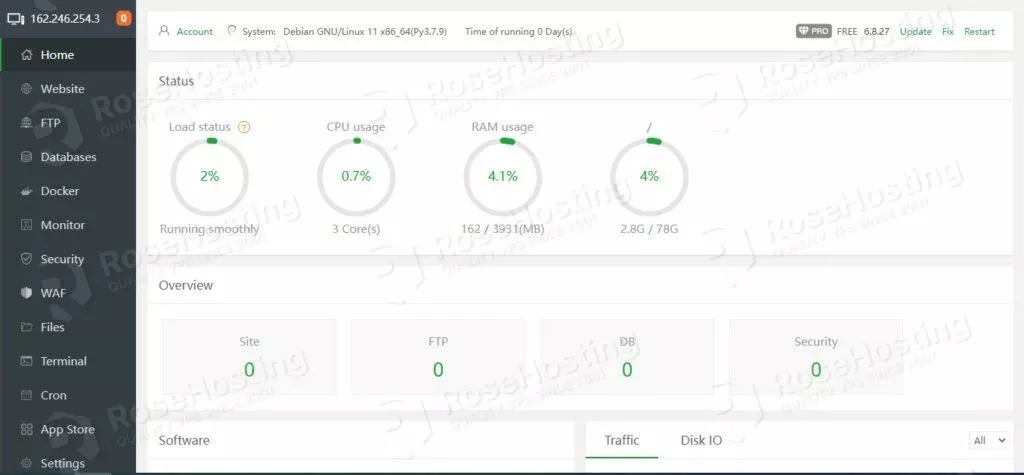

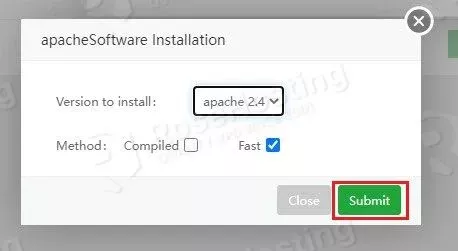
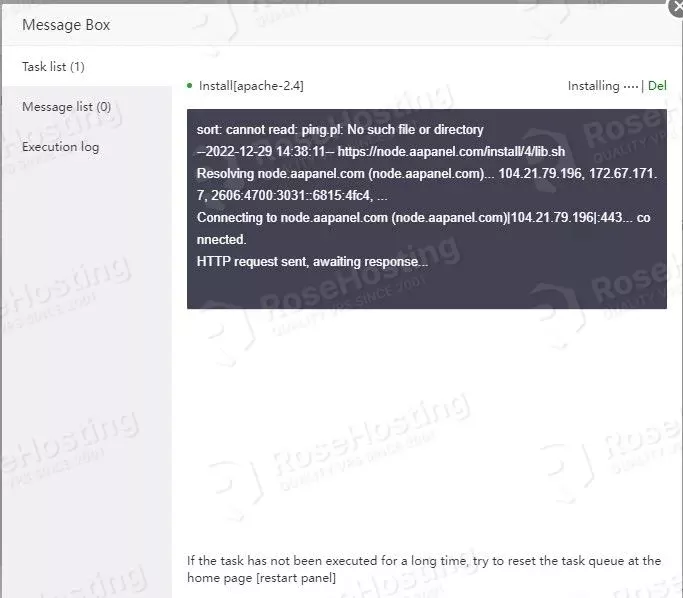
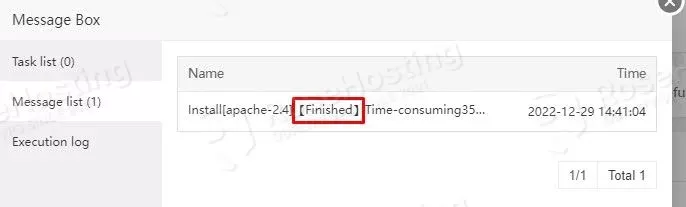
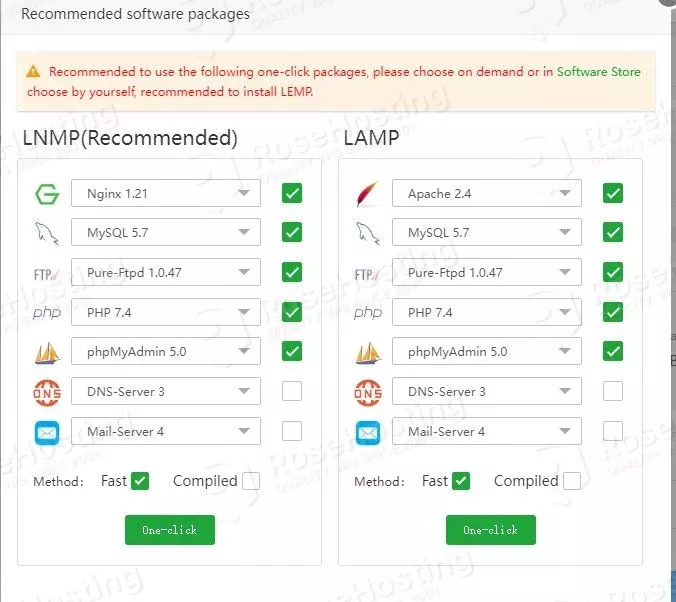

Hello,
Need desperate help. I spent almost 40 hours installing this aapanel on all types of OS like Debian,Nginx , Ubuntu etc , nothing works ! , It installs aapanel but url which is auto-generated never works whether its http/https. Does this aapanel is really stabel version or authentic? because I also tried to sign up their website , I never ever receiver there authorisation email.
When I hit any auto generated url by installation aapanel ( weird name) login page is never ever displayed and an error page displayed. If you can help in this matter with easy solution it would be great.
You can check your firewall for any blocking rules.