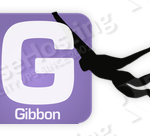
In this tutorial we will show you how to install Gibbon on a CentOS VPS.
This install guide assumes that Apache, MySQL and PHP are already installed and configured on your server. Gibbon requires:
- PHP with with CURL, gettext and PDO PHP extensions enabled. Also, magic_quotes_gpc and register_globals settings should be turned off and allow_url_fopen and file_uploads setting should be enabled in php.ini
- Apache Web Server >= 2.x+
- MySQL >= 5.x installed on your Linux VPS.
Download the latest stable version of Gibbon at https://gibbonedu.org/download to the ‘/opt’ directory on the server. Then, extract it and move the Gibbon core files and directories to the ‘/var/www/html/gibbon’ directory on your server. At the time of writing this tutorial, the latest stable version of Gibbon Core is 9.1. If you would like to run the very latest version of Gibbon, you can get it from the GitHub repo at https://github.com/GibbonEdu/core
cd /opt/ wget https://github.com/GibbonEdu/core/archive/v9.1.00.zip unzip v9.1.00.zip mv core-9.1.00 /var/www/html/gibbon
The webserver user (Apache) needs to be able to write to ‘/var/www/html/gibbon’ directory. This can easily be accomplished by running the following command:
chown apache:apache -R /var/www/html/gibbon
Create a new MySQL database for Gibbon on your server:
mysql -u root -p mysql> CREATE DATABASE gibbondb; mysql> GRANT ALL PRIVILEGES ON gibbondb.* TO 'gibbon'@'localhost' IDENTIFIED BY 'your-password' WITH GRANT OPTION; mysql> FLUSH PRIVILEGES; mysql> exit
Do not forget to change ‘your-password’ with a strong password for the ‘gibbon’ MySQL user.
Locate the php configuration file using the following command:
#php -i | grep php.ini Configuration File (php.ini) Path => /etc Loaded Configuration File => /etc/php.ini
Edit the ‘php.ini’ configuration file and add/modify the following lines in it:
file_uploads = On allow_url_fopen = On register_globals = off magic_quotes_gpc = Off set max_input_vars = 5000 dispaly_errors = Off error_reporting = E_ALL & ~E_NOTICE
Create a new virtual host directive in Apache:
vi /etc/httpd/conf/httpd.conf
Add the following lines:
<VirtualHost *:80>
ServerAdmin admin@your-domain.com
DocumentRoot /var/www/html/gibbon/
ServerName your-domain.com
ServerAlias www.your-domain.com
<Directory /var/www/html/gibbon/>
Options FollowSymLinks
AllowOverride All
</Directory>
ErrorLog /var/log/apache2/your-domain.com-error_log
CustomLog /var/log/apache2/your-domain.com-access_log common
</VirtualHost>
Restart the Apache web server for the changes to take effect using the following command:
service apache2 restart
Open http://your-domain.com in your favorite web browser and follow the easy instructions: enter the system language, database information, create a new administrator account, enter server settings, organisation settings and click ‘submit’ once you have filled out all of the fields.
That is it. The Gibbon installation is now complete. Of course you don’t have to do any of this if you use one of our CentOS VPS Hosting services, in which case you can simply ask our expert Linux admins to install Gibbon for you. They are available 24×7 and will take care of your request immediately.
PS. If you liked this post please share it with your friends on the social networks using the buttons on the left or simply leave a reply below. Thanks.