Odoo is a suite of open source Business applications. It was formerly known as OpenERP, and it offers so many modules to use, like Point of Sale (POS), Inventory, CRM, Website, Live Chat, e-Commerce, Billing, Accounting, Warehouse, etc. Odoo 16 was released on October 12, 2022. The performance of Odoo 16 is amazing; it is much faster than Odoo 15, which is already fast. These are some of the improved features in Odoo 16:
- Opening an invoice is 3.7 times faster.
- There are 2.4 times fewer SQL queries.
- eCommerce pages load 3.9 times faster.
- Reduced the number of HTTP requests, hence the lower latency
The features do not end here. The developers at Odoo are still planning on offering new features in the future. This tutorial will show you how to install Odoo 16 on Ubuntu 22.04.
Table of Contents
Prerequisites
- An Ubuntu 22.04 VPS.
- At least 2GB of RAM.
- SSH root access or a system user with sudo privileges
Step 1. Update The System
First of all, let us log in to our Ubuntu 22.04 VPS through SSH:
ssh master@IP_Address -p Port_number
Replace “master” with a user that has sudo privileges or root if necessary. Additionally, replace “IP_Address” and “Port_Number” with your server’s IP address and SSH port number. Next, let’s make sure that we’re on Ubuntu 22.04. You can verify it with this command:
$ lsb_release -a
You should get an output like this:
No LSB modules are available. Distributor ID: Ubuntu Description: Ubuntu 22.04.1 LTS Release: 22.04 Codename: jammy
Then, execute this command below to make sure that all installed packages on the server are updated to their latest available versions:
$ sudo apt update
Step 2. Add System User
We will install an Odoo 16 instance under a system user account. So, we need to create a new system account. This command below is used to create a user called “odoo16”.
$ sudo useradd -m -d /opt/odoo16 -U -r -s /bin/bash odoo16
Step 3. Install Dependencies
Since Odoo is built on Python, we need to install some dependencies to proceed with installing Odoo 16 on our Ubuntu 22.04 system. We can install them by running this command below.
$ sudo apt install build-essential wget git python3-pip python3-dev python3-venv python3-wheel libfreetype6-dev libxml2-dev libzip-dev libsasl2-dev python3-setuptools libjpeg-dev zlib1g-dev libpq-dev libxslt1-dev libldap2-dev libtiff5-dev libopenjp2-7-dev
Step 4. Install PostgreSQL
Odoo only supports PostgreSQL to store its data. Let’s execute the command below to install the PostgreSQL server on our Ubuntu 22.04 server.
$ sudo apt install postgresql
After the installation is finished, we can add a new postgresql user for our Odoo 16; run this command:
$ sudo su - postgres -c "createuser -s odoo16"
Step 5. Install Wkhtmltopdf
For printing-related purposes, Odoo 16 requires a wkhtmltopdf version higher than 0.12.2. Wkhtmltopdf is an open-source command line tool to render HTML data into PDF format using Qt webkit. To install wkhtmltopdf on your Ubuntu 22.04 server, follow the steps below.
$ sudo apt install wkhtmltopdf
Once installed, you can check its version by running this command
$ wkhtmltopdf --version
You will see an output like this:
wkhtmltopdf 0.12.6
Step 6. Install Odoo
In Ubuntu 22.04, we can install Odoo from the default Ubuntu repository, but this will install Odoo version 14. In this article, we will install Odoo 16 under a python virtual environment. We created a system user earlier in this article; let’s switch to system user ‘odoo16’ and then install Odoo under that username.
$ sudo su - odoo16
The command above should bring you to /opt/odoo16 and log you in as user ‘odoo16’. Now, download Odoo from Github.
$ git clone https://www.github.com/odoo/odoo --depth 1 --branch 16.0 odoo16
Execute the following command to create a new python virtual environment.
$ python3 -m venv odoo16-venv
The virtual environment is now installed; it is time to activate it by running this command.
$ source odoo16-venv/bin/activate
Once executed, your shell prompt would look like this:
(odoo16-venv) odoo16@ubuntu22:~$
Next, let’s install Odoo
(odoo16-venv) odoo16@ubuntu22:~$ pip3 install wheel (odoo16-venv) odoo16@ubuntu22:~$ pip3 install -r odoo16/requirements.txt
Once Odoo installation is completed, we can create a new directory to store our custom Odoo add-ons.
(odoo16-venv) odoo16@ubuntu22:~$ deactivate
$ mkdir /opt/odoo16/odoo16/custom-addons
Now, exit from user ‘odoo16’ and create the Odoo configuration file.
$ exit $ sudo nano /etc/odoo16.conf
Paste the following contents into the file.
[options] admin_passwd = m0d1fyth15 db_host = False db_port = False db_user = odoo16 db_password = False addons_path = /opt/odoo16/odoo16/addons,/opt/odoo16/odoo16/custom-addons xmlrpc_port = 8069
Make sure to modify the value of the m0d1fyth15 key above and use a stronger password. This is your Odoo master password; you need it to create or delete databases.
Step 7. Create Odoo Systemd Unit file
In this step, we will create a systemd unit file. It is required to start/stop/restart Odoo.
$ sudo nano /etc/systemd/system/odoo16.service
Paste the following content into the systemd unit file above.
[Unit] Description=Odoo16 Requires=postgresql.service After=network.target postgresql.service [Service] Type=simple SyslogIdentifier=odoo16 PermissionsStartOnly=true User=odoo16 Group=odoo16 ExecStart=/opt/odoo16/odoo16-venv/bin/python3 /opt/odoo16/odoo16/odoo-bin -c /etc/odoo16.conf StandardOutput=journal+console [Install] WantedBy=multi-user.target
That’s it. We can now reload systemd and run Odoo.
$ sudo systemctl daemon-reload $ sudo systemctl start odoo16
Check if Odoo is starting by running this command:
$ sudo systemctl status odoo16
Open your web browser and navigate to http://YOUR_SERVER_IP_ADDRESS:8069; you will see the Odoo page.
After creating a new database, you will be brought to this page to fill in your email and password, then log in to the backend.
You can create a new database here. Do not forget to remember the email and password; you will need them to access the Odoo backend.
Step 8. Configure Reverse Proxy
In order to be able to access Odoo with a domain name, instead of typing the IP address and the port number in your web browser, we need a web server. In this tutorial, we will install and use Nginx. Run the following command to install it
$ sudo apt -y install nginx
Create an Nginx server block for the domain name you will use for accessing Odoo. For example, we will use yourdomain.com
$ sudo nano /etc/nginx/sites-enabled/yourdomain.com
upstream odoo16 {
server 127.0.0.1:8069;
}
upstream odoochat {
server 127.0.0.1:8072;
}
server {
listen 80;
server_name yourdomain.com;
access_log /var/log/nginx/odoo.access.log;
error_log /var/log/nginx/odoo.error.log;
proxy_buffers 16 64k;
proxy_buffer_size 128k;
location / {
proxy_pass http://odoo16;
proxy_next_upstream error timeout invalid_header http_500 http_502 http_503 http_504;
proxy_redirect off;
proxy_set_header Host $host;
proxy_set_header X-Real-IP $remote_addr;
proxy_set_header X-Forwarded-For $proxy_add_x_forwarded_for;
proxy_set_header X-Forwarded-Proto https;
}
location /longpolling {
proxy_pass http://odoochat;
}
location ~* /web/static/ {
proxy_cache_valid 200 60m;
proxy_buffering on;
expires 864000;
proxy_pass http://odoo16;
}
}
Save the file and restart the web server for the changes to take effect
$ sudo systemctl restart nginx
Now you should be able to access Odoo with your domain name at http://yourdomain.com and start working on your project. For more information about Odoo 16, its features and configuration, please check their official documentation. See how to secure your website using an SSL/TLS certificate.
Of course, you don’t have to install Odoo 16 on Ubuntu 22.04 if you use one of our Odoo VPS Hosting services, in which case you can simply ask our expert Linux admins to install Odoo 16 on Ubuntu 22.04 for you. They are available 24×7 and will take care of your request immediately.
PS. If you liked this post on installing Odoo 16 on Ubuntu 22.04, please share it with your friends on social networks or simply leave a comment in the comments section. Thanks.
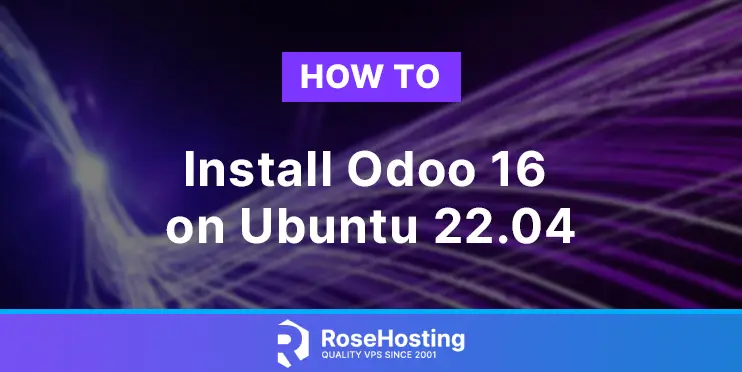
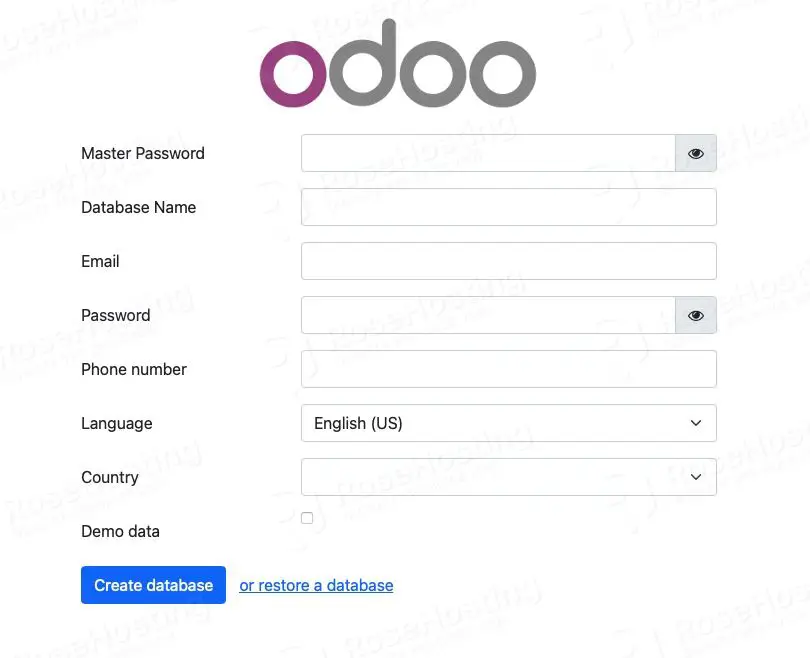
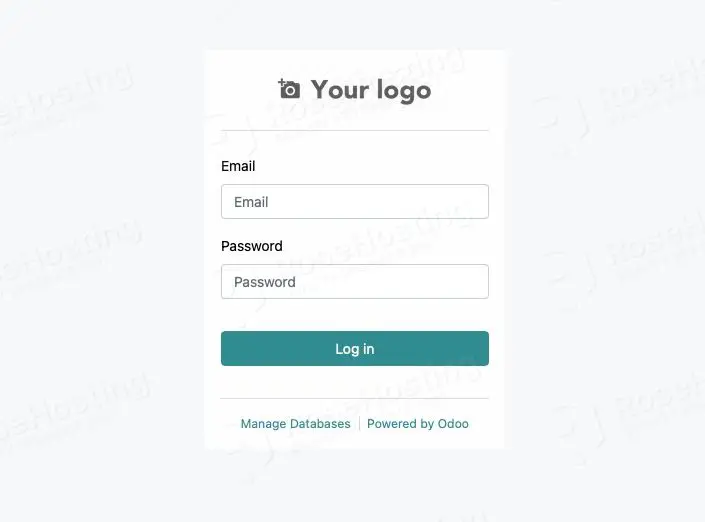

Thank You
Hello Jeff, thank you for the tutorial.
Do you know how to upload the bank statements in this version? I’ve tried with the addon made by odoo mates but it doesn’t work.
Hello Pablo, please check your Odoo error log for a specific error when the issue occurs, it is likely that your Odoo installation is missing an extension.
Hello, thank you for your answer. I have also the following problem. I’ve installed it all into the venv, but when running, it eventually fails because Odoo couldn’t find some modules already installed into the virtual environment. I had to install it in the root user to avoid the problem. I’m new to this, thank you for any help.
Hi, I made everthing indicated in this page but my page is still in “Wellcome to Nginx” and I can´t find the error.
I’m new in nginx and I don´t know how it works. Help please.
Best regards,
Make sure to replace ‘yourdomain.com’ with your actual domain name or subdomain name pointing to your server. If you use the server’s hostname to access Odoo, make sure to delete the nginx’s default server block/virtual host.
Hi, I’m planning to install Odoo16 Enterprise version so can you please share the installation procedure (step by step) knowing my system is running under Ubuntu 22.04 TLS. I’m just adding that i have already my domain and want to access to the ERP from other devices as well
Help Please
Regards,
The procedure for Odoo 16 Enterprise is the same as that for Odoo 16 Community. The only difference is the add-ons you are using.
I have a same problem with nginx already followed the tutorial but still not work, nginx run normally when I type the ip but I still cant make my domain to open my odoo
Make sure that your actual domain name or subdomain name is pointed to your server IP address.
Which version of postgres is used in this tutorial? How do I check the postgres version?
We installed PostgreSQL from the default repository, Ubuntu 22.04 has PostgreSQL 14 in the repository.