We’ll show you, how to install Oxwall on CentOS. Oxwall is an open source social networking software written in PHP. It is used to create and manage Social Network and community based websites. Oxwall has many flexible and easy to use plugins and extensions available at the Oxwall Store.
This install guide assumes that Apache, MySQL and PHP are already installed and configured on your Linux VPS. At the time of writing this tutorial, the latest stable version of Oxwall is 1.8.1 and it requires:
Table of Contents
1. Requirements:
- PHP 5.3 or higher with the following PHP extensions enabled: ftp, mbstring, PDO, DOM, cURL, zip, zlib, json, GD Graphics Library version 2.0.x+ and FreeType font library. Also, safe_mode, register_globals, suPHP, suApache and Suhosin settings should be disabled and allow_url_fopen and cURL setting should be enabled in php.ini
- Apache Web Server 2.0 or higher compiled with mod_rewrite module and with the following directives allowed: RewriteEngine, RewriteBase, RewriteCond and RewriteRule.
- MySQL 5.0 or higher
- Cron service
- Mail server (SendMail, Postfix, Exim or other) installed on your CentOS virtual server.
2. Download Oxwall
Download the latest version of Oxwall available at ‘http://www.oxwall.org/download’ to the server and extract it using the following commands:
cd /opt/ wget http://www.oxwall.org/dl/oxwall-1.8.1.zip mkdir -p /var/www/html/oxwall unzip oxwall-1.8.1.zip -d /var/www/html/oxwall
3. Create MySQL Database
Create a new MySQL database for Oxwall on your server:
mysql -u root -p mysql> CREATE DATABASE oxwalldb; mysql> GRANT ALL PRIVILEGES ON oxwalldb.* TO 'oxwalluser'@'localhost' IDENTIFIED BY 'your-password' WITH GRANT OPTION; mysql> FLUSH PRIVILEGES; mysql> quit
4. Configure PHP setting
Locate the php configuration file using the following command:
#php -i | grep php.ini Configuration File (php.ini) Path => /etc Loaded Configuration File => /etc/php.ini
Edit the ‘php.ini’ file and add/modify the following lines:
file_uploads = On allow_url_fopen = On register_globals = off safe_mode = Off session.auto_start = 0
Run the following command:
chown apache:apache -R /var/www/html/oxwall/
5. Configure Apache Web Server
Create a new virtual host directive in Apache. For example, edit your Apache configuration file (‘/etc/httpd/conf/httpd.conf’ by default) and un-comment the following line:
#NameVirtualHost *:80
Then, add the following lines at the end:
<VirtualHost *:80>
ServerAdmin admin@your-domain.com
DocumentRoot /var/www/html/oxwall/
ServerName your-domain.com
ServerAlias www.your-domain.com
<Directory /var/www/html/oxwall/>
Options FollowSymLinks
AllowOverride All
</Directory>
ErrorLog logs/your-domain.com-error_log
CustomLog logs/your-domain.com-access_log common
</VirtualHost>
6. Restart Apache Web Server
Restart the Apache web server for the changes to take effect:
service httpd restart
Open http://your-domain.com in your popular web browser and follow the easy instructions; set website title, admininistrator email address and login credentials, enter database information, then copy and paste the code shown on the ‘Finalizing install’ page replacing the existing one into ‘/var/www/html/oxwall/ow_includes/config.php’ file.
7. Create a cron Job
Create a cron job to run ‘/var/www/html/oxwall/ow_cron/run.php’ script every minute:
* * * * * wget -q -O /dev/null http://your-domain.com/ow_cron/run.php
8. Install Plugins of Your Choice
Install Oxwall plugins of your choice and click ‘Finish’. For security reason, it is recommended to delete the ‘/var/www/html/oxwall/ow_install/’ directory:
rm -rf /var/www/html/oxwall/ow_install/
That is it. The Oxwall installation is now complete. Log in to the Admin area at http://your-domain.com/admin , configure Oxwall according to your needs and start building your Social Network website.
Of course you don’t have to install Oxwall on CentOS, if you use one of our CentOS Web Hosting services, in which case you can simply ask our expert Linux admins to install Oxwall for you. They are available 24×7 and will take care of your request immediately.
PS. If you liked this post, on how to install Oxwall on CentOS, please share it with your friends on the social networks using the buttons on the left or simply leave a reply below. Thanks.
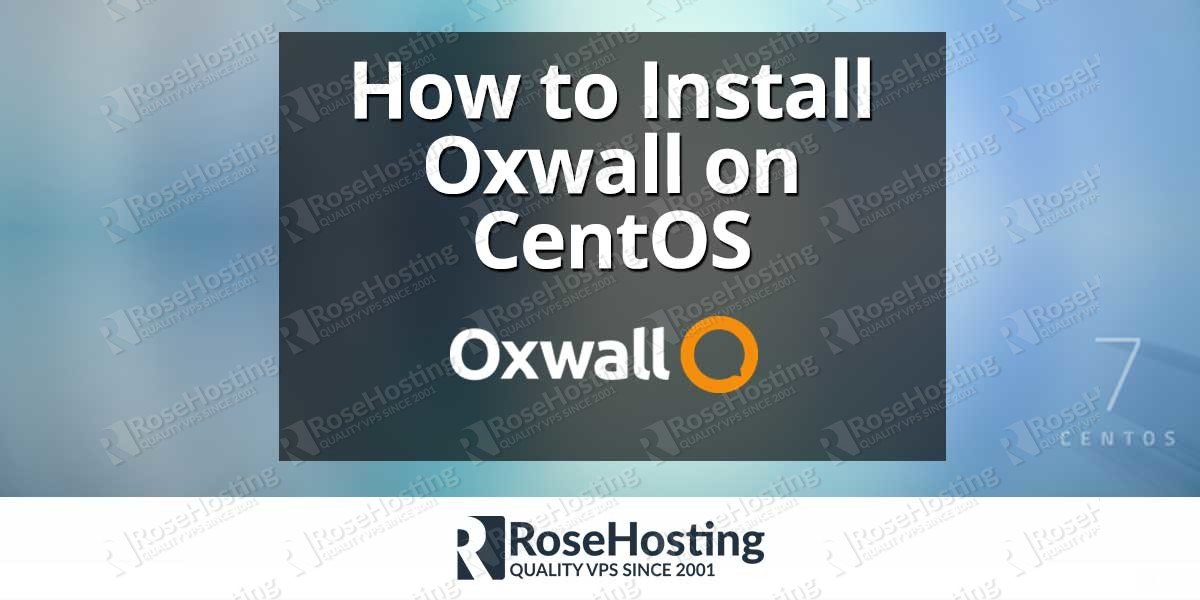
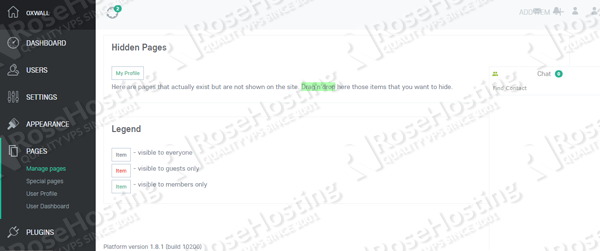
I cant get it to work even after following these instructions. I’m running nethserver 6.7.
Do you receive errors when accessing Oxvall? Have you checked your log files?
Can you provide more details about your problem?