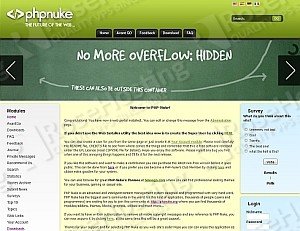
To install and run PHP-Nuke on a CentOS 6 Linux VPS follow the very easy steps described below. We assume Apache (or any other web server), PHP and MySQL have already been successfully installed and running on your server. If not, you need to set them first. If you need more help about the installation of the LAMP server, check this our fine article: How to install LAMP (Linux Apache MySQL and PHP) on CentOS 6.
Download and unpack the latest version of PHP-Nuke:
cd /root/ wget http://www.phpnuke.org/modules/Release/files/phpnuke-release-8.2.4.tar.gz tar xvzf phpnuke-release-8.2.4.tar.gz cd phpnuke mv /root/phpnuke/html/ /var/www/html/phpnuke/ cd /var/www/html/phpnuke/ chown apache:apache config.php chown apache:apache ultramode.txt
Create a MySQL database/username/password:
# mysql -u root -p mysql> create database phpnukedb; mysql> GRANT ALL PRIVILEGES ON phpnukedb . * TO phpnuke@'localhost' IDENTIFIED BY 'yD7vaWn4' WITH GRANT OPTION; mysql> flush privileges; mysql> quit
Replace ‘phpnuke’ and ‘yD7vaWn4’ with any other username and password of your choice.
PHP Nuke requires GD graphics support and MySQL support. You can install and enable them using the following commands:
yum install php-gd php-mysql service httpd restart
Load the phpnuke install page in your web browser (e.g. http://<your_domain.com>/phpnuke/install/index.php ) and follow the prompts.
The first page is ‘pre-installation check’. If there are any items which are highlighted in red, then you need to take appropriate actions to fix them before continuing with the installation of PHP-Nuke. Failure to do so could lead to your PHP-Nuke installation not functioning correctly.
For example, if ‘Magic Quotes GPC’ variable is set to ‘Off’, you need to edit your php.ini file and add the following line:
magic_quotes_gpc = On
To locate the php.ini file on your server, use the following command:
php -i | grep php.ini
Do not forget to restart your web server for the changes to take effect (i.e. if you have Apache installed on your VPS, run the ‘service httpd restart’ command).
If all items are highlighted in green click the ‘Next’ button, then once again click the ‘Next’ button at the license agreement page.
Step 1, MySQL database configuration:
Enter localhost as your host name, then enter your MySQL username and password and the MySQL database name.
Step 2, Enter the name of your PHP-Nuke site, then click ‘Next’.
Step 3, Enter the Site URL, your email address, and your Administrator password.
Do not forget to remove the ‘install’ directory before proceeding:
rm -rf /var/www/html/phpnuke/install/
Login at http://<your_domain.com>/phpnuke/ as ‘admin’ with the password you set during the installation, for example:
Administration Login Details Username : admin Password : Ac0nwrTd3
That is it! PHP-Nuke is now installed on your CentOS 6 VPS.
Of course you don’t have to do any of this if you use one of our Linux VPS services, in which case you can simply ask our expert linux admins to install this for you. They are available 24×7 and will take care of your request immediately.
PS. If you liked this post please share it with your friends on the social networks using the buttons on the left or simply leave a reply below. Thanks.