
Tiki Wiki is an open-source Wiki-based content management system and online office suite written in PHP.
Tiki Wiki has many collaboration features and it is using the Bootstrap CSS framework which provides modernization to its look and feel.
This tutorial was tested and written for Ubuntu 14.04 VPS, but it should work on any Linux distribution.
This install guide assumes that Apache, MySQL and PHP are already installed and configured on your virtual server. At the time of writing this tutorial, the latest stable version of Tiki Wiki CMS Groupware is 14.0 and it requires:
- PHP 5.5 or higher with the ctype, calendar, iconv, libxml, MySQLi and mbstring PHP extensions enabled;
- Apache Web Server >= 2.0 compiled with mod_rewrite module;
- MySQL 5 or higher installed on your virtual server.
Download the latest version of Tiki Wiki CMS Groupware available at https://info.tiki.org/Download to the server and extract it using the following commands:
cd /opt wget http://downloads.sourceforge.net/project/tikiwiki/Tiki_14.x_Peony/14.0/tiki-14.0.zip unzip -o tiki-14.0.zip -d mv /opt/tiki-14.0 /var/www/html/tiki
Set the proper file permissions for the Apache web server to write to certain files and directories:
sudo chown -R www-data:www-data /var/www/html/tiki
Create a new MySQL database for Tiki Wiki to use and assign a user to it with full permissions:
mysql -u root -p mysql> CREATE DATABASE tikidb; mysql> GRANT ALL PRIVILEGES ON tikidb.* TO 'tikiuser'@'localhost' IDENTIFIED BY 'your-password' WITH GRANT OPTION; mysql> FLUSH PRIVILEGES; mysql> quit
Do not forget to replace ‘your-password’ with a strong password.
Create a new virtual host directive in Apache. For example, create a new Apache configuration file named ‘tiki.conf’ on your virtual server:
touch /etc/apache2/sites-available/tiki.conf
Then, run the following command:
ln -s /etc/apache2/sites-available/tiki.conf /etc/apache2/sites-enabled/tiki.conf
Or, use the a2ensite to enable the ‘tiki.conf’ configuration in Apache:
sudo a2ensite tiki.conf
Edit the ‘tiki.conf’ configuration file:
vi /etc/apache2/sites-available/tiki.conf
and add the following lines to it:
<VirtualHost *:80>
ServerAdmin admin@your-domain.com
DocumentRoot /var/www/html/tiki/
ServerName yourdomain.com
ServerAlias www.yourdomain.com
<Directory /var/www/html/tiki/>
Options FollowSymLinks
AllowOverride All
</Directory>
ErrorLog /var/log/apache2/yourdomain.com-error_log
CustomLog /var/log/apache2/yourdomain.com-access_log common
</VirtualHost>
Run the following command to enable the mod_ssl module:
sudo a2enmod ssl
Edit the php.ini configuration file and add/modify the following lines:
vi /etc/php5/apache2/php.ini
memory_limit = 128M file_uploads = On upload_max_filesize = 64M post_max_size = 8M allow_url_fopen = On session.save_handler = files session.save_path = /tmp max_execution_time = 300 max_input_time = 300 magic_quotes_gpc = Off default_charset = "UTF-8" mbstring.func_overload = 0
Restart the Apache web server for the changes to take effect:
service apache2 restart
Run the Tiki Wiki installation script:
cd /var/www/html/tiki/ chmod 755 setup.sh ./setup.sh
The defaults are fine, so you can simply press the ‘Enter’ key for the next few questions. Once the installation via setup script is finished, open your favorite web browser, navigate to http://yourdomain.com and follow the easy instructions. For security reason, make sure you select ‘Require secure (https) login’ from the ‘HTTPS login’ drop-down selection box. That is it. The Tiki Wiki CMS Groupware installation is now complete.
Log in to the Administrator back-end area at https://yourdomain.com/tiki using ‘admin’ as username and change your admin password immediately. Then, select ‘go to the Control Panels’ to manually browse through the full list of preferences and configure Tiki Wiki CMS Groupware according to your needs.
Of course you don’t have to do any of this if you use one of our Ultra-Fast Ubuntu Hosting services, in which case you can simply ask our expert Linux admins to install Tiki Wiki CMS Groupware for you. They are available 24×7 and will take care of your request immediately.
PS. If you liked this post please share it with your friends on the social networks using the buttons on the left or simply leave a reply below. Thanks.
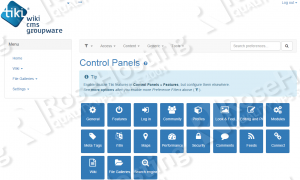
Your blog proved to be an absolute gem! It gave me valuable insights and made the seemingly complex a breeze of understanding. Thanks for making learning so enjoyable and enlightening.