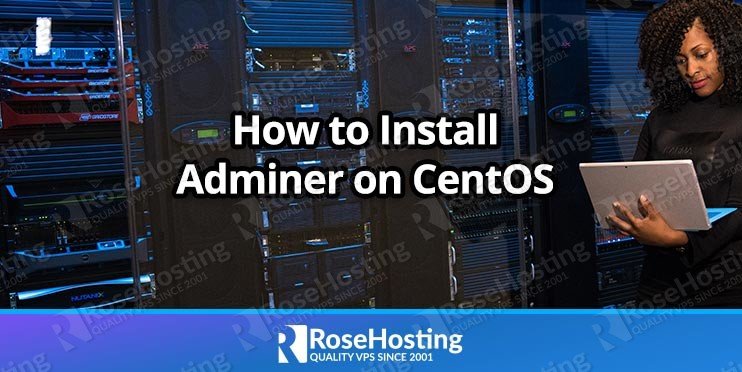

Adminer is written in PHP and it requires PHP 5 to be installed on your VPS. It works with MySQL, PostgreSQL, SQLite, Oracle, MS SQL, MongoDB, and other database systems. Some of the Adminer features are connecting to a database server with a username and password, selecting existing databases or creating new ones, export databases to SQL or CSV and many more. The full list of features can be found at http://www.adminer.org/ which is the official Adminer website.
To install Adminer on your CentOS VPS, you need to log in to your server via SSH and execute several commands. If you do not know how to log in to your server via SSH, we recommend you to check our guide about this topic. Otherwise, you are ready to go.
The first thing you need to do is to create a directory for Adminer and download the Adminer installation. For this purpose you can use the following command:
mkdir /usr/share/adminer && cd /usr/share/adminer && wget http://downloads.sourceforge.net/adminer/adminer-4.2.1.php -O index.php
Once Adminer is downloaded in your /usr/share/adminer directory, next step is to configure your Apache web server. Create and edit the /etc/httpd/conf.d/adminer.conf file with the following command:
nano /etc/httpd/conf.d/adminer.conf
Add the following content to that file:
Alias /adminer "/usr/share/adminer"
<Directory "/usr/share/adminer">
AllowOverride All
Options FollowSymlinks
Order deny,allow
Deny from all
Allow from 111.111.111.111
</Directory>
Please do not forget to replace 111.111.111.111 with your local IP address because you will not be able to access Adminer using a web browser. To find your IP address you can use this helpful tool.
https://www.whatismyip.com/
After you enter your local IP address, save the file and close it.
The last step is to restart your Apache web server. To restart your Apache web server you can use the following command:
/etc/init.d/httpd restart
Congratulation, you are ready to use Adminer now.
To access the web interface, you need to open your favorite web browser and navigate to:
http://yourdomain.com/adminer
or
http://IP-address/adminer
Please do not forget to replace yourdomain.com with one of your domain names hosted on the same server, or IP-address with the IP address of your server.
To log in, you can use your MySQL root user and password, or any other database user and its password.
For additional help or useful information, we recommend you to check the official Adminer web site.

PS. If you liked this post please share it with your friends on social networks or simply leave a reply below. Thanks.
I entered my IP address but I got
“You don’t have permission to access /adminer/ on this server.” I had to add
“Allow from all”
Is there something wrong with the adminer.conf?
You need to replace 111.111.111.111 with your local IP address, then restart Apache for the changes to take effect.
I had also replace my local ip ( router defined ip eg. 192.168 and also tried the real ip from ISP which i got from whatsmyip sitE) but still i am getting you dont have permission to access … i think the issue might you have to copy the adminer.php to /var/www/html ?
Did you check your log files? You shouldn’t get such errors if you followed our tutorial thoroughly. Can you check your log file/s and paste the error?
I have same problem. Error log gives Directory index forbidden by Options directive: /var/www/html/