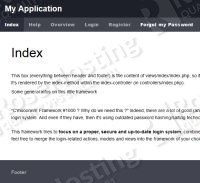
Install MySQL and create a database.
apt-get update apt-get upgrade apt-get install mysql-server mysql-client
mysql -uroot -p CREATE DATABASE login. GRANT ALL PRIVILEGES ON login.* TO 'loginuser'@'localhost' IDENTIFIED BY '_LOGINUSER_PASSWORD_'; FLUSH PRIVILEGES; /q
Install Nginx and PHP-FPM
apt-get install nginx php5-fpm php-cli php5-mysql php5-gd php5-mcrypt
Download and configure php-login script
– download and unzip
wget https://github.com/panique/php-login/archive/master.zip -P /tmp unzip /tmp/master.zip -d /tmp
– Create a root directory for your web site and move php-login files into it
mkdir -p /var/www/yourwebsite.com/{public_html,logs}
rsync -aq /tmp/php-login-master/4-full-mvc-framework/ /var/www/yourwebsite.com/public_html/
– Database configuration
Open the config.php file and change the following
vim /var/www/yourwebsite.com/public_html/config/config.php
define('URL', 'http://yourwebsite.com/');
define('DB_TYPE', 'login');
define('DB_HOST', '127.0.0.1');
define('DB_NAME', 'phplogin');
define('DB_USER', 'loginuser');
define('DB_PASS', '_LOGINUSER_PASSWORD_');
– Import MySQL structure
mysql -uroot -p login < /var/www/yourwebsite.com/public_html/__install/sql_files/note.sql mysql -uroot -p login < /var/www/yourwebsite.com/public_html/__install/sql_files/users.sql
Nginx configuration.
Create a new Nginx server block with the following content
# /etc/nginx/sites-available/yourwebsite.com
server {
server_name yourwebsite.com;
listen 80;
root /var/www/yourwebsite.com/public_html;
access_log /var/www/yourwebsite.com/logs/access.log;
error_log /var/www/yourwebsite.com/logs/error.log;
index index.html index.php;
location / {
try_files $uri $uri/ @rewrites;
}
location @rewrites {
#rewrite ^ /index.php last;
rewrite ^/(.*)$ /index.php?url=$1 last;
}
location ~* \.(jpg|jpeg|gif|css|png|js|ico|html)$ {
access_log off;
expires max;
}
location ~ /\.ht {
deny all;
}
location ~ \.php {
fastcgi_index index.php;
fastcgi_split_path_info ^(.+\.php)(.*)$;
include /etc/nginx/fastcgi_params;
fastcgi_pass unix:/var/run/php5-fpm.sock;
fastcgi_param SCRIPT_FILENAME $document_root$fastcgi_script_name;
}
}
Symlink it and restart the server
ln -s /etc/nginx/sites-available/yourwebsite.com /etc/nginx/sites-enabled/yourwebsite.com /etc/init.d/nginx restart
Of course you don’t have to do any of this if you use one of our Linux VPS Hosting services, in which case you can simply ask our expert linux admins to install this for you. They are available 24×7 and will take care of your request immediately.
PS. If you liked this post please share it with your friends on the social networks using the buttons on the left or simply leave a reply below. Thanks.