In this tutorial we are going to provide you with step by step instructions on how to install WildFly with Nginx as a reverse proxy on an Ubuntu 16.04 VPS.
WildFly is a flexible and lightweight open source application server authored by JBoss, now developed by Red Hat.
At the moment of writing this article, WildFly 10 is the latest release in a series of JBoss open-source application server offerings.
Table of Contents
1. Update your system
Let’s start with the installation. Make sure your server OS packages are fully up-to-date:
apt-get update apt-get upgrade
2. Remove Apache server
Stop and remove Apache, then install nginx using the following commands:
service apache2 stop apt-get remove apache2 apt-get autoremove apt-get install nginx
3. Configure Nginx
Edit the default nginx configuration file:
vi /etc/nginx/sites-enabled/default
Delete the following line:
listen [::]:80 default_server;
4. Enable nginx service
Enable nginx service to start on boot and start it:
systemctl enable nginx systemctl start nginx.service
5. Install Java
In order to run WildFly, Java has to be installed on the server so run the following command to install the Java Development Kit package (JDK):
apt-get install default-jdk
To find out what version of Java has been installed, run:
java -version
The output should be something like this:
openjdk version "1.8.0_91" OpenJDK Runtime Environment (build 1.8.0_91-8u91-b14-3ubuntu1~16.04.1-b14) OpenJDK 64-Bit Server VM (build 25.91-b14, mixed mode)
6. Create WildFly User
groupadd -r wildfly useradd -r -g wildfly -d /opt/wildfly -s /sbin/nologin wildfly
7. Download WildFly
Download the latest version of WildFly available at ‘http://wildfly.org/downloads’ to a directory on the server and extract it using the following commands:
cd /opt
wget http://download.jboss.org/wildfly/10.0.0.Final/wildfly-10.0.0.Final.tar.gz
tar -xvzf wildfly-10.0.0.Final.tar.gz mv wildfly-10.0.0.Final wildfly
8. Configure WildFly
Create a wildfly configuration file:
vi /etc/default/wildfly
Add the following lines to it:
WILDFLY_USER="wildfly" STARTUP_WAIT=180 SHUTDOWN_WAIT=30 WILDFLY_CONFIG=standalone.xml WILDFLY_MODE=standalone WILDFLY_BIND=0.0.0.0
so it will start WildFly 10 using the default web profile configuration in ‘standalone’ mode.
Create a WildFly startup script, named ‘launch.sh’:
vi /opt/wildfly/bin/launch.sh
#!/bin/sh
if [ "x$WILDFLY_HOME" = "x" ]; then
WILDFLY_HOME=/opt/wildfly
fi
if [ "x$1" = "xdomain" ]; then
echo 'Starting Wildfly in domain mode.'
$WILDFLY_HOME/bin/domain.sh -c $2 -b $3
else
echo 'Starting Wildfly in standalone mode.'
$WILDFLY_HOME/bin/standalone.sh -c $2 -b $3
fi
Make the startup script executable:
chmod 755 /opt/wildfly/bin/launch.sh
WildFly can be started using the launch.sh script we created in the /opt/wildfly/bin directory or even better, we will create a systemd init file for that purpose:
vi /etc/systemd/system/wildfly.service
[Unit] Description=The WildFly Application Server After=syslog.target network.target Before=nginx.service [Service] Environment=LAUNCH_JBOSS_IN_BACKGROUND=1 EnvironmentFile=/etc/default/wildfly User=wildfly LimitNOFILE=102642 PIDFile=/var/run/wildfly/wildfly.pid ExecStart=/opt/wildfly/bin/launch.sh $WILDFLY_MODE $WILDFLY_CONFIG $WILDFLY_BIND StandardOutput=null [Install] WantedBy=multi-user.target
Set the proper ownership of files and directories located to the /opt/wildfly directory:
chown wildfly:wildfly -R /opt/wildfly/
Start the WildFly service and enable WildFly to start on boot:
systemctl daemon-reload systemctl start wildfly systemctl enable wildfly
9. Create a new nginx block
Create a new nginx block so you can access the WildFly management interface using nginx as a reverse proxy:
vi /etc/nginx/sites-available/wildfly
Add the following lines:
upstream wildfly {
server 127.0.0.1:;
}
server {
listen 80;
server_name your-domain.com;
access_log /var/log/nginx/wildfly.access.log;
error_log /var/log/nginx/wildfly.error.log;
proxy_buffers 16 64k;
proxy_buffer_size 128k;
location / {
proxy_pass http://wildfly;
proxy_next_upstream error timeout invalid_header http_500 http_502 http_503 http_504;
proxy_redirect off;
proxy_set_header Host $host;
proxy_set_header X-Real-IP $remote_addr;
proxy_set_header X-Forwarded-For $proxy_add_x_forwarded_for;
proxy_set_header X-Forwarded-Proto https;
}
}
Do not forget to replace ‘your-domain.com’ with your actual domain name.
ln -s /etc/nginx/sites-available/wildfly /etc/nginx/sites-enabled/
Restart nginx for the changes to take effect:
systemctl restart nginx.service
10. Add new user
In order to access the WildFly management console, you need to add a new user. Execute the add-user.sh script within the bin directory of the WildFly installation and enter the requested information:
/opt/wildfly/bin/add-user.sh
That is it. The WildFly installation is now complete.
To access the WildFly management console, open http://your-domain.com using the newly created user login credentials.
Of course you don’t have to install WildFly on Ubuntu 16.04, if you use one of our VPS Hosting services, in which case you can simply ask our expert Linux admins to install WildFly on Ubuntu 16.04 for you. They are available 24×7 and will take care of your request immediately.
PS. If you liked this post on how to install WildFly on Ubuntu 16.04 please share it with your friends on the social networks using the buttons on the left or simply leave a reply below. Thanks.
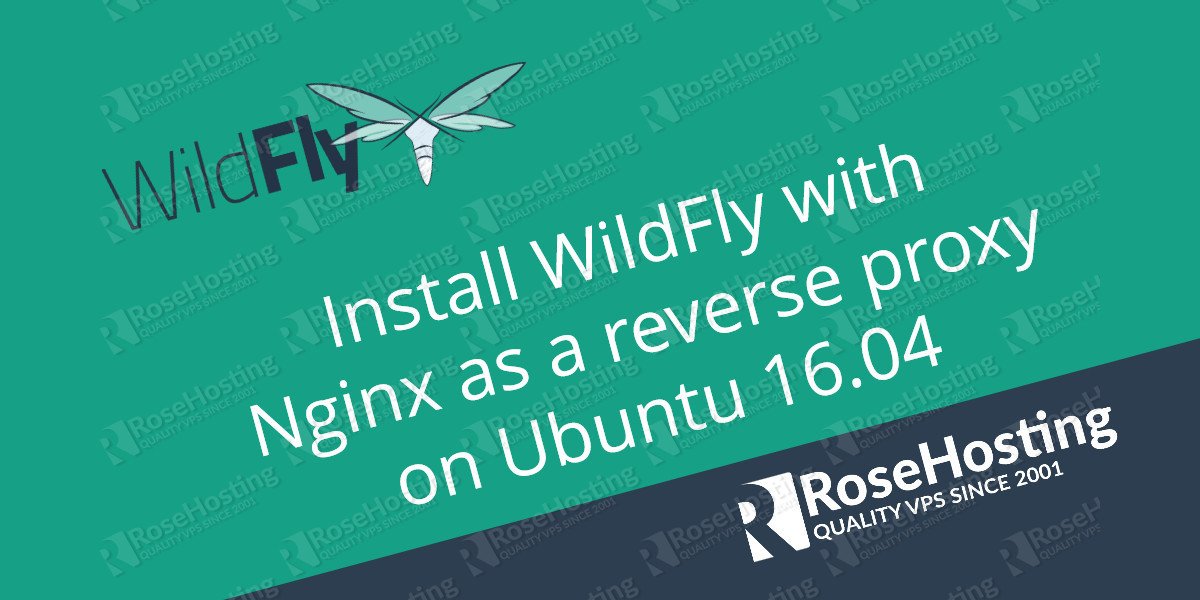
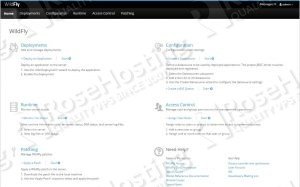
Hello,
Thanks for this tutorial. Installation goes good. The wildfly is started, but after clicking Administration Console i have message – the site can’t be reach – refused to connect. So it is probably some problem with my vps. Any idea?
What port is the admin console listening on?
Could you please provide us with the complete error message?
Great manual, works very well, thanks!
I see the same issue trying to reach the admin console. The port 80 brings up the Wildfly home – navigating to the admin console redirects to port 9990 /console http: //your-domain.com:9990/console – unable to connect
Hi,
what´s location / ? In the vi /etc/nginx/sites-available/wildfly.
The location block “/” will match all requests starting with “/”, such as yourdomain.com/, yourdomain/other_ulr/ ..etc.
Hi, very interesting, very useful
Is there any difference if creates symbolic link instead of moving /opt/wildfly-10 to /opt/wildfly?
ln -s wildfly-13.0.0.Final/ wildfly
Yes, creating a symbolic link instead of moving the directory can also work.
many thanks
Make sure that both www and non-www versions of your domain are added in the Nginx virtual block.
How do i add please, i tried
….
server {
listen 80;
server_name my-site.com;
server_name www.my-site.com;
….
}
and it is still not working
You should add your domain name (with and without www) in one line. Also, you should not include information about protocol, like
http://can you create tutorial ,how to point domain and add paid ssl on wildfly