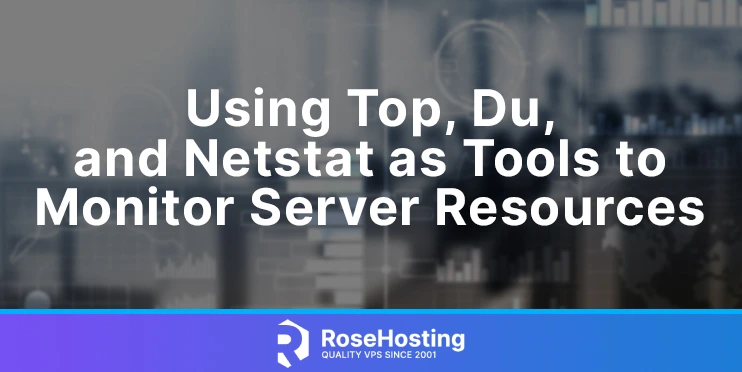In this tutorial, we will explain the usage of the top, du, and netstat as tools to monitor server resources.
The du is a shortcut of disk usage, the top is used for showing the running processes, and netstat is for printing network connections, routing tables, interface statistics, masquerade connections, etc. We will explain these commands with real examples, and we will use Ubuntu 20.04 as OS in this tutorial, but you can choose any Linux distro per your choice. Let’s get started!
Table of Contents
Prerequisites
- A server with Ubuntu 20.04 OS
- User privileges: root or non-root user with sudo privileges
Update the System
After a fresh installation of Ubuntu 20.04, it is recommended for the packages be updated to the latest versions available.
sudo apt update -y && sudo apt upgrade -y
Once the system is updated, we are ready to show you the top, du, and netstat commands with real examples in Linux.
Top command
The top command in Linux is for displaying the processes. It can be executed with or without options per our needs. Let’s execute the top command without options:
top - 11:24:59 up 7 days, 11:27, 2 users, load average: 0.00, 0.00, 0.00
Tasks: 109 total, 1 running, 108 sleeping, 0 stopped, 0 zombie
%Cpu(s): 0.0 us, 0.1 sy, 0.0 ni, 99.7 id, 0.0 wa, 0.0 hi, 0.2 si, 0.0 st
MiB Mem : 3931.4 total, 2473.6 free, 139.8 used, 1318.0 buff/cache
MiB Swap: 1024.0 total, 1024.0 free, 0.0 used. 3475.6 avail Mem
PID USER PR NI VIRT RES SHR S %CPU %MEM TIME+ COMMAND
10 root 20 0 0 0 0 I 0.3 0.0 19:20.53 rcu_sched
11 root rt 0 0 0 0 S 0.3 0.0 0:04.84 migration/0
1 root 20 0 169784 11300 8340 S 0.0 0.3 0:48.82 systemd
2 root 20 0 0 0 0 S 0.0 0.0 0:00.26 kthreadd
3 root 0 -20 0 0 0 I 0.0 0.0 0:00.00 rcu_gp
4 root 0 -20 0 0 0 I 0.0 0.0 0:00.00 rcu_par_gp
6 root 0 -20 0 0 0 I 0.0 0.0 0:00.00 kworker/0:0H-kblockd
8 root 0 -20 0 0 0 I 0.0 0.0 0:00.00 mm_percpu_wq
9 root 20 0 0 0 0 S 0.0 0.0 0:00.43 ksoftirqd/0
As you can see, there is information about the uptime of the system, system load, percent usage of CPU cores, available memory, and the processes with all this information. In this scenario, only one process is active, and 108 are sleeping. That means that this process is using some CPU and RAM resources, and the other 108 are using nothing.
The top command can be executed with options such as -i for idle processes, -H for information about threads, -n number of iterations, and many more that can be seen with detailed explanation by executing the man top command.
TOP(1) User Commands TOP(1)
NAME
top - display Linux processes
SYNOPSIS
top -hv|-bcEHiOSs1 -d secs -n max -u|U user -p pid -o fld -w [cols]
The traditional switches `-' and whitespace are optional.
DESCRIPTION
The top program provides a dynamic real-time view of a running system. It can display system summary information as well as a list of processes or threads
currently being managed by the Linux kernel. The types of system summary information shown and the types, order and size of information displayed for pro‐
cesses are all user configurable and that configuration can be made persistent across restarts.
The program provides a limited interactive interface for process manipulation as well as a much more extensive interface for personal configuration -- en‐
compassing every aspect of its operation. And while top is referred to throughout this document, you are free to name the program anything you wish. That
new name, possibly an alias, will then be reflected on top's display and used when reading and writing a configuration file.
Du command
The du command is used for disk usage of files and directories. It is very often used by the system administrator when disk usage needs to be checked. The same as the top command du command can be executed with or without arguments.
If we execute the du command in the root directory without arguments, we will get output like this:
root@host:~# du 4 ./.local/share/nano 8 ./.local/share 12 ./.local 4 ./.cache 4 ./.config/procps 8 ./.config 8 ./.ssh 56 .
As you can see, there is nothing explained, and there is no info about the size, whether it is in kilobytes, megabytes, or something else. Let’s execute the du command with some options in the / directory on your server:
cd / du -bsh *
You should receive output like this:
7 bin 301M boot 12K dev 3.0M etc 4.0K home 7 lib 9 lib32 9 lib64 10 libx32 16K lost+found 4.0K media 4.0K mnt 4.0K opt 128T proc 38K root 40M run 8 sbin 4.6K snap 4.0K srv 258M sys 56K tmp 2.4G usr 710M var
The output is clear, and the directories and file sizes are displayed on the left.
The command du -bsh * means that we need the file space usage of all (*) directory and files in the current directory in bytes (-b), summarized (-s) in human-readable format (-h)
More about the du command can be viewed with the command man du executed on your command line.
root@host:~# man du
-d, --max-depth=N
print the total for a directory (or file, with --all) only if it is N or fewer levels below the command line argument; --max-depth=0 is the same as
--summarize
--files0-from=F
summarize disk usage of the NUL-terminated file names specified in file F; if F is -, then read names from standard input
-H equivalent to --dereference-args (-D)
-h, --human-readable
print sizes in human readable format (e.g., 1K 234M 2G)
--inodes
list inode usage information instead of block usage
-k like --block-size=1K
-L, --dereference
dereference all symbolic links
Netstat command
The netstat command is used for printing network connections, routing tables and etc. As with previous commands, the netstat command can be executed with or without options.
netstat
Executing the command netstat will give you similar output like this:
root@host:~# netstat Active Internet connections (w/o servers) Proto Recv-Q Send-Q Local Address Foreign Address State tcp 0 240 24625403.test:7022 ctel-78-157-7-19.:55913 ESTABLISHED Active UNIX domain sockets (w/o servers) Proto RefCnt Flags Type State I-Node Path unix 2 [ ] DGRAM 16576 /run/systemd/journal/syslog unix 10 [ ] DGRAM 16586 /run/systemd/journal/dev-log unix 2 [ ] DGRAM 24702 /run/user/0/systemd/notify unix 7 [ ] DGRAM 16590 /run/systemd/journal/socket unix 3 [ ] DGRAM 15146 /run/systemd/notify unix 3 [ ] STREAM CONNECTED 20481 unix 3 [ ] STREAM CONNECTED 20501 /run/dbus/system_bus_socket
Let’s execute the netstat command with some parameters, which will be explained later:
netstat -tunlp
You will receive output similar like this if you have installed MySQL, Dovecot, Netdata and similar applications.
root@host:~# netstat -tunlp Active Internet connections (only servers) Proto Recv-Q Send-Q Local Address Foreign Address State PID/Program name tcp 0 0 127.0.0.1:8125 0.0.0.0:* LISTEN 88780/netdata tcp 0 0 127.0.0.1:19999 0.0.0.0:* LISTEN 88780/netdata tcp 0 0 0.0.0.0:993 0.0.0.0:* LISTEN 88311/dovecot tcp 0 0 0.0.0.0:995 0.0.0.0:* LISTEN 88311/dovecot tcp 0 0 127.0.0.1:3306 0.0.0.0:* LISTEN 83830/mysqld tcp 0 0 0.0.0.0:110 0.0.0.0:* LISTEN 88311/dovecot tcp 0 0 0.0.0.0:7022 0.0.0.0:* LISTEN 657/sshd: /usr/sbin tcp 0 0 0.0.0.0:143 0.0.0.0:* LISTEN 88311/dovecot tcp6 0 0 ::1:8125 :::* LISTEN 88780/netdata tcp6 0 0 :::993 :::* LISTEN 88311/dovecot tcp6 0 0 :::995 :::* LISTEN 88311/dovecot tcp6 0 0 :::110 :::* LISTEN 88311/dovecot tcp6 0 0 :::7022 :::* LISTEN 657/sshd: /usr/sbin tcp6 0 0 :::143 :::* LISTEN 88311/dovecot tcp6 0 0 :::80 :::* LISTEN 649/apache2 udp 0 0 127.0.0.1:8125 0.0.0.0:* 88780/netdata udp6 0 0 ::1:8125 :::* 88780/netdata
Now, the output is more clear with protocols, addresses, states, and ports. Now let’s explain the parameters:
-t - is for tcp -u - is for udp -n - is for numeric -l - is for listening sockets -p - is for the process id and the name of the running program
More about the netstat command can be viewed with the command man netstat executed on your command line.
NETSTAT(8) Linux System Administrator's Manual NETSTAT(8)
NAME
netstat - Print network connections, routing tables, interface statistics, masquerade connections, and multicast memberships
SYNOPSIS
netstat [address_family_options] [--tcp|-t] [--udp|-u] [--udplite|-U] [--sctp|-S] [--raw|-w] [--l2cap|-2] [--rfcomm|-f] [--listening|-l] [--all|-a] [--nu‐
meric|-n] [--numeric-hosts] [--numeric-ports] [--numeric-users] [--symbolic|-N] [--extend|-e[--extend|-e]] [--timers|-o] [--program|-p] [--verbose|-v]
[--continuous|-c] [--wide|-W]
netstat {--route|-r} [address_family_options] [--extend|-e[--extend|-e]] [--verbose|-v] [--numeric|-n] [--numeric-hosts] [--numeric-ports] [--numeric-users]
[--continuous|-c]
netstat {--interfaces|-i} [--all|-a] [--extend|-e[--extend|-e]] [--verbose|-v] [--program|-p] [--numeric|-n] [--numeric-hosts] [--numeric-ports] [--numeric-
users] [--continuous|-c]
netstat {--groups|-g} [--numeric|-n] [--numeric-hosts] [--numeric-ports] [--numeric-users] [--continuous|-c]
netstat {--masquerade|-M} [--extend|-e] [--numeric|-n] [--numeric-hosts] [--numeric-ports] [--numeric-users] [--continuous|-c]
netstat {--statistics|-s} [--tcp|-t] [--udp|-u] [--udplite|-U] [--sctp|-S] [--raw|-w]
netstat {--version|-V}
netstat {--help|-h}
That’s it. We gave you some instructions on how to use these tools to monitor your server resources. If you have difficulties using these commands du, netstat, and top, feel free to contact our technical support. We are available 24/7
If you liked this about using top, du, and netstat as tools to monitor server resources, please share it with your friends on social networks or simply leave a reply below.