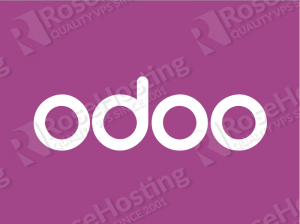
- New WYSIWYG website editor
- Drag and drop building blocks
- New payment gateway integration
- Ebay and Amazon integration
- New contract management
- New accounting
- New marketing apps
- Fully responsive and fast design
- Improved dashboards and reports
- Shops and restaurants management
and many more…
Log in to your server as user root
ssh root@IP
At the very beginning it is best to start a screen session by executing the following command
screen -U -S odoo
and make sure that all services installed on your server are up to date
yum -y update
Odoo uses a PostgreSQL database, so we have to remove MariaDBserver if it is installed
yum remove mariadb mariadb-server
In order to install all Odoo 9 dependencies the EPEL repository must be added to the distribution’s repositories
yum install -y epel-release
Install PostgreSQL server
yum install -y postgresql-server
Once it is installed and started for the first time, we have to initialize the PostgreSQL database
postgresql-setup initdb
Start the PostgreSQL server and enable it to start at boot time
systemctl start postgresql systemctl enable postgresql
Create new yum repository for Odoo
nano /etc/yum.repos.d/odoo.repo
With the following content
[odoo-nightly] name=Odoo Nightly repository baseurl=http://nightly.odoo.com/9.0/nightly/rpm/ enabled=1 gpgcheck=1 gpgkey=https://nightly.odoo.com/odoo.key
and finally install Odoo 9
yum install -y odoo
This will install the latest version of Odoo and all its dependencies.
After the installation is completed, start Odoo and enable it to start at boot times
systemctl start odoo systemctl enable odoo
Open Odoo’s configuration file and uncomment the ‘admin_passwd’ line to set the admin master password
vim /etc/odoo/openerp-server.conf admin_passwd = YourPassword
Don’t forget to replace ‘YourPassword’ with an actual strong password.
Restart Odoo for the changes to take effect
systemctl restart odoo
In order to print PDF reports, wkhtmltopdf has to be installed on your server. The version of wkhtmltopdf available in the CentOS repositories does not support headers and footers, so we will download it and manualy install wkhtmltopdf from their official website.
Install some wkhtmltopdf dependencies
yum install fontconfig libpng libX11 libXext libXrender xorg-x11-fonts-Type1 xorg-x11-fonts-75dpi
Copy the appropriate rpm file from wkhtmltopdf’s website and install it using the following command
rpm -Uvh http://download.gna.org/wkhtmltopdf/0.12/0.12.2.1/wkhtmltox-0.12.2.1_linux-centos7-amd64.rpm
Now, open a web browser and access Odoo 9 at http://yourIPaddress:8069 to create a new PostgreSQL database and set a password for the admin user.
Of course, you don’t have to do any of this if you use one of our Linux VPS Hosting services, in which case you can simply ask our expert Linux admins to install Odoo 9 for you. They are available 24×7 and will take care of your request immediately. You may also want to consider reading How to Install Odoo 12 on CentOS 7.
PS. If you liked this post please share it with your friends on the social networks using the buttons on the left or simply leave a reply below. Thanks.
100% working without any hazel.
Great article.
Great tutorial, thank you very much!
Because my browser could not connect to provided port, I have put two other commands, to unlock connection:
firewall-cmd –zone=public –add-port=8069/tcp –permanent
firewall-cmd –reload
Now it works perfect!
As Odoo uses port 8069, we’ll need to allow firewall for remote access. We can allow firewall to port 8069 by running the following command.
# firewall-cmd –zone=public –add-port=8069/tcp –permanent
# firewall-cmd –reload
Tanks so much!
Concise, clear and foolproof guide. All I need is there, without omission or totally useless informations.
Tanks again.
You save my day with This so clear tutorial.
Thanks a lot
Paulo
Lisbon, Portugal
If I want to keep mariaDB and postgresql together than what I have to do?
Because I also want to install redmine software which need mariaDB server
There is no problem running PostgreSQL and MariaDB on the same server.
By default, PostgreSQL listens on port 5432, and MariaDB listens on port 3306.
I got an error when creating a database.
Database creation error: new encoding (UTF8) is incompatible with the encoding of the template database (SQL_ASCII) HINT: Use the same encoding as in the template database, or use template0 as template.
You need to change the template1 encoding to UTF8, for more info please check: https://www.rosehosting.com/blog/install-odoo-8-on-a-centos-7-vps/
Hi Admin
I got this error while installing oodo. Could tell me any solution for me. I am using Cent OS – 7
Downloading packages:
warning: /var/cache/yum/x86_64/7/odoo-nightly/packages/odoo_9.0c.20160217.noarch.rpm: Header V4 RSA/SHA1 Signature, key ID 8183cbb5: NOKEY
Retrieving key from https://nightly.odoo.com/odoo.key
GPG key retrieval failed: [Errno 14] curl#60 – “Peer’s certificate issuer has been marked as not trusted by the user.”
It means that the certificate presented by Odoo is not trusted by your certificate store. Reinstall the ‘ca-certificates’ package and try again.
Hello, i am having problem Data directory is not empty! on CentOS
Distributor ID: CentOS
Description: CentOS Linux release 7.2.1511 (Core)
Release: 7.2.1511
Codename: Core
[root@TXDEV-01 ~]# postgresql-setup initdb
Data directory is not empty!
[root@TXDEV-01 ~]#
Please help
You should run ‘postgresql-setup initdb’ only once. Most likely, You have already done that.
Thanks.
Hello, thank you for this Turtorial, when installing odoo I’m having this message :
“cannot find a valid baseur1 for repo: odoo-nightly”
Please run the following command:
rpm -Uhv http://nightly.odoo.com/9.0/nightly/rpm/odoo_9.0c.latest.noarch.rpm
Can we install ODOO on a particular account in a VPS? If we have a VPS already hosting multiple website, how to install odoo and point it to a domain/subdomain ?
You can install odoo under any account.
Please check the following article about how to point your odoo installation to a domain/subdomain.
https://www.rosehosting.com/blog/install-odoo-formerly-openerp-with-nginx-on-an-ubuntu-vps/
You have to copy files wkhtmltopdf and wkhtmltoimage to /usr/bin , at least that’s how it worked for me:
sudo cp /usr/local/bin/wkhtmltopdf /usr/bin
sudo cp /usr/local/bin/wkhtmltoimage /usr/bin
Working like a charm with zero hazel, all the works took me 5 minutes for the job to be done. The simply the better.
Exceptional… works like a charm! Thank you.
Excellent!
Hi All
We are using Odoo 9.0, and we have a great dobts, on all of our communication we send our IP public address instedad of our DNS server public name. (for instance: http/94.12.12.12:8069 and we want erp.wwtsl.net, that are mapped on noIp diretly to that port and IP).
Can anyone help to change this? We want all communication, inside and outside of our domain must be with DNS server name not public IP!
Thnx in Advance for your time
Paulo Afonso
We cannot tell you for sure, because we are not familiar with your server configuration. If you have an Apache web server you can configure it as a reverse proxy, so it can handle and pass all requests to Odoo, hiding the port number.
More information about this you can find at https://httpd.apache.org/docs/current/mod/mod_proxy.html
Hi admin,
do you have any direction how to install odoo deployment with multiple instance on centos 7?
Instead of installing multiple Odoo instances, you can configure Odoo to use sub-domain filtering so users can run different Odoo databases on different sub-domains.
More information on this you can find at https://www.rosehosting.com/blog/configure-odoo-8-subdomain-filtering-on-a-linux-vps/
Perfect man Thank you so much. Worked like a diva :D
The simple and perfect instructive!!! Great!!!
hi
please install odoo 12 in cent os 7.6
thank you
Hi Amir,
We already have a tutorial on how to install Odoo 12 on CentOS 7