
Table of Contents
1. Log in to your VPS via SSH
First, log in to your VPS via SSH using:
ssh my_sudo_user@my_server
 2. Update the OS packages
2. Update the OS packages
Make sure your OS package list and the OS packages are up to date by running the following commands:
sudo apt-get update && sudo apt-get -y upgrade
There are different ways to install JAVA, like using a Personal Package Archive (PPA) software repository, or by downloading the Java source packages on your server and install them manually, etc.
3. Install Java JDK via PPA on Ubuntu 16.04
We will use the PPA repository maintained by the Webupd8 Team for installing Java on Ubuntu 16.04. The install script will ask you to accept the license agreement and it will download the Java archive file from the Oracle download page and set up everything for you.
To add the Webupd8 Team PPA repository, run the following commands on your server:
sudo apt-get install software-properties-common sudo apt-add-repository ppa:webupd8team/java sudo apt-get update
4. Install JDk8 on Ubuntu 16.04
You can now install JDK8 with the following command:
sudo apt install oracle-java8-installer
To check if everything is set correctly run:
java -version
and you should see something like the following:
java version "1.8.0_121" Java(TM) SE Runtime Environment (build 1.8.0_121-b13) Java HotSpot(TM) 64-Bit Server VM (build 25.121-b13, mixed mode)
5. Install JDK7 on Ubuntu 16.04
If you need to install JDK7 run:
sudo apt install oracle-java7-installer
6. JDK9 developer preview version on Ubuntu 16.04
To install the JDK9 developer preview version run:
sudo apt install oracle-java9-installer
7. Manually install Oracle Java JDK on Ubuntu 16.04
Download the latest JDK8 from the Oracle website with wget:
cd /tmp wget --continue --no-check-certificate --header "Cookie: oraclelicense=a" 'http://download.oracle.com/otn-pub/java/jdk/8u121-b13/e9e7ea248e2c4826b92b3f075a80e441/jdk-8u121-linux-x64.tar.gz'
Extract the archive with the following command:
tar -xf jdk-8u121-linux-x64.tar.gz
Move the directory:
sudo mkdir -p /usr/lib/jvm sudo mv jdk1.8* /usr/lib/jvm/java-8-oracle
and set the default Java version:
sudo update-alternatives --install /usr/bin/java java /usr/lib/jvm/java-8-oracle/jre/bin/java 1091 sudo update-alternatives --install /usr/bin/javac javac /usr/lib/jvm/java-8-oracle/bin/javac 1091
To set JAVA environment variables, create a new file /etc/profile.d/jdk.sh with the following content:
export J2SDKDIR=/usr/lib/jvm/java-8-oracle export J2REDIR=/usr/lib/jvm/java-8-oracle/jre export PATH=$PATH:/usr/lib/jvm/java-8-oracle/bin:/usr/lib/jvm/java-8-oracle/db/bin:/usr/lib/jvm/java-8-oracle/jre/bin export JAVA_HOME=/usr/lib/jvm/java-8-oracle export DERBY_HOME=/usr/lib/jvm/java-8-oracle/db
and run the following command:
sudo source /etc/profile.d/jdk.sh
Finally, the same as before, to check if everything is set up correctly, run:
java -version
and you should see something like the following:
java version “1.8.0_121” Java(TM) SE Runtime Environment (build 1.8.0_121-b13) Java HotSpot(TM) 64-Bit Server VM (build 25.121-b13, mixed mode)
SEE ALSO: How to Install Java 10 on Debian 9
That’s it. You have successfully installed Java on Ubuntu 16.04. After going through this guide, you should be familiar with how to install Java on Ubuntu 16.04. You can now install JAVA based software such as Tomcat, GitBucket, GlassFish 4 and many more. If you have any questions or encounter any problem with the installation of Java SDK on your Ubuntu 16.04 server, please post a comment below.
Of course, you don’t have to Install Java on Ubuntu 16.04, if you use one of our JAVA VPS Hosting services, in which case you can simply ask our expert Linux admins to Install Java on Ubuntu 16.04, for you. They are available 24×7 and will take care of your request about installing Java on Ubuntu 16.04, immediately. Here’s our latest update on How to Install Java on Ubuntu 20.04.
PS. If you liked this tutorial, on how to Install Java on Ubuntu 16.04, please share it with your friends on the social networks using the buttons on the left or simply leave a reply below. Thanks.
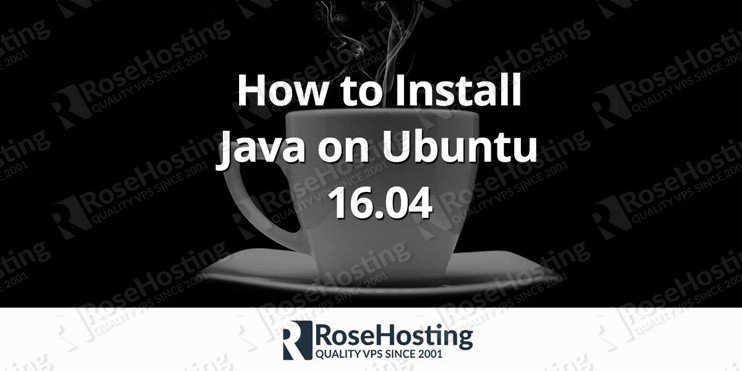
 2. Update the OS packages
2. Update the OS packages
Hi,
thank you, it worked great.
Btu I would appreciate it if you would explain exactly what does the jdk.sh does? and the source command.
Thanks
Hello,
/etc/profile.d/jdk.shis used to set up the the Java environment variables. For more information about what content you should add in the file please check the blog post.Thanks.
sudo: source: command not found
You can run the command without `sudo`.
Hey, it worked well for my ubuntu 16.04 server. thank you.