
Table of Contents
1. Connect via SSH and Upgrade your System
The very first thing you need to do, before installing npm is to connect to your Linux VPS via SSH and upgrade your system software to the latest version available. You can do that by executing the following command:
sudo apt-get update && sudo apt-get -y upgrade
The upgrade process could take anywhere from a few seconds to a few minutes, depending on the software that needs to be upgraded. Once your system is up to date, you can proceed with the other steps of this tutorial.

- APT: the default Ubuntu package manager
- PPA: Personal Package Manager
- NVM: Node Version Manager
2. Install Node.js Version – 4.x
npm is bundled with Node.js, so to install npm you only need to install Node.js on your Ubuntu VPS. To install Node.js 4.x LTS on Ubuntu 16.04, run the following commands:
curl -sL https://deb.nodesource.com/setup_4.x | sudo -E bash - sudo apt-get install -y nodejs
3. Install Node.js Version – 7.x
Alternatively, to install Node.js 7.x on Ubuntu 16.04, which is the current version of Node.js, run the commands below:
curl -sL https://deb.nodesource.com/setup_7.x | sudo -E bash - sudo apt-get install -y nodejs
4. Verify npm Installation on your Ubuntu 16.04 server
To verify that the installation of npm on Ubuntu 16.04 is successful, check the npm version with the following command:
npm -v
The output should be similar to the one below:
# npm -v 4.2.0
5. Check the npm Help Documentation
A good way to start using npm is to read the npm help page or the npm documentation. To check the npm help page, enter the following command:
npm help
Here is the npm help page:
# npm help
Usage: npm <command>
where <command> is one of:
access, add-user, adduser, apihelp, author, bin, bugs, c,
cache, completion, config, ddp, dedupe, deprecate, dist-tag,
dist-tags, docs, edit, explore, faq, find, find-dupes, get,
help, help-search, home, i, info, init, install, issues, la,
link, list, ll, ln, login, logout, ls, outdated, owner,
pack, ping, prefix, prune, publish, r, rb, rebuild, remove,
repo, restart, rm, root, run-script, s, se, search, set,
show, shrinkwrap, star, stars, start, stop, t, tag, team,
test, tst, un, uninstall, unlink, unpublish, unstar, up,
update, upgrade, v, version, view, whoami
npm -h quick help on
npm -l display full usage info
npm faq commonly asked questions
npm help search for help on
npm help npm involved overview
Specify configs in the ini-formatted file:
/root/.npmrc
or on the command line via: npm <command> --key value
Config info can be viewed via: npm help config
npm@4.2.0 /usr/lib/node_modules/npm <command>
Using the commands “npm -l” and “npm faq” will give most new users the basic knowledge they need to start using npm. And that’s all that’s needed for installation – you have now successfully installed npm on Ubuntu 16.04. The npm documentation is available at https://docs.npmjs.com/.
Follow this tutorial on installing Node.js and npm on Ubuntu 20.04
Of course, you don’t have to know how to install npm on Ubuntu 16.04 if you use one of our Optimized Java VPS Hosting services, in which case you can simply ask our expert Linux admins to install npm on for you. They are available 24×7 and will take care of installing npm onto your server.
PS. If you liked this post on installing npm on Ubuntu 16.04, please share it with your friends on the social networks using the buttons below, or simply leave a comment. Thanks.
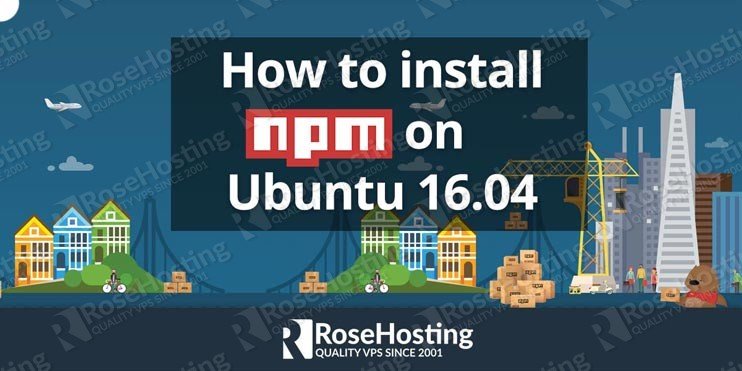


I think you can upgrade the post to Node version 7 now.
Its better to install node with nvm, no more sudo problems…Its
Please update this post
We updated the blog post.