
The installation of Odoo 8 on a CentOS 7 VPS should take about ten minutes if you follow the very easy steps described below.
Remove MariaDB from your server:
yum remove mariadb mariadb-server
Ensure that your yum package repository is up to date and all installed packages have been upgraded with the latest bug fixes and security patches using the following commands:
yum clean all yum update
Install PostgreSQL and PHP PostgreSQL extension:
yum install postgresql-libs postgresql-server postgresql php-pgsql php-gd
Install all prerequisite packages using the following command:
yum install babel python-devel libxslt-python pyparsing python-dateutil python-decorator python-imaging python-jinja2 python-ldap python-lxml python-mako python-psycopg2 python-reportlab python-requests python-werkzeug python-yaml python-docutils python-matplotlib python-unittest2.noarch python-babel python-gevent pygtk2 glade3 pytz libxslt-devel bzr automake gcc gcc-c++ byacc kernel-headers
Restart the Apache web server:
systemctl restart httpd.service
Initialize the PostgreSQL database cluster:
postgresql-setup initdb
Configure the PostgreSQL service to start automatically on server boot:
systemctl enable postgresql.service
Start PostgreSQL service and set a password for the ‘postgres’ user:
systemctl start postgresql.service su - postgres psql \password postgres (Enter new password twice) \q exit
Create new system user named ‘odoo’:
adduser odoo passwd odoo
Create ‘odoo’ user in PostgreSQL using the following command:
su - postgres -c "createuser --pwprompt --createdb --no-createrole --no-superuser odoo" (Enter new 'odoo' user password twice)
Download the latest version of Odoo and extract it to the ‘/opt’ directory on your virtual server:
cd /opt wget http://nightly.odoo.com/8.0/nightly/src/odoo_8.0.latest.tar.gz tar -xvzf /root/odoo_8.0.latest.tar.gz mv odoo-8.* odoo cd odoo
Install Odoo 8:
python setup.py install cp openerp-server /usr/local/bin/odoo-server mkdir -p /var/log/odoo/ touch /var/log/odoo/odoo-server.log chown odoo /var/log/odoo/odoo-server.log chmod 644 /var/log/odoo/odoo-server.log
Give the ‘odoo’ user permission to install new modules:
chown odoo -R /usr/lib/python2.7/site-packages/odoo-8*/openerp/addons/
Run the following commands:
vi ~odoo/.bashrc export LD_LIBRARY_PATH; LD_LIBRARY_PATH=/usr/local/lib source ~odoo/.bashrc
Edit the ‘/etc/odoo-server.conf’ configuration file and add the following lines:
[options] ; This is the password that allows database operations: ; admin_passwd = admin db_host = localhost db_port = 5432 db_user = odoo db_password = False addons_path = /usr/lib/python2.7/site-packages/odoo-8.0_20150306-py2.7.egg/openerp/addons/ #do not forget to change 'odoo-8.0_20150306-py2.7.egg' with the actual directory on your server logfile = /var/log/odoo/odoo-server.log log_level = error
Edit the ‘/var/lib/pgsql/data/pg_hba.conf’ configuration file and allow local access to PostgreSQL databases:
vi /var/lib/pgsql/data/pg_hba.conf
# TYPE DATABASE USER ADDRESS METHOD # "local" is for Unix domain socket connections only local all all trust # changed from 'peer' # IPv4 local connections: host all all 127.0.0.1/32 trust # changed from 'ident' # IPv6 local connections: host all all ::1/128 trust # changed from 'ident'
Optionally, if you want to allow remote access to PostgreSQL databases, add the following line to ‘/var/lib/pgsql/data/pg_hba.conf’ configuration file:
host all all 0.0.0.0/0 md5
Check the PostgreSQL server encoding:
su - postgres
psql
postgres=# \l
List of databases
Name | Owner | Encoding | Collate | Ctype | Access privileges
-----------+----------+-----------+---------+-------+-----------------------
postgres | postgres | SQL_ASCII | C | C |
template0 | postgres | SQL_ASCII | C | C | =c/postgres +
| | | | | postgres=CTc/postgres
template1 | postgres | SQL_ASCII | C | C | =c/postgres +
| | | | | postgres=CTc/postgres
To change the template1 encoding to UTF8, run the following commands:
update pg_database set datallowconn = TRUE where datname = 'template0'; \c template0 update pg_database set datistemplate = FALSE where datname = 'template1'; drop database template1; create database template1 with template = template0 encoding = 'UTF8'; update pg_database set datistemplate = TRUE where datname = 'template1'; \c template1 update pg_database set datallowconn = FALSE where datname = 'template0'; \q
Restart the PostgreSQL server:
systemctl restart postgresql.service
To start Odoo automatically when the server is booted, add a systemd unit file with the following content:
vi /usr/lib/systemd/system/odoo.service
[Unit] Description=Advanced OpenSource ERP and CRM server Requires=postgresql.service After=postgresql.service [Install] Alias=odoo.service [Service] Type=simple PermissionsStartOnly=true EnvironmentFile=-/etc/conf.d/odoo-server User=odoo Group=odoo SyslogIdentifier=odoo-server PIDFile=/run/odoo/odoo-server.pid ExecStartPre=/usr/bin/install -d -m755 -o odoo -g odoo /run/odoo ExecStart=/usr/local/bin/odoo-server -c /etc/odoo-server.conf --pid=/run/odoo/odoo-server.pid --syslog $OPENERP_ARGS ExecStop=/bin/kill $MAINPID [Install] WantedBy=multi-user.target
The last thing left to do is enabling and starting up the service:
systemctl enable odoo.service
Start Odoo:
systemctl start odoo.service
Open http://your-server-IP:8069/web/database/manager and create a new database.
Then, you should be able to log in to the administrator back-end at http://server_IP:8069 using ‘admin’ as username and your newly created password. To reset your ‘admin’ password, navigate to:
Administrator -> Preferences -> Change password
That is it. Odoo 8 has been successfully installed on your CentOS 7 VPS.
Of course you don’t have to do any of this if you use one of our Linux VPS Hosting services, in which case you can simply ask our expert Linux admins to install Odoo for you. They are available 24×7 and will take care of your request immediately. You might also want to read our guide on How to Install Odoo 13 on a CentOS 8 Server.
PS. If you liked this post please share it with your friends on the social networks using the buttons on the left or simply leave a reply below. Thanks.
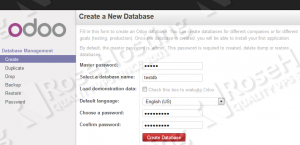
This was a great guide for installing Odoo version 8 on Centos7. Came across this and followed it verbatim except used Webmin to create DB user and where I downloaded my files.
You covered install, file permissions, config file settings, user creation and behavior for running Odoo, PostgreSQL settings and topped it off nicely with systemd config.
The official RPM at this time isn’t working well. I tried a few different ways to remedy the issues with the RPM of Odoo 8 and really ended up with hours down the drain fixing the various pieces. Then came across this site got everything beyond where I had before but still not where I wanted since I had made so many changes. I then decided to ditch the VM with configs and files all over building another with Centos 7 guest system and this process worked very nicely as I said above.
Now I can evaluate Odoo version 8 and so far it looks sweet. Not sure how they do the official documents for Odoo\OpenERP but this version should be right there.
Thanks!
Thanks. We’re glad you found the article helpful!
hello,
I have this error:
openerp.service – Advanced OpenSource ERP and CRM server
Loaded: loaded (/usr/lib/systemd/system/openerp.service; enabled)
Active: failed (Result: exit-code) since Fri 2015-01-30 16:44:16 CET; 21s ago
Process: 30894 ExecStop=/bin/kill $MAINPID (code=exited, status=1/FAILURE)
Process: 30887 ExecStart=/usr/local/bin/openerp-server -c /etc/openerp-server.conf –pid=/run/openerp/openerp-serv er.pid –syslog $OPENERP_ARGS (code=exited, status=1/FAILURE)
Process: 30885 ExecStartPre=/usr/bin/install -d -m755 -o openerp -g openerp /run/openerp (code=exited, status=0/SU CCESS)
Main PID: 30887 (code=exited, status=1/FAILURE)
Thank you so much for any help..
Please re-check your configuration files and make sure that they are correct and consistent.
Here are the contents of my openerp.service file:
[Unit]
Description=Advanced OpenSource ERP and CRM server
Requires=postgresql.service
After=postgresql.service
[Install]
Alias=openerp.service
[Service]
Type=simple
PermissionsStartOnly=true
EnvironmentFile=-/etc/conf.d/openerp-server
User=openerp
Group=openerp
SyslogIdentifier=openerp-server
PIDFile=/run/openerp/openerp-server.pid
ExecStartPre=/usr/bin/install -d -m755 -o openerp -g openerp /run/openerp
ExecStart=/usr/local/bin/openerp-server -c /etc/openerp-server.conf –pid=/run/openerp/openerp-server.pid –syslog $OPENERP_ARGS
ExecStop=/bin/kill $MAINPID
[Install]
WantedBy=multi-user.target
I have also maridb installed on my server, it can be the cause?
Here are more details:
[root@s17747531 build]# service openerp status
Redirecting to /bin/systemctl status openerp.service
openerp.service – Advanced OpenSource ERP and CRM server
Loaded: loaded (/usr/lib/systemd/system/openerp.service; enabled)
Active: failed (Result: exit-code) since Mon 2015-02-02 11:53:21 CET; 1h 7min ago
Process: 24796 ExecStop=/bin/kill $MAINPID (code=exited, status=1/FAILURE)
Process: 24788 ExecStart=/usr/local/bin/openerp-server -c /etc/openerp-server.conf –pid=/run/openerp/openerp-server.pid –syslog $OPENERP_ARGS (code=exited, status=1/FAILURE)
Process: 24786 ExecStartPre=/usr/bin/install -d -m755 -o openerp -g openerp /run/openerp (code=exited, status=0/SUCCESS)
Main PID: 24788 (code=exited, status=1/FAILURE)
Feb 02 11:53:21 s17747531 openerp-server[24796]: -s, –signal send specified signal
Feb 02 11:53:21 s17747531 openerp-server[24796]: -q, –queue use sigqueue(2) rather than kill(2)
Feb 02 11:53:21 s17747531 openerp-server[24796]: -p, –pid print pids without signaling them
Feb 02 11:53:21 s17747531 openerp-server[24796]: -l, –list [=] list signal names, or convert one to a name
Feb 02 11:53:21 s17747531 openerp-server[24796]: -L, –table list signal names and numbers
Feb 02 11:53:21 s17747531 openerp-server[24796]: -h, –help display this help and exit
Feb 02 11:53:21 s17747531 openerp-server[24796]: -V, –version output version information and exit
Feb 02 11:53:21 s17747531 openerp-server[24796]: For more details see kill(1).
Feb 02 11:53:21 s17747531 systemd[1]: openerp.service: control process exited, code=exited status=1
Feb 02 11:53:21 s17747531 systemd[1]: Unit openerp.service entered failed state.
I have this error. Can you help me please me?
Internal Server Error
The server encountered an internal error and was unable to complete your request. Either the server is overloaded or there is an error in the application.
Check if there is anything in your logfiles.
there is not anything in log
Please check the errors given in your web server’s log file.
i am getting error 500 , the log is as follows
2014-10-21 14:00:39,292 18177 INFO ? openerp: OpenERP version 8.0-8813815
2014-10-21 14:00:39,292 18177 INFO ? openerp: addons paths: [‘/home/yvonne/.local/share/Odoo/addons/8.0′, u’/usr/lib/python2.7/site-packages/openerp-8.0_8813815-py2.7.egg/openerp/addons’, u’/usr/lib/python2.7/site-packages/openerp-8.0_8813815-py2.7.egg/addons’]
2014-10-21 14:00:39,293 18177 INFO ? openerp: database hostname: localhost
2014-10-21 14:00:39,293 18177 INFO ? openerp: database port: 5432
2014-10-21 14:00:39,293 18177 INFO ? openerp: database user: yvonne
2014-10-21 14:00:39,464 18177 INFO ? openerp.service.server: HTTP service (werkzeug) running on 0.0.0.0:8069
2014-10-21 14:02:51,092 18177 INFO ? openerp.addons.bus.bus: Bus.loop listen imbus on db postgres
2014-10-21 14:02:52,873 18177 INFO ? openerp.addons.report.models.report: You need Wkhtmltopdf to print a pdf version of the reports.
2014-10-21 14:02:53,601 18177 INFO ? werkzeug: 127.0.0.1 – – [21/Oct/2014 14:02:53] “GET / HTTP/1.1” 500 –
2014-10-21 14:02:53,605 18177 ERROR ? werkzeug: Error on request:
Traceback (most recent call last):
File “/usr/lib/python2.7/site-packages/werkzeug/serving.py”, line 159, in run_wsgi
execute(app)
File “/usr/lib/python2.7/site-packages/werkzeug/serving.py”, line 146, in execute
application_iter = app(environ, start_response)
File “/usr/lib/python2.7/site-packages/openerp-8.0_8813815-py2.7.egg/openerp/service/server.py”, line 280, in app
return self.app(e, s)
File “/usr/lib/python2.7/site-packages/openerp-8.0_8813815-py2.7.egg/openerp/service/wsgi_server.py”, line 216, in application
return application_unproxied(environ, start_response)
File “/usr/lib/python2.7/site-packages/openerp-8.0_8813815-py2.7.egg/openerp/service/wsgi_server.py”, line 202, in application_unproxied
result = handler(environ, start_response)
File “/usr/lib/python2.7/site-packages/openerp-8.0_8813815-py2.7.egg/openerp/http.py”, line 1214, in __call__
self.load_addons()
File “/usr/lib/python2.7/site-packages/openerp-8.0_8813815-py2.7.egg/openerp/http.py”, line 1224, in load_addons
for module in sorted(os.listdir(str(addons_path))):
OSError: [Errno 2] No such file or directory: ‘/usr/lib/python2.7/site-packages/openerp-8.0_8813815-py2.7.egg/addons’
is there somewhere i initalize the addon_path
1. Run the following command:
2. Edit the ‘/etc/openerp-server.conf’ configuration file and add/modify the following line:
3. Restart Odoo:
Great Guide, Thanks a lot. Now I just wondering how to redirect to port 80 instead of 8069…
I tried http://pulse7.net/openerp/run-odoo-port-80-instead-8069/ but failed..
Thank you so much for any help..
You need to edit the Apache configuration and set a reverse proxy. For example:
ProxyPass / http://example.com:8069/ProxyPassReverse / http://example.com:8069/
Great Job!!!
The truth is that some of his research to properly install version 8 has helped me to install it on a FEDORA system which although very similar to CentOS is not equal
Thanks for your efforts and work
P. D. sorry for my English
You are welcome. We are pleased that you found our tutorial useful.
Thanks for the guide,but i got a problem,here is the log:
[root@localhost openerp]# systemctl status openerp.service
openerp.service – Advanced OpenSource ERP and CRM server
Loaded: loaded (/usr/lib/systemd/system/openerp.service; enabled)
Active: failed (Result: exit-code) since å… 2014-10-25 04:30:10 CST; 4min 45s ago
Process: 31736 ExecStop=/bin/kill $MAINPID (code=exited, status=1/FAILURE)
Process: 31728 ExecStart=/usr/local/bin/openerp-server -c /etc/openerp-server.conf usr/bin/odoo-server –config=/etc/odoo-server.conf –syslog $OPENERP_ARGS (code=exited, status=1/FAILURE)
Process: 31726 ExecStartPre=/usr/bin/install -d -m755 -o openerp -g openerp /run/openerp (code=exited, status=0/SUCCESS)
Main PID: 31728 (code=exited, status=1/FAILURE)
10月 25 04:30:10 localhost.localdomain openerp-server[31736]: -s, –signal
10月 25 04:30:10 localhost.localdomain openerp-server[31736]: -q, –queue
10月 25 04:30:10 localhost.localdomain openerp-server[31736]: -p, –pid
10月 25 04:30:10 localhost.localdomain openerp-server[31736]: -l, –list
10月 25 04:30:10 localhost.localdomain openerp-server[31736]: -L, –table
10月 25 04:30:10 localhost.localdomain openerp-server[31736]: -h, –help
10月 25 04:30:10 localhost.localdomain openerp-server[31736]: -V, –version
10月 25 04:30:10 localhost.localdomain openerp-server[31736]:
10月 25 04:30:10 localhost.localdomain systemd[1]: openerp.service: control process exited, code=exited status=1
10月 25 04:30:10 localhost.localdomain systemd[1]: Unit openerp.service entered failed state.
[root@localhost openerp]#
hello,
i got the same problem.
Thank you so much for any help..
I’m having trouble with the python setup stage. When I execute “python setup.py install”, it runs for a while then aborts with an error:
File “/tmp/easy_install-2M3HZo/unittest2-0.7.1/unittest2/__init__.py”, line 40, in
File “/tmp/easy_install-2M3HZo/unittest2-0.7.1/unittest2/collector.py”, line 3, in
File “/tmp/easy_install-2M3HZo/unittest2-0.7.1/unittest2/loader.py”, line 13, in
File “/tmp/easy_install-2M3HZo/unittest2-0.7.1/unittest2/case.py”, line 16, in
ImportError: cannot import name range
I think I am missing some python library, but I don’t know what. Help!!
Thanks in advance!
Execute the following command:
yum install babel python-devel libxslt-python pyparsing python-dateutil python-decorator python-imaging python-jinja2 python-ldap python-lxml python-mako python-psycopg2 python-reportlab python-requests python-werkzeug python-yaml python-docutils python-matplotlib python-babel python-gevent pygtk2 glade3 pytz libxslt-devel bzr automake gcc gcc-c++ byacc
Hello,
I have the same problem, I made your suggestion but the problem continues, can you help me please?…
Thank you…
Regards,
Guido
File “/tmp/easy_install-BBjszy/unittest2-0.8.0/unittest2/__init__.py”, line 40, in
File “/tmp/easy_install-BBjszy/unittest2-0.8.0/unittest2/collector.py”, line 3, in
File “/tmp/easy_install-BBjszy/unittest2-0.8.0/unittest2/loader.py”, line 13, in
File “/tmp/easy_install-BBjszy/unittest2-0.8.0/unittest2/case.py”, line 16, in
ImportError: cannot import name range
Most likely you are missing the unittest library.
yum install python-unittest2.noarchHi Guido
you should be install https://pypi.python.org/pypi/six
Thank you, it works, the installation was successfull, but when I tried to enter in
http://ipaddress:8069, this not show nothing, I verified with the apache server, it’s up and running,http://ipddress…Thank you for your help….
Have a good day…
Did you check your log files?
Hi everybody,
I make the install everything is OK, when I put in my browser
http://ipaddrress:8069/web(database/manager, show me only odoo, Edit Company data , Powered by OdooCan you help me??
Have a good day…
Thank you…
Regards,
Guido
[root@srvodoo log]# systemctl status openerp.service
openerp.service – Advanced OpenSource ERP and CRM server
Loaded: loaded (/usr/lib/systemd/system/openerp.service; enabled)
Active: active (running) since vie 2014-11-14 16:02:21 ECT; 14min ago
Process: 2929 ExecStop=/bin/kill $MAINPID (code=exited, status=0/SUCCESS)
Process: 2932 ExecStartPre=/usr/bin/install -d -m755 -o openerp -g openerp /run/openerp (code=exited, status=0/SUCCESS)
Main PID: 2933 (python)
CGroup: /system.slice/openerp.service
└─2933 python /usr/local/bin/openerp-server -c /etc/openerp-server.conf –pid=/run/openerp/opener…
nov 14 16:02:21 srvodoo systemd[1]: Starting Advanced OpenSource ERP and CRM server…
nov 14 16:02:21 srvodoo systemd[1]: Started Advanced OpenSource ERP and CRM server.
[root@srvodoo log]#
Please run the following commands and provide us with the output:
cat /etc/openerp-server.conf
cat /var/lib/pgsql/data/pg_hba.conf
Thanks for the great step through!
I am getting an error at when starting the service in the last step.
I got to the end of the install process for openerp and got this:
[root@vps1 ~]# systemctl start openerp.service
Job for openerp.service failed. See ‘systemctl status openerp.service’ and ‘journalctl -xn’ for details.
[root@vps1 ~]# systemctl status openerp.service
openerp.service – Advanced OpenSource ERP and CRM server
Loaded: loaded (/usr/lib/systemd/system/openerp.service; enabled)
Active: failed (Result: exit-code) since Sun 2014-11-16 05:58:54 EST; 8s ago
Process: 5211 ExecStartPre=/usr/bin/install -d -m755 -o openerp -g openerp /run/openerp (code=exited, status=217/USER)
Nov 16 05:58:54 vps1.bilbycare.com.au systemd[5211]: Failed at step USER spawning /usr/bin/install: No such process
Nov 16 05:58:54 vps1.bilbycare.com.au systemd[1]: openerp.service: control process exited, code=exited status=217
Nov 16 05:58:54 vps1.bilbycare.com.au systemd[1]: Failed to start Advanced OpenSource ERP and CRM server.
Nov 16 05:58:54 vps1.bilbycare.com.au systemd[1]: Unit openerp.service entered failed state.
and
Nov 16 05:58:54 vps1.bilbycare.com.au systemd[1]: Starting Advanced OpenSource ERP and CRM server…
— Subject: Unit openerp.service has begun with start-up
— Defined-By: systemd
— Support: http://lists.freedesktop.org/mailman/listinfo/systemd-devel
—
— Unit openerp.service has begun starting up.
Nov 16 05:58:54 vps1.bilbycare.com.au systemd[5211]: Failed at step USER spawning /usr/bin/install: No such process
— Subject: Process /usr/bin/install could not be executed
— Defined-By: systemd
— Support: http://lists.freedesktop.org/mailman/listinfo/systemd-devel
—
— The process /usr/bin/install could not be executed and failed.
—
— The error number returned while executing this process is 3.
Nov 16 05:58:54 vps1.bilbycare.com.au systemd[1]: openerp.service: control process exited, code=exited status=217
Nov 16 05:58:54 vps1.bilbycare.com.au systemd[1]: Failed to start Advanced OpenSource ERP and CRM server.
— Subject: Unit openerp.service has failed
— Defined-By: systemd
lines 1-43
What do you think?
the following line indicates that something went wrong on your side:
you may want to re-check if your configuration files are correct and consistent.
Your installation script is very good. Everything okay, except, during installed the command “Installed /usr/lib/pytho”, it came up the following error and could not install the pydot.html. Could you advise how to solve it ?
>>>>>>
Reading http://dkbza.org/pydot.html
Download error on http://dkbza.org/pydot.html: [Errno 110] Connection timed out — Some packages may not be found!
Best match: pydot 1.0.28
Downloading http://pydot.googlecode.com/files/pydot-1.0.28.zip
error: Download error for http://pydot.googlecode.com/files/pydot-1.0.28.zip: [Errno 101] Network is unreachable
Most likely, it was network issue. You can try to rerun the install command.
Yes, I cannot download http://pydot.googlecode.com/files/pydot-1.0.28.zip from China network. I will try another network connection.
I followed this great tuto (almost… some yum python installs are not mentioned).
But the DB manager does not work. It shows only Odoo logo and tons of 404 errors on JS, CSS files. I suppose a path needs to be changed. But where?
root@server6.xxxx.com:~# cat /etc/openerp-server.conf
[options]
; This is the password that allows database operations:
; admin_passwd = admin
db_host = localhost
db_port = 5432
db_user = openerp
db_password = False
addons_path = /usr/lib/python2.7/site-packages/openerp-8.0_784665e-py2.7.egg/openerp/addons/
logfile = /var/log/openerp/openerp-server.log
log_level = error
Did you check your /var/log/openerp/openerp-server.log file for errors?
Thanks for this Article the reviews are very positive but i seem to be stuck at a point. I’m running a centos 6.6 and i’m stuck at the command – systemctl restart httpd.service -(For restarting the Apache web server). I copied and pasted it into my terminal when executed this is the feedback-( bash: systemctl: command not found). I tried skipping it and moving on to the next step, initializing the postgresql database cluster and i get the feedback -bash: postgresql-setup: command not found –
its obvious i’m doing something wrong. I’m relatively new to linux os so i am a bit wet around the ears. Any assistance so i can get beyond this point would be appreciated thanks
You cannot use the command ‘systemctl restart httpd.service’ on a CentOS 6. Please use the command ‘service httpd restart’ if you like to restart your Apache web server. Also, please note that this guide is written for CentOS 7, so it may not work properly on your CentOS 6.
Hi,
the openerp service shown as per below messg. need assistant to troubleshoot. thanks
[root@localhost openerp]# systemctl status openerp.service
openerp.service
Loaded: loaded (/usr/lib/systemd/system/openerp.service)
Active: failed (Result: exit-code) since Wed 2015-01-21 21:16:18 EST; 4min 2s ago
Process: 19894 ExecStop=/bin/kill $MAINPID (code=exited, status=1/FAILURE)
Process: 19883 ExecStart=/usr/local/bin/openerp-server -c /etc/openerp-server.conf –pid=/run/openerp/openerp-server.pid –syslog $OPENERP_ARGS (code=exited, status=1/FAILURE)
Process: 19881 ExecStartPre=/usr/bin/install -d -m755 -o openerp -g openerp /run/openerp (code=exited, status=0/SUCCESS)
Main PID: 19883 (code=exited, status=1/FAILURE)
Jan 21 21:16:18 localhost.localdomain openerp-server[19894]: -s, –signal send…
Jan 21 21:16:18 localhost.localdomain openerp-server[19894]: -q, –queue use …
Jan 21 21:16:18 localhost.localdomain openerp-server[19894]: -p, –pid prin…
Jan 21 21:16:18 localhost.localdomain openerp-server[19894]: -l, –list [=] list…
Jan 21 21:16:18 localhost.localdomain openerp-server[19894]: -L, –table list…
Jan 21 21:16:18 localhost.localdomain openerp-server[19894]: -h, –help display this…
Jan 21 21:16:18 localhost.localdomain openerp-server[19894]: -V, –version output versi…
Jan 21 21:16:18 localhost.localdomain openerp-server[19894]: For more details see kill(1).
Jan 21 21:16:18 localhost.localdomain systemd[1]: openerp.service: control process exi…=1
Jan 21 21:16:18 localhost.localdomain systemd[1]: Unit openerp.service entered failed …e.
Hint: Some lines were ellipsized, use -l to show in full.
I correctly set the log file in openerp config file but i got nothing in the log file.
I dont know why.
this is the line that i put in config file :
logfile = /var/log/openerp/openerp-server.log
log_level = info
I also execute this commandes line:
bash#mkdir -p /var/log/openerp/
bash#touch /var/log/openerp/openerp-server.log
bash#chown openerp /var/log/openerp/openerp-server.log
bash#chmod 644 /var/log/openerp/openerp-server.log
Missing wget packages from “Install all prerequisite packages…”.
It helps a lot install setuptools and pip before odoo:
cd
wget –no-check-certificate https://pypi.python.org/packages/source/s/setuptools/setuptools-1.4.2.tar.gz
tar xzf setuptools-1.4.2.tar.gz
cd setuptools-1.4.2
python setup.py install
cd
curl https://raw.githubusercontent.com/pypa/pip/master/contrib/get-pip.py | python2.7 –
Now you can install all packets what are listed in odoo/requirements.txt:
pip install Babel
pip install Jinja2
pip install Mako
pip install MarkupSafe
pip install Pillow
pip install PyYAML
pip install Werkzeug
pip install argparse
pip install decorator
pip install docutils
pip install feedparser
pip install gdata
pip install gevent
pip install greenlet
pip install jcconv
pip install lxml
pip install mock
pip install passlib
pip install psutil
pip install psycogreen
pip install psycopg2
pip install pyPdf
pip install pydot
pip install pyparsing
pip install pyserial
pip install python-dateutil
pip install python-ldap
pip install python-openid
pip install pytz
pip install pyusb
pip install qrcode
pip install reportlab
pip install requests
pip install simplejson
pip install six
pip install unittest2
pip install vatnumber
pip install vobject
pip install wsgiref
pip install xlwt
One packet need to install by hand:
cd
wget http://download.gna.org/pychart/PyChart-1.39.tar.gz
tar xzf PyChart-1.39.tar.gz
cd PyChart-1.39
python setup.py install
The continue “Install Odoo 8:”
If you follow the instructions closely and install all prerequisite packages, there is no need to install setuptools and pip.
We tested the tutorial and it works as expected.
Hello
great tut i have gone trough step by step but now i am stuck
I am getting following error
please help
openerp.service – Advanced ERP and CRM server
Loaded: loaded (/usr/lib/systemd/system/openerp.service; enabled)
Active: failed (Result: exit-code) since Thu 2015-02-19 03:57:32 EST; 7min ago
Process: 1036 ExecStop=/bin/kill $MAINPID (code=exited, status=1/FAILURE)
Process: 1029 ExecStart=/usr/local/bin/openerp-server -c /etc/openerp-server.conf –pid=/run/openerp/openerp-server.pid –syslog $OPENERP_ARGS (code=exited, status=1/FAILURE)
Process: 1026 ExecStartPre=/usr/bin/install -d -m755 -o openerp -g openerp /run/openerp (code=exited, status=0/SUCCESS)
Main PID: 1029 (code=exited, status=1/FAILURE)
Feb 19 03:57:32 sohaib openerp-server[1036]: -s, –signal send spe…l
Feb 19 03:57:32 sohaib openerp-server[1036]: -q, –queue use sigq…)
Feb 19 03:57:32 sohaib openerp-server[1036]: -p, –pid print pi…m
Feb 19 03:57:32 sohaib openerp-server[1036]: -l, –list [=] list sig…e
Feb 19 03:57:32 sohaib openerp-server[1036]: -L, –table list sig…s
Feb 19 03:57:32 sohaib openerp-server[1036]: -h, –help display this hel…t
Feb 19 03:57:32 sohaib openerp-server[1036]: -V, –version output version i…t
Feb 19 03:57:32 sohaib openerp-server[1036]: For more details see kill(1).
Feb 19 03:57:32 sohaib systemd[1]: openerp.service: control process exited,…=1
Feb 19 03:57:32 sohaib systemd[1]: Unit openerp.service entered failed state.
Hint: Some lines were ellipsized, use -l to show in full.
Please check if there is some missing dependency or syntax error.
Hi there. The instructions say:
Run the following commands:
vi ~odoo/.bashrc
export LD_LIBRARY_PATH; LD_LIBRARY_PATH=/usr/local/lib
source ~odoo/.bashrc
This just opens VI. Does it want me to insert the second line somewhere in the text document and then save it?
Yes, that is correct.
It seems Ilkka Seittenranta is right. Odoo install fails if his steps are not done on Centos minimal install. Then you end up with the same error as everyone are writing about in here. After his step, you can install Odoo, and you will end up with
“Finished processing dependencies for odoo==8.0-20150405”
Now I am left struggling with the error that Cornelio is facing. And there is no logs indicating any error. odoo-server.log i 0 bytes.
Have no idea on how to continue. Why not install from the RPM on odoo site?
Regards, Lars.
hello
i did all the steps on new fresh vps
but after i finished and try to open the ip:port
not work
this is the result for the status
systemctl status odoo.service
odoo.service – Advanced OpenSource ERP and CRM server
Loaded: loaded (/usr/lib/systemd/system/odoo.service; enabled)
Active: failed (Result: exit-code) since Mon 2015-04-06 11:43:15 EDT; 46s ago
Process: 10839 ExecStop=/bin/kill $MAINPID (code=exited, status=1/FAILURE)
Process: 10836 ExecStart=/usr/local/bin/odoo-server -c /etc/odoo-server.conf –pid=/run/odoo/odoo-server.pid –syslog $OPENERP_ARGS (code=exited, status=1/FAILURE)
Process: 10835 ExecStartPre=/usr/bin/install -d -m755 -o odoo -g odoo /run/odoo (code=exited, status=0/SUCCESS)
Main PID: 10836 (code=exited, status=1/FAILURE)
Apr 06 11:43:15 pm odoo-server[10839]: -s, –signal send specified signal
Apr 06 11:43:15 pm odoo-server[10839]: -q, –queue use sigqueue(2) rather than kill(2)
Apr 06 11:43:15 pm odoo-server[10839]: -p, –pid print pids without signaling them
Apr 06 11:43:15 pm odoo-server[10839]: -l, –list [=] list signal names, or convert one to a name
Apr 06 11:43:15 pm odoo-server[10839]: -L, –table list signal names and numbers
Apr 06 11:43:15 pm odoo-server[10839]: -h, –help display this help and exit
Apr 06 11:43:15 pm odoo-server[10839]: -V, –version output version information and exit
Apr 06 11:43:15 pm odoo-server[10839]: For more details see kill(1).
Apr 06 11:43:15 pm systemd[1]: odoo.service: control process exited, code=exited status=1
Apr 06 11:43:15 pm systemd[1]: Unit odoo.service entered failed state.
Thank you, I have successfully installed, but the log is empty, openerp-server.log is 0 bytes, I’ve set log_level = info, in odoo operation, the log file is always empty, ask admin for help?
You may change log-level to ‘debug’ if needed.
i have same issue. it will be nice if the server specification can be stated. Judging from everyone experience
You can put this instrucción for make easy your tutorial
firewall-cmd –zone=public –add-port=8069/tcp –permanent
firewall-cmd –reload
thanks
New error during new install, I didn’t have this one before:
After this line: python setup.py install
….error: Installed distribution six 1.3.0 conflicts with requirement six>=1.4
What can I do?
Please run the following commands:
yum clean all
yum update
yum install postgresql-libs postgresql-server postgresql php-pgsql php-gd babel python-devel libxslt-python pyparsing python-dateutil python-decorator python-imaging python-jinja2 python-ldap python-lxml python-mako python-psycopg2 python-reportlab python-requests python-werkzeug python-yaml python-docutils python-matplotlib python-unittest2.noarch python-babel python-gevent pygtk2 glade3 pytz libxslt-devel bzr automake gcc gcc-c++ byacc kernel-headers
Hello, I’ve the same error “Installed distribution six 1.3.0 conflicts with requirement six>=1.4”.
Done the commands above (yum clean all, yum update, …), but the problem occur again.
Please how can I solve it? Thanks
Could you please provide us with the complete error message that you encountered?
Problem is: Installed /tmp/easy_install-sRGEyY/unittest2-1.1.0/traceback2-1.4.0-py2.7.egg
error: Installed distribution six 1.3.0 conflicts with requirement six>=1.4
I found that there is no package python-six-1.4 for centos 7. Latest is python-six-1.3.0-4.el7.noarch for python 2.7
The requirement for six>=1.4 is from unittest2 since version 1.0.1.
So I put unittest2 < 1.0.1 on setup.py and then I had the ImportError: cannot import name range
Please follow the instructions closely and you should not have problems installing Odoo 8 on a CentOS 7 server.
I had similar problem on CENTOS 7 to solve I upgraded several python module, here’s what I did to complete setup.py without error
yum install epel-release
yum install -y python-pip
pip install —-upgrade six
pip install –upgrade setuptools
pip install –upgrade pytz
I upgraded about 3-4 python modules according the error.
Can you help me to solve this problem?
[root@localhost odoo]# systemctl status odoo.service
odoo.service – Advanced OpenSource ERP and CRM server
Loaded: loaded (/usr/lib/systemd/system/odoo.service; enabled)
Active: failed (Result: exit-code) since mar 2015-11-17 00:23:10 CET; 6s ago
Process: 5441 ExecStop=/bin/kill $MAINPID (code=exited, status=1/FAILURE)
Process: 5438 ExecStart=/usr/local/bin/odoo-server -c /etc/odoo-server.conf –pid=/run/odoo/odoo-server.pid –syslog $OPENERP_ARGS (code=exited, status=1/FAILURE)
Process: 5437 ExecStartPre=/usr/bin/install -d -m755 -o odoo -g odoo /run/odoo (code=exited, status=0/SUCCESS)
Main PID: 5438 (code=exited, status=1/FAILURE)
nov 17 00:23:10 localhost.localdomain odoo-server[5441]: -s, –signal send specifie…l
nov 17 00:23:10 localhost.localdomain odoo-server[5441]: -q, –queue use sigqueue(…)
nov 17 00:23:10 localhost.localdomain odoo-server[5441]: -p, –pid print pids wi…m
nov 17 00:23:10 localhost.localdomain odoo-server[5441]: -l, –list [=] list signal n…e
nov 17 00:23:10 localhost.localdomain odoo-server[5441]: -L, –table list signal n…s
nov 17 00:23:10 localhost.localdomain odoo-server[5441]: -h, –help display this help and…t
nov 17 00:23:10 localhost.localdomain odoo-server[5441]: -V, –version output version inform…t
nov 17 00:23:10 localhost.localdomain odoo-server[5441]: For more details see kill(1).
nov 17 00:23:10 localhost.localdomain systemd[1]: odoo.service: control process exited, code…=1
nov 17 00:23:10 localhost.localdomain systemd[1]: Unit odoo.service entered failed state.
Hint: Some lines were ellipsized, use -l to show in full.
[root@localhost odoo]#
Did you check your Odoo log file?
Do you have tutorial for odoo 10? I’m stuck at copying the conf file. where is the conf file location in odoo 10? because the structure is different.
Yes, we have tutorial for Odoo 10 too. You can find it at: https://www.rosehosting.com/blog/install-odoo-10-on-centos-7-with-apache-as-a-reverse-proxy/
Hi
good document and very useful
I have a problem after installation that only odoo logo shows in the browser..
can you help me with that ?
by the way I don’t know how to show the logs
The location of the log file should be
/var/log/odoo/odoo-server.log. You can usetail,cator evennanoto see the log entries. It may show you what causes the actual problem.