In this tutorial, we will show you how to install Etherpad Lite on Debian Wheezy. Etherpad Lite is an Open Source web-based editor providing collaborative editing in real-time, including built-in chat box. This all takes place on one of our Linux VPS hosting plans but it should work just as well on any other Linux installation.
The following command will install all necessary packages
apt-get install gzip git-core curl python libssl-dev pkg-config \
build-essential python g++ make checkinstall \
nginx-full mysql-server
Next we need to compile and install nodejs
cd /usr/src/ wget http://nodejs.org/dist/node-latest.tar.gz tar xzvf node-latest.tar.gz && cd node-v* ./configure && checkinstall
When the dialog window opens, enter ‘3’ and remove the “v” in front of the version number.
Install nodejs with the following command
dpkg -i node_*
Create a MySQL or a MariaDB database
CREATE DATABASE etherpad CHARACTER SET utf8 COLLATE utf8_general_ci; GRANT ALL PRIVILEGES ON etherpad.* TO etherpad@localhost IDENTIFIED BY '__yourPasswd__'; FLUSH PRIVILEGES; \q
Install and configure Etherpad Lite
Go to the directory where you want to install Etherpad Lite and clone the git repository
cd /var/www/ git clone git://github.com/ether/etherpad-lite.git
Edit the configuration file
cd etherpad-lite/ cp settings.json.template settings.json vim settings.json
and change the following settings:
// change the IP Address "ip": "127.0.0.1",
// set a session key "sessionKey" : "rAnD0m5tRIng",
//configure the connection settings
"dbType" : "mysql",
"dbSettings" : {
"user" : "etherpad",
"host" : "localhost",
"password": "__yourPassword__",
"database": "etherpad"
},
// add admin user
"users": {
"admin": {
"password": "__yourAdminPassword__",
"is_admin": true
}
},
Create a system user
adduser --system --home=/var/www/etherpad-lite/ --group etherpad chown -R etherpad: /var/www/etherpad-lite/
Start Etherpad Lite for the first time:
su -c "/var/www/etherpad-lite/bin/run.sh" -s /bin/bash etherpad
If everything is OK, kill all processes belonging to the etherpad user
pkill -u etherpad
Create an init script using your favorite editor
#!/bin/sh
### BEGIN INIT INFO
# Provides: etherpad-lite
# Required-Start: $local_fs $remote_fs $network $syslog
# Required-Stop: $local_fs $remote_fs $network $syslog
# Default-Start: 2 3 4 5
# Default-Stop: 0 1 6
# Short-Description: starts etherpad lite
# Description: starts etherpad lite using start-stop-daemon
### END INIT INFO
PATH="/usr/local/sbin:/usr/local/bin:/sbin:/bin:/usr/sbin:/usr/bin:/opt/node/bin"
LOGFILE="/var/www/etherpad-lite/etherpad-lite.log"
EPLITE_DIR="/var/www/etherpad-lite"
EPLITE_BIN="bin/safeRun.sh"
USER="etherpad"
GROUP="etherpad"
DESC="Etherpad Lite"
NAME="etherpad-lite"
set -e
. /lib/lsb/init-functions
start() {
echo "Starting $DESC... "
start-stop-daemon --start --chuid "$USER:$GROUP" --background --make-pidfile --pidfile /var/run/$NAME.pid --exec $EPLITE_DIR/$EPLITE_BIN -- $LOGFILE || true
echo "done"
}
#We need this function to ensure the whole process tree will be killed
killtree() {
local _pid=$1
local _sig=${2-TERM}
for _child in $(ps -o pid --no-headers --ppid ${_pid}); do
killtree ${_child} ${_sig}
done
kill -${_sig} ${_pid}
}
stop() {
echo "Stopping $DESC... "
while test -d /proc/$(cat /var/run/$NAME.pid); do
killtree $(cat /var/run/$NAME.pid) 15
sleep 0.5
done
rm /var/run/$NAME.pid
echo "done"
}
status() {
status_of_proc -p /var/run/$NAME.pid "" "etherpad-lite" && exit 0 || exit $?
}
case "$1" in
start)
start
;;
stop)
stop
;;
restart)
stop
start
;;
status)
status
;;
*)
echo "Usage: $NAME {start|stop|restart|status}" >&2
exit 1
;;
esac
exit 0
chmod +x /etc/init.d/etherpad-lite update-rc.d etherpad-lite defaults /etc/init.d/etherpad-lite start
Create a new virtual host (server block)
vim /etc/nginx/sites-available/domain.tld.conf
server {
listen 80;
server_name domain.tld;
location / {
proxy_pass http://localhost:9001/;
proxy_set_header Host $host;
proxy_buffering off;
}
}
ln -s /etc/nginx/sites-available/domain.tld /etc/nginx/sites-enabled/domain.tld
/etc/init.d/nginx restart
In case you are using Apache, you can use the following virtual host directive
vim /etc/apache2/sites-available/domain.tld
<VirtualHost *:80>
ServerName domain.tld
ServerSignature Off
<IfModule mod_proxy.c>
ProxyVia On
ProxyRequests Off
ProxyPass / http://127.0.0.1:9001/
ProxyPassReverse / http://127.0.0.1:9001/
ProxyPreserveHost on
<Proxy *>
Options FollowSymLinks MultiViews
AllowOverride All
Order allow,deny
allow from all
</Proxy>
</IfModule>
</VirtualHost>
ln -s /etc/apache2/sites-available/domain.tld /etc/apache2/sites-enabled/domain.tld
a2enmod proxy proxy_http
/etc/init.d/apache2 restart
That’s it! You can now access Etherpad Lite from your browser.
Etherpad project homepage on GitHub
If you are looking for other options, you may want to read our guide on How to Install Etherpad on Debian 9.
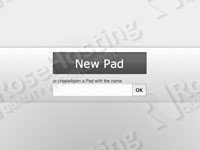
Please link to the install documentation on the README on github. Thanks
We added a link at the bottom of the post. Thanks.
In case of Apache, don’t forget to enable the proxy module:
a2enmod proxy_module proxy_http_module headers_module deflate_module
Have a look here for the different suggested configurations:
https://github.com/ether/etherpad-lite/wiki/How-to-put-Etherpad-Lite-behind-a-reverse-Proxy
Thanks for the tutorial! The bash script could use some improvements; if the server is already stopped, the stop method gets into an infinite loop. Fix:
stop() {
echo "Stopping $DESC... "
if [ -f /var/run/$NAME.pid ]; then
while test -d /proc/$(cat /var/run/$NAME.pid); do
killtree $(cat /var/run/$NAME.pid) 15
sleep 0.5
done
rm /var/run/$NAME.pid
else
echo "Could not find the etherpad-lite process, maybe it is already stopped?"
status
fi
echo "done"
}
It is also a good idea to set the ulimit when the process starts:
ulimit -n 8192Hi, I followed this how-to and works fine except access to etherpad .
I have a machine with a lamp and I need connect to etherpad from anywhere ( at work, at school, at girlfriend’s house… )
I can connect to etherpad in the host desktop but i cannot connect from another machine at same LAN and much least from outside
I always get ” Connection refused” error
Any suggestion?
Thanks in advance
Please check if your firewall is blocking the access to your desktop and make sure that the port you are trying to connect to is open.
Thanks.
Thanks ! Very usefull.
Don’t forget (as I do…) to:
1) name the Apache config file domain.tld.conf (and not domain.tld)
2) enable BOTH proxy and proxy_http modules in Apache : a2enmod proxy proxy_http
Sheers
We updated the tutorial, thanks for your suggestion.
Just a note, I think this one has a typo ln -s /etc/nginx/sites-available/domain.tld /etc/nginx/sites-enabled/domain.tld
It should be […]tld.conf in the first instance… I think… Thanks to your tutorial I managed to set up etherpad on raspberry~