In this article we will show you how to install Anaconda Python on an Ubuntu 16.04 server. Anaconda is a free and open source package manager for the Python and R programming languages, and it is mainly used for machine learning and data science related applications. Anaconda comes with more than 1000 open-source packages and it works on all major operating systems including Linux, Mac OS and Windows. Installing Anaconda on Ubuntu 16.04 is fairly easy and straight to the point task, and it shouldn’t take more then 10 minutes to install it. Let’s get started.
Install Anaconda
The recommended approach to install Anaconda on Ubuntu 16.04 is to download the install script, verify the script integrity and then run the script.
At the time of the writing of this article the latest version of Anaconda is 5.2.0. Before downloading the installation script you should check the Anaconda Download page for a new version.
Switch to the /tmp directory and download the latest Anaconda installation script with the following commands:
cd /tmp curl -O https://repo.anaconda.com/archive/Anaconda3-5.2.0-Linux-x86_64.sh
Once the script is downloaded, you can continue with the Anaconda Python installation.
Start the Anaconda installation by running the script:
bash Anaconda3-5.2.0-Linux-x86_64.sh
The script will print the following output:
Welcome to Anaconda3 5.2.0 In order to continue the installation process, please review the license agreement. Please, press ENTER to continue
Press ENTER to continue and then press ENTER to scroll through the license. Next, you will be asked to accept the license terms:
Do you accept the license terms? [yes|no] [no] >>> Please answer 'yes' or 'no':'
Type yes and hit ENTER and you will be prompted to accept the default Anaconda installation path:
Anaconda3 will now be installed into this location: /home/rose/anaconda3 - Press ENTER to confirm the location - Press CTRL-C to abort the installation - Or specify a different location below
To confirm the default location press ENTER and the Anaconda installation will start which may take some time depending on your server resources.
Next, the installer will ask you if you want to prepend the Anaconda install location to the PATH in your ~/.bashrc file. Again type yes and press ENTER:
Do you wish the installer to prepend the Anaconda3 install location to PATH in your /home/rose/.bashrc ? [yes|no]
Appending source /home/rose/anaconda3/bin/activate to /home/rose/.bashrc A backup will be made to: /home/rose/.bashrc-anaconda3.bak For this change to become active, you have to open a new terminal. Thank you for installing Anaconda3! =========================================================================== Anaconda is partnered with Microsoft! Microsoft VSCode is a streamlined code editor with support for development operations like debugging, task running and version control. To install Visual Studio Code, you will need: - Administrator Privileges - Internet connectivity Visual Studio Code License: https://code.visualstudio.com/license Do you wish to proceed with the installation of Microsoft VSCode? [yes|no]
Once the Anaconda installation is completed, the installer will ask you if you want to install Microsoft VSCode. If you do not need the Microsoft VSCode code editor, type no and press ENTER.
To activate your Anaconda installation you will either need to open a new terminal or to source the ~/.bashrc file:
source ~/.bashrc
You can now verify your Anaconda installation by running the following command:
conda --version
The output below shows the conda version:
conda 4.5.4
How to Upgrading Anaconda
You should regularly upgrade your Anaconda installation whenever a new version is available.
To upgrade Anaconda first you need to upgrade the conda tool with the following command:
conda update conda
This process may take some time and if there is a new update available you will be promoted to accept the update.
Once the conda utility is updated you can proceed with Anaconda update by running the following command:
conda update anaconda
Same as before you will be prompted to accept the update.
Congratulations. You have successfully installed Anaconda Python on Ubuntu 16.04. For the official documentation of Anaconda Python visit the official page, by clicking on this link.
Of course you don’t have to install Anaconda Python on a Ubuntu 16.04, if you use one of our Python VPS Hosting Solutions, in which case you can simply ask our expert Linux admins to install Anaconda Python on Ubuntu 16.04 for you. They are available 24×7 and will take care of your request immediately. You can also consider reading our guide How to Install Anaconda on Ubuntu 20.04.
PS. If you liked this post on how to install Anaconda Python on Ubuntu 16.04, please share it with your friends on the social networks using the buttons on the left or simply leave a reply below. Thanks.
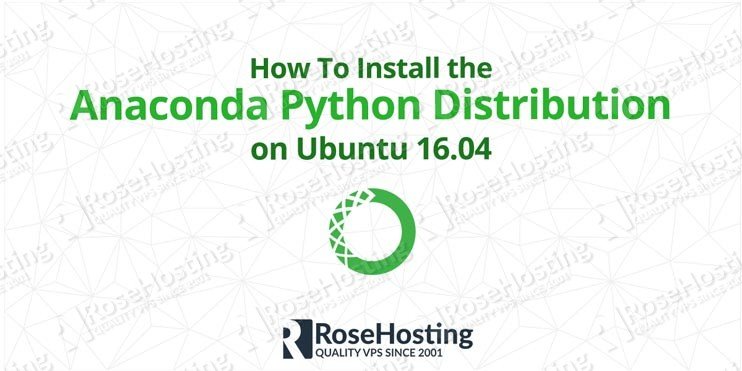

Thank you for a well-written and structured article. Extremely useful for a newbie. You have more information than the usually good anaconda documentation itself.
hello when i was trying to install anaconda in my ubuntu 16.04 i had this problem
anaconda3/pkgs/python-3.6.5-hc3d631a_2/bin/python : impossible d’exécuter le fichier binaire : Erreur de format pour exec()
when i was execute this command bash Anaconda3-5.2.0-Linux-x86_64.sh
This usually means that you are trying to run an executable compiled for different architecture. Make sure that you are downloading the correct binary file for the correct platform.