Status: This OS is no longer supported
This article, “Installing Redmine on a CentOS 6 VPS,” covers a version of CentOS that reached end of life (EOL). It is no longer supported. As such, this guide is no longer maintained. If you are currently operating a server running CentOS 6, we highly recommend contacting RoseHosting’s fully managed support. They can upgrade or migrate you to a supported version of AlmaLinux.
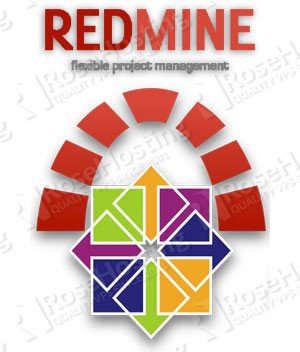
Redmine is an open-source, web-based project management and bug-tracking tool.
It includes a calendar and Gantt charts to aid in the visual representation of projects and their deadlines.
Redmine can also handle multiple projects.
It provides integrated project management features, an issue tracking system, and support for various version control systems.
Check our tutorial for installing Redmine on CentOS7 – How To Install Redmine on CentOS 7
Step-by-step Guide
Make sure your operating system is fully up to date by executing:
# yum update
Next, install the requirements needed for the setup (considering you already have a working LAMP installation):
# yum install make gcc gcc-c++ zlib-devel ruby-devel rubygems ruby-libs apr-devel apr-util-devel httpd-devel mysql-devel automake autoconf ImageMagick ImageMagick-devel curl-devel -y
With all that in place, we’re ready to install the bundle ruby gem by executing:
# gem install bundle
If it triggers ‘File not found: lib’, you can do:
# gem install rdoc-data # rdoc-data --install # gem rdoc --all --overwrite
and again execute:
# gem install bundle
If you happen to get an error such as:
/usr/include/bits/local_lim.h:39:26: error: linux/limits.h: No such file or directory make: *** [generator.o] Error 1
Then you need to install ‘kernel-headers’
If everything went fine, then we’re ready to proceed with the installation of Redmine.
# cd /var/www/html # wget http://rubyforge.org/frs/download.php/76495/redmine-2.1.2.tar.gz # tar -zxvf redmine-2.1.2.tar.gz # ln -s redmine-2.1.2 redmine # rm -f redmine-2.1.2.tar.gz
# cd /var/www/html/redmine/ # bundle install --without postgresql sqlite test development
The next thing we need to do is to create a database for the Redmine installation:
# mysql -u root -p mysql> create database redmineDB character set utf8; mysql> grant all privileges on redmineDB.* to 'redmineUSER'@'localhost' identified by 'y0gEipo6EY'; mysql> flush privileges; mysql> \q
and then configure Redmine to use the newly created database:
# cd /var/www/html/redmine/config # cp database.yml.example database.yml
Excerpt:
production: adapter: mysql database: redmineDB host: localhost username: redmineUSER password: y0gEipo6EY encoding: utf8
Proceed with populating the database using:
# cd /var/www/html/redmine # rake generate_secret_token # rake db:migrate RAILS_ENV="production" # rake redmine:load_default_data RAILS_ENV="production"
Next thing you need to do is to install Passenger and configure it, but before doing that you need to first install its gem by:
# gem install passenger
Once it’s installed, proceed with installing the Apache module:
# passenger-install-apache2-module
Once everything is installed, you need to set up Passenger’s configuration.
# cd /etc/httpd/conf.d # vim redmine.conf
LoadModule passenger_module /usr/lib/ruby/gems/1.8/gems/passenger-3.0.18/ext/apache2/mod_passenger.so
PassengerRoot /usr/lib/ruby/gems/1.8/gems/passenger-3.0.18
PassengerRuby /usr/bin/ruby
<VirtualHost *:80>
ServerName your_domain_name
DocumentRoot /var/www/html/redmine/public
<Directory /var/www/html/redmine/public>
AllowOverride all
Options -MultiViews
allow from all
</Directory>
</VirtualHost>
Save and close the file, and edit the main Apache configuration file and enable name-based virtual hosts by commenting out the following line:
# vim /etc/httpd/conf/httpd.conf
# Use name-based virtual hosting. #NameVirtualHost *:80
Save the file and set the ownership of your Redmine to Apache by:
# chown -R apache: /var/www/html/redmine
And finally reload your web server by executing:
# service httpd restart
Next, open your ‘http://your_domain_name’ and log in using ‘admin’ as username and ‘admin’ as password.
Conclusion
Of course, you don’t have to do any of this if you use one of our Linux VPS Hosting services, in which case you can simply ask our expert Linux admins to install this for you. They are available 24×7 and will take care of your request immediately. For updates, you may refer to this guide how to install Redmine on CentOS 7.
PS. If you liked this post, please share it with your friends or leave a reply below. Thanks.
‘gem install bundle’ was giving me an error about ‘unknown method map’, until I ran ‘gem update –system’.